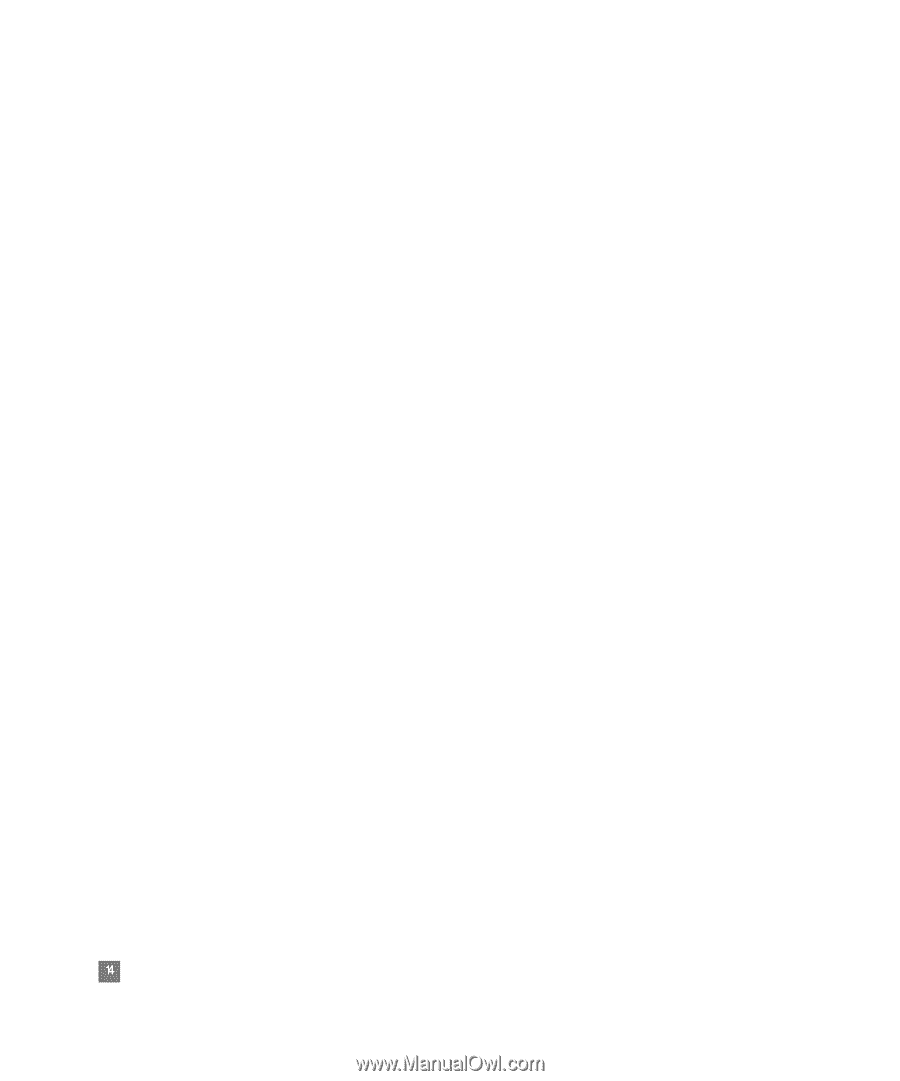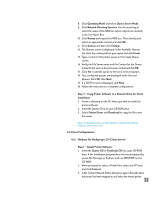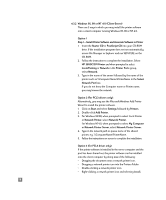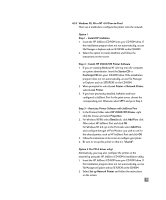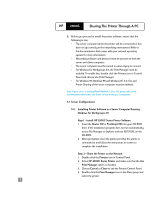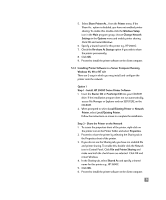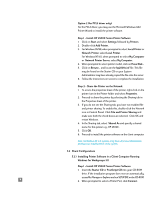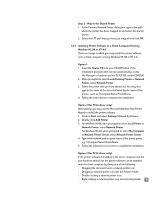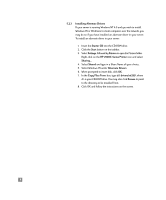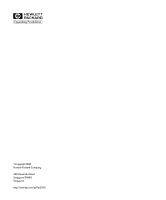HP 2500c HP 2500C Professional Series Color Printer Network Guide - Page 17
Client Configurations, Installing Printer Software in a Client Computer Running - series printer driver
 |
View all HP 2500c manuals
Add to My Manuals
Save this manual to your list of manuals |
Page 17 highlights
Option 2 (for PCL3 driver only): For the PCL3 driver, you may use the Microsoft Windows Add Printer Wizard to install the printer software. Step 1 - Install HP 2500C Series Printer Software 1. Click on Start and select Settings followed by Printers. 2. Double-click Add Printer. 3. For Windows 95/98, when prompted to select Local Printer or Network Printer, select Local Printer. For Windows NT4.0, when prompted to select My Computer or Network Printer Server, select My Computer. 4. When prompted to select printer model, click on Have Disk... 5. Click on Browse... and locate the hp2500c.inf file. This file may be found on the Starter CD or your System Administrator may have already copied the file onto the server. 6. Follow the instructions on screen to complete the installation. Step 2 - Share the Printer on the Network 1. To access the properties sheet of the printer, right-click on the printer icon in the Printer folder and select Properties. 2. Proceed to share the printer by selecting the Sharing tab in the Properties sheet of the printer. 3. If you do not see the Sharing tab, you have not enabled file and printer sharing. To enable this, double-click the Network icon in Control Panel. Click File and Printer Sharing and make sure both the check boxes are selected. Click OK and restart Windows. 4. In the Sharing tab, select Shared As and specify a shared name for this printer e.g., HP 2500C. 5. Click OK. 6. Proceed to install the printer software on the client computer. Note: On Windows NT 4.0 systems, only those who have Administrator privileges can install printers on the system. 5.2 Client Configurations 5.2.1 Installing Printer Software in a Client Computer Running Windows for Workgroups 3.11 Step 1 - Install HP 2500C Series Printer Software 1. Insert the Starter CD or PostScript CD into your CD-ROM drive. If the installation program does not run automatically, access File Manager or Explorer and run SETUP.EXE on the CD-ROM. 14 2. When prompted to select a Printer Port, click Connect.