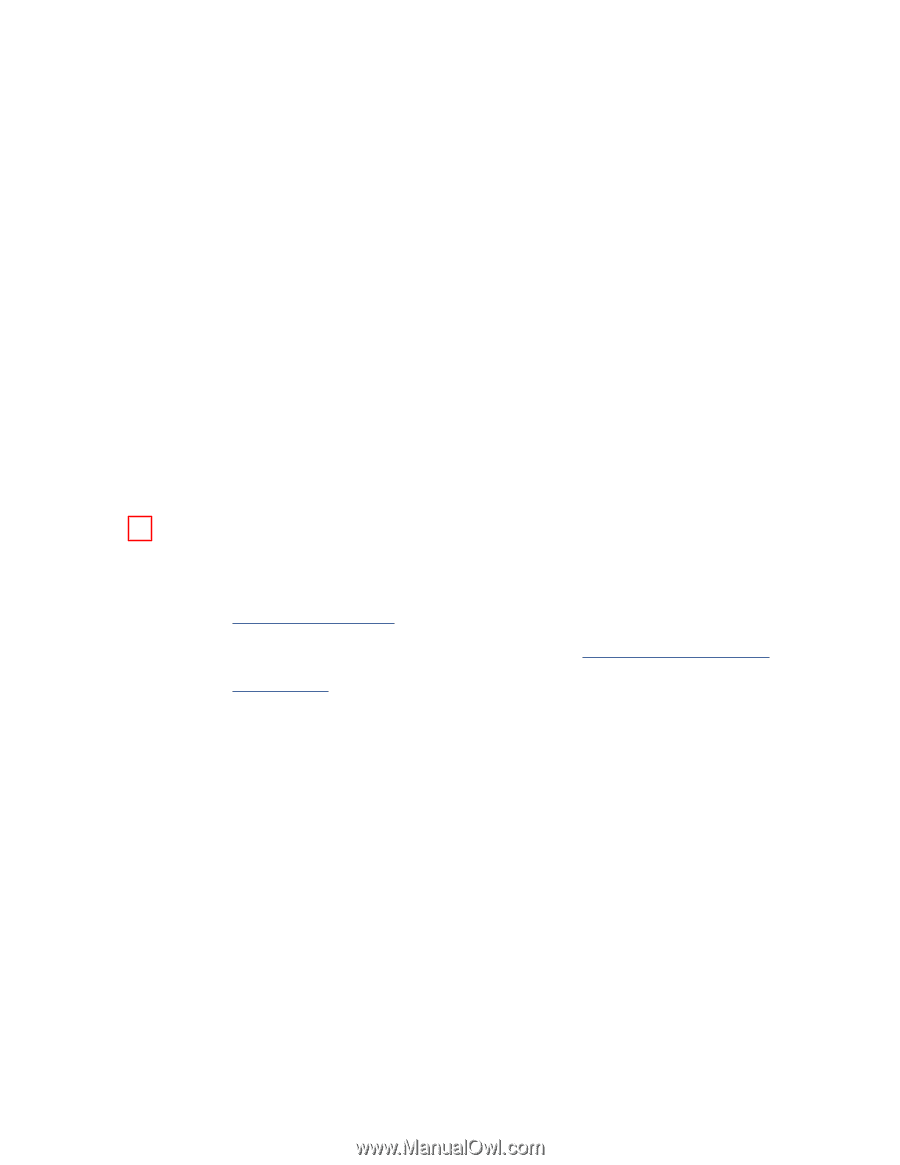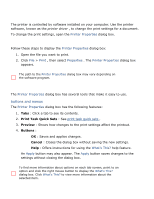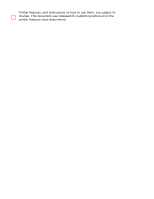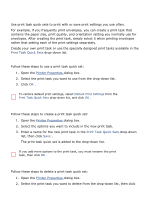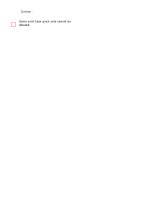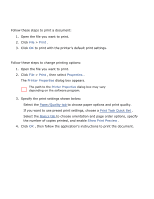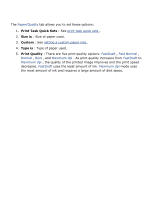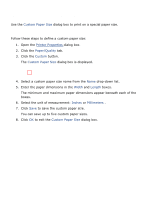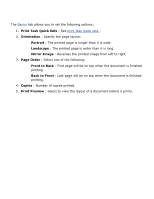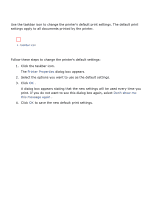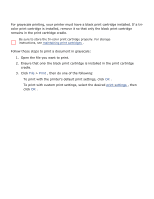HP 3520 HP Deskjet 3500 Series printer - (English) User Guide - Page 26
printing a document, basic printing instructions, setting printing options - printer instructions
 |
View all HP 3520 manuals
Add to My Manuals
Save this manual to your list of manuals |
Page 26 highlights
printing a document basic printing instructions Follow these steps to print a document: 1. Open the file you want to print. 2. Click File > Print . 3. Click OK to print with the printer's default print settings. setting printing options Follow these steps to change printing options: 1. Open the file you want to print. 2. Click File > Print , then select Properties . The Printer Properties dialog box appears. The path to the Printer Properties dialog box may vary depending on the software program. 3. Specify the print settings shown below: r Select the Paper/Quality tab to choose paper options and print quality. r If you want to use preset print settings, choose a Print Task Quick Set . r Select the Basics tab to choose orientation and page order options, specify the number of copies printed, and enable Show Print Preview . 4. Click OK , then follow the application's instructions to print the document.