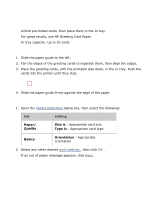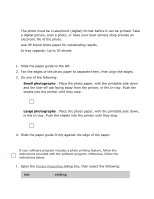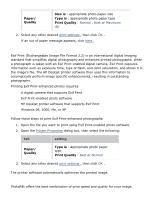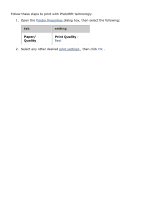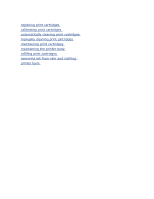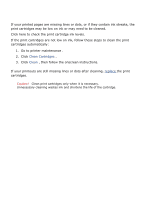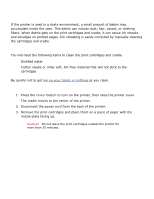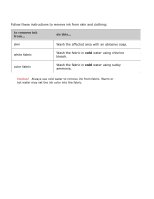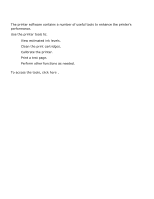HP 3520 HP Deskjet 3500 Series printer - (English) User Guide - Page 47
automatically cleaning print cartridges, Clean Cartridges, Clean, replace - ink cartridges
 |
View all HP 3520 manuals
Add to My Manuals
Save this manual to your list of manuals |
Page 47 highlights
automatically cleaning print cartridges If your printed pages are missing lines or dots, or if they contain ink streaks, the print cartridges may be low on ink or may need to be cleaned. Click here to check the print cartridge ink levels. If the print cartridges are not low on ink, follow these steps to clean the print cartridges automatically: 1. Go to printer maintenance . 2. Click Clean Cartridges . 3. Click Clean , then follow the onscreen instructions. If your printouts are still missing lines or dots after cleaning, replace the print cartridges. Caution! Clean print cartridges only when it is necessary. Unnecessary cleaning wastes ink and shortens the life of the cartridge.

automatically cleaning print cartridges
If your printed pages are missing lines or dots, or if they contain ink streaks, the
print cartridges may be low on ink or may need to be cleaned.
Click here to check the print cartridge ink levels.
If the print cartridges are not low on ink, follow these steps to clean the print
cartridges automatically:
1.
Go to printer maintenance .
2.
Click
Clean Cartridges
.
3.
Click
Clean
, then follow the onscreen instructions.
If your printouts are still missing lines or dots after cleaning,
replace
the print
cartridges.
Caution!
Clean print cartridges only when it is necessary.
Unnecessary cleaning wastes ink and shortens the life of the cartridge.