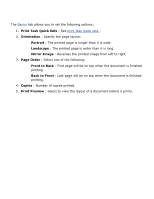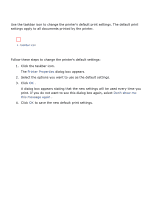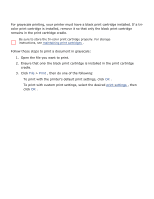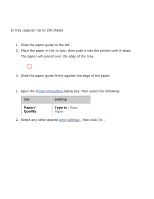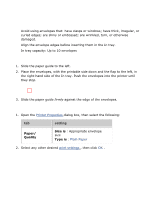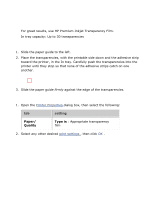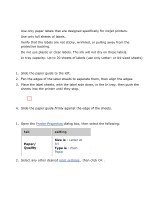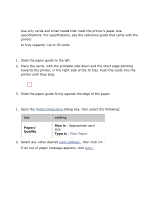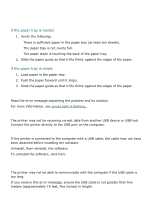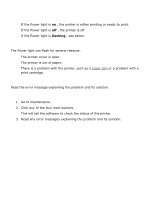HP 3520 HP Deskjet 3500 Series printer - (English) User Guide - Page 34
transparencies
 |
View all HP 3520 manuals
Add to My Manuals
Save this manual to your list of manuals |
Page 34 highlights
transparencies guidelines q For great results, use HP Premium Inkjet Transparency Film. q In tray capacity: Up to 30 transparencies preparing to print 1. Slide the paper guide to the left. 2. Place the transparencies, with the printable side down and the adhesive strip toward the printer, in the In tray. Carefully push the transparencies into the printer until they stop so that none of the adhesive strips catch on one another. 3. Slide the paper guide firmly against the edge of the transparencies. printing 1. Open the Printer Properties dialog box, then select the following: tab setting Paper/ Quality Type is : Appropriate transparency film 2. Select any other desired print settings , then click OK .
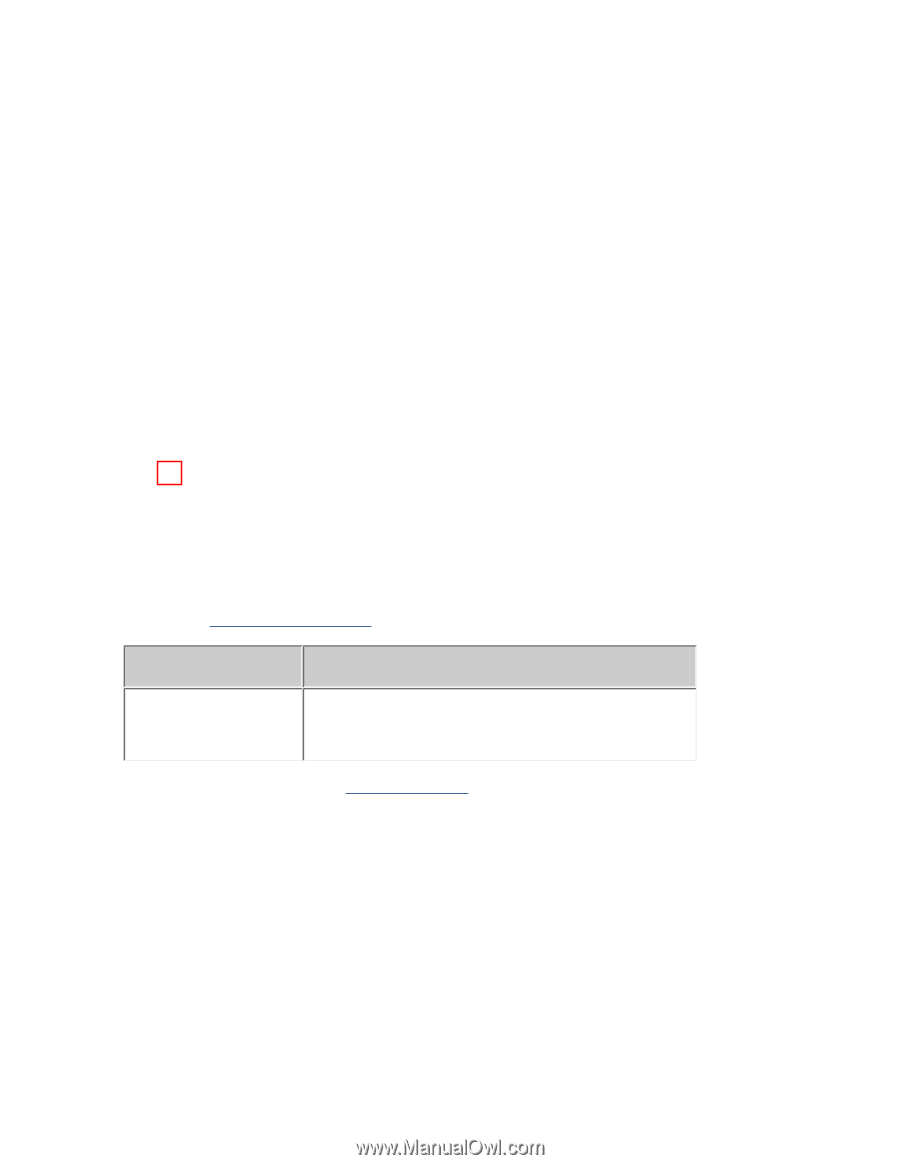
transparencies
guidelines
●
For great results, use HP Premium Inkjet Transparency Film.
●
In tray capacity: Up to 30 transparencies
preparing to print
1.
Slide the paper guide to the left.
2.
Place the transparencies, with the printable side down and the adhesive strip
toward the printer, in the In tray. Carefully push the transparencies into the
printer until they stop so that none of the adhesive strips catch on one
another.
3.
Slide the paper guide
firmly
against the edge of the transparencies.
printing
1.
Open the
Printer Properties
dialog box, then select the following:
tab
setting
Paper/
Quality
Type is
: Appropriate transparency
film
2.
Select any other desired
print settings
, then click
OK
.