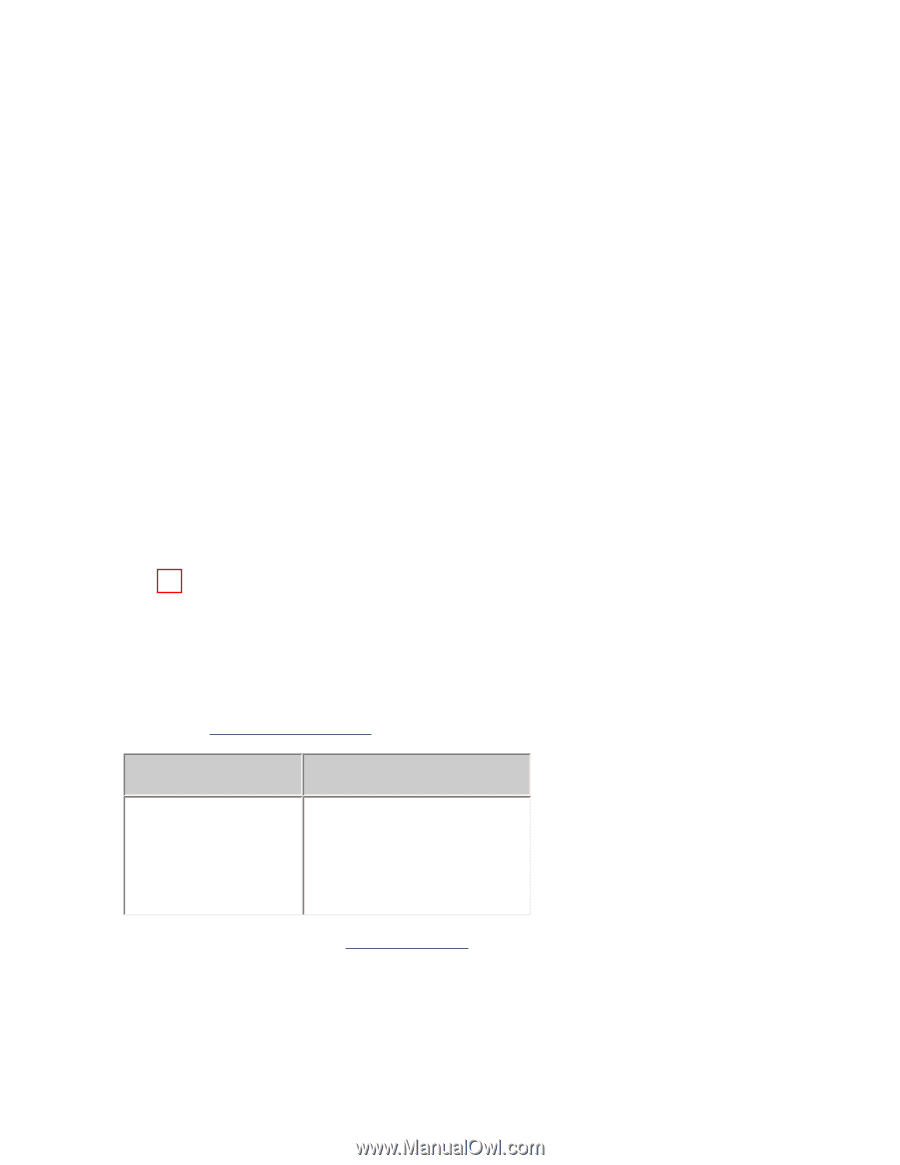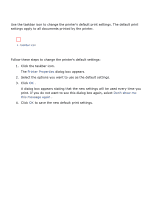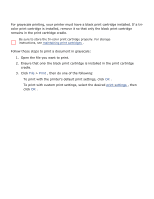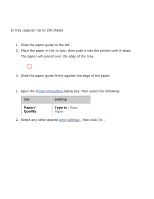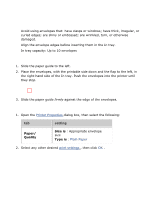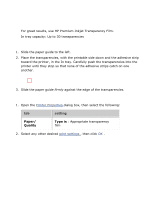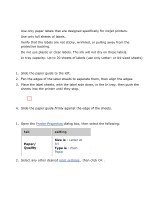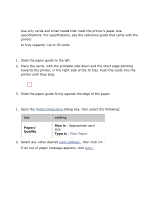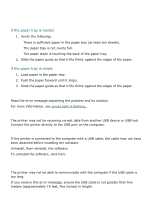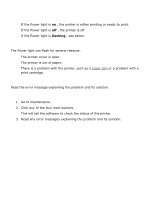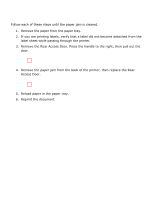HP 3520 HP Deskjet 3500 Series printer - (English) User Guide - Page 35
labels - printer ink
 |
View all HP 3520 manuals
Add to My Manuals
Save this manual to your list of manuals |
Page 35 highlights
labels guidelines q Use only paper labels that are designed specifically for inkjet printers. q Use only full sheets of labels. q Verify that the labels are not sticky, wrinkled, or pulling away from the protective backing. q Do not use plastic or clear labels. The ink will not dry on these labels. q In tray capacity: Up to 20 sheets of labels (use only Letter- or A4-sized sheets) preparing to print 1. Slide the paper guide to the left. 2. Fan the edges of the label sheets to separate them, then align the edges. 3. Place the label sheets, with the label side down, in the In tray, then push the sheets into the printer until they stop. 4. Slide the paper guide firmly against the edge of the sheets. printing 1. Open the Printer Properties dialog box, then select the following: tab Paper/ Quality setting Size is : Letter or A4 Type is : Plain Paper 2. Select any other desired print settings , then click OK .