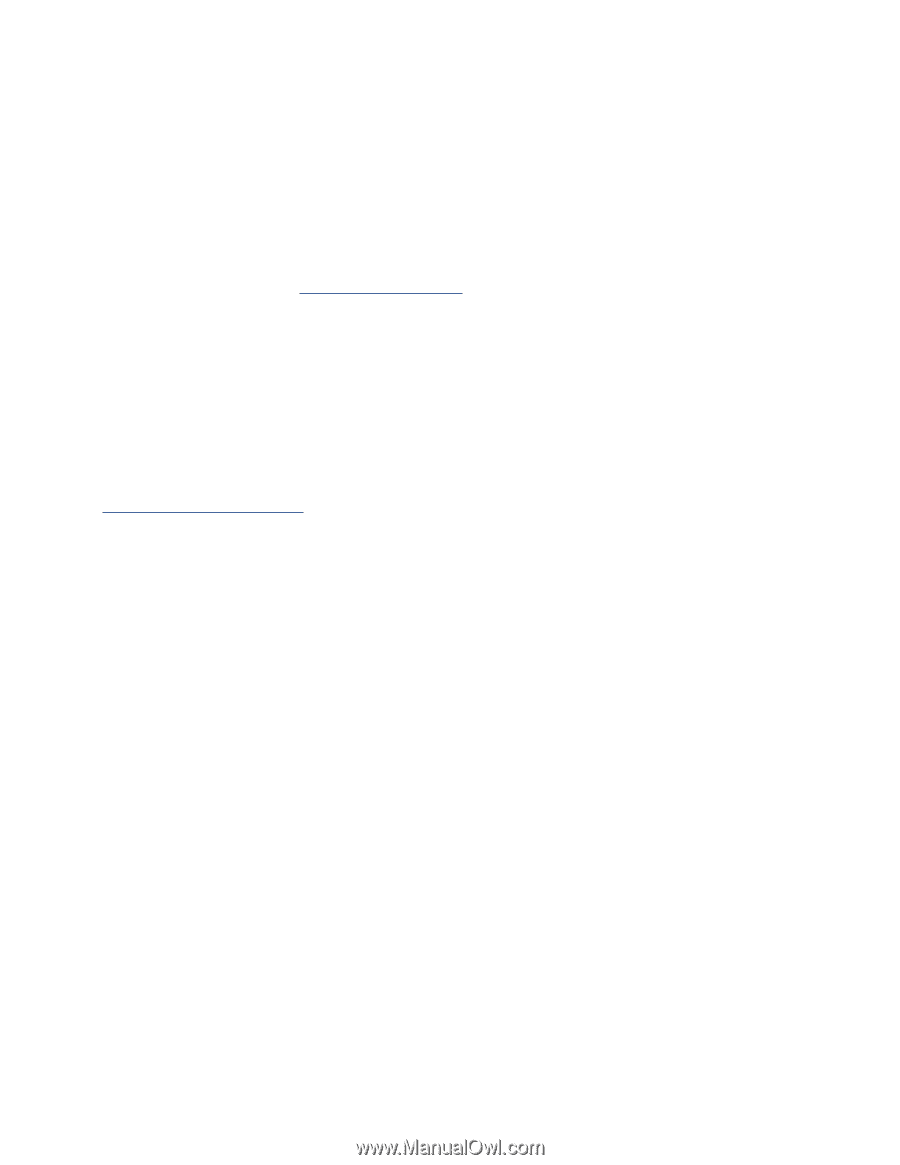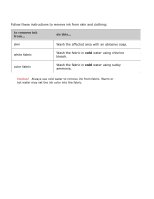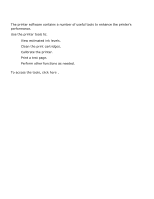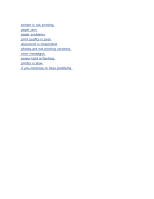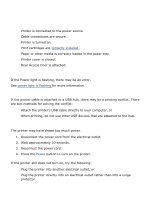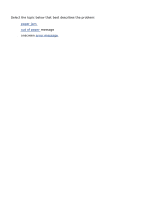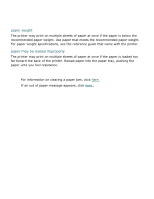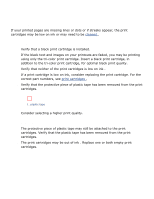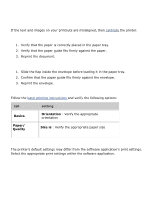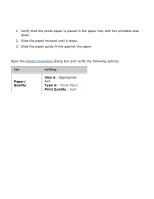HP 3520 HP Deskjet 3500 Series printer - (English) User Guide - Page 54
printer is not printing, verify the following, check the power light - power cord
 |
View all HP 3520 manuals
Add to My Manuals
Save this manual to your list of manuals |
Page 54 highlights
printer is not printing verify the following q Printer is connected to the power source. q Cable connections are secure. q Printer is turned on. q Print cartridges are correctly installed . q Paper or other media is correctly loaded in the paper tray. q Printer cover is closed. q Rear Access Door is attached. check the power light If the Power light is flashing, there may be an error. See power light is flashing for more information. check the printer cable connection If the printer cable is attached to a USB hub, there may be a printing conflict. There are two methods for solving the conflict: q Attach the printer's USB cable directly to your computer, or q When printing, do not use other USB devices that are attached to the hub. if the printer does not turn on The printer may have drawn too much power. 1. Disconnect the power cord from the electrical outlet. 2. Wait approximately 10 seconds. 3. Reconnect the power cord. 4. Press the Power button to turn on the printer. If the printer still does not turn on, try the following: q Plug the printer into another electrical outlet, or q Plug the printer directly into an electrical outlet rather than into a surge protector.