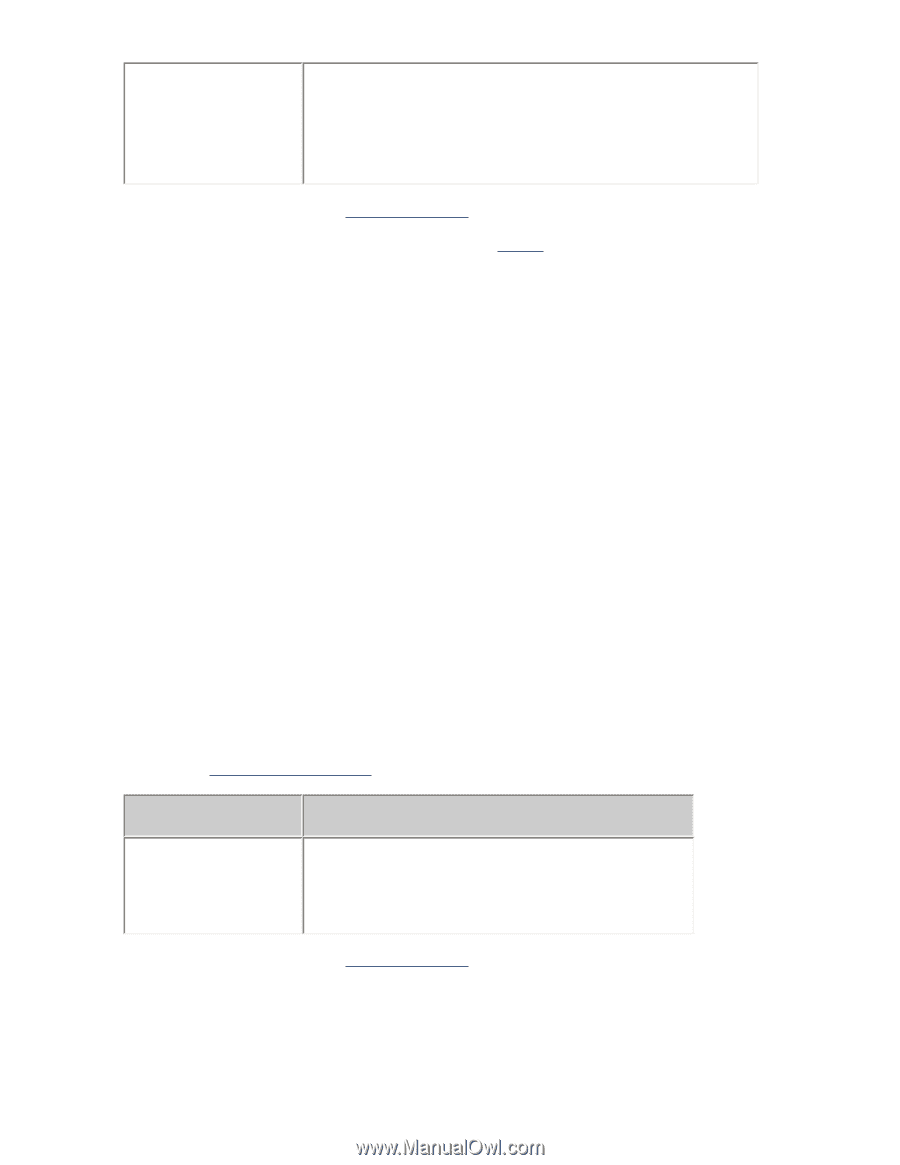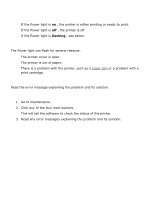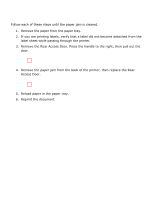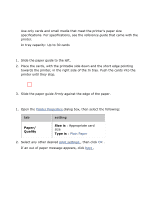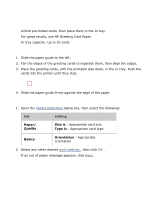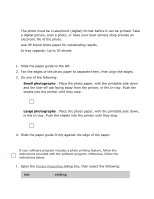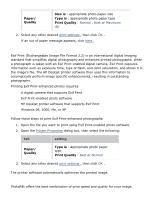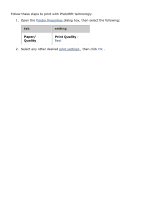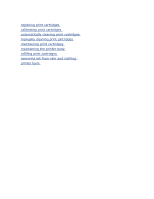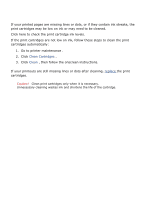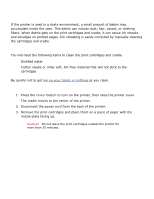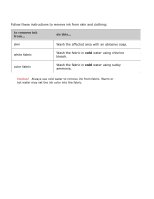HP 3520 HP Deskjet 3500 Series printer - (English) User Guide - Page 44
printing Exif Print-enhanced photographs, PhotoREt printing, Paper, Quality, Size is, Type is - deskjet windows 7
 |
View all HP 3520 manuals
Add to My Manuals
Save this manual to your list of manuals |
Page 44 highlights
Paper/ Quality Size is : appropriate photo paper size Type is : appropriate photo paper type Print Quality : Normal , Best or Maximum dpi 2. Select any other desired print settings , then click OK . If an out of paper message appears, click here . printing Exif Print-enhanced photographs Exif Print (Exchangeable Image File Format 2.2) is an international digital imaging standard that simplifies digital photography and enhances printed photographs. When a photograph is taken with an Exif Print-enabled digital camera, Exif Print captures information such as exposure time, type of flash, and color saturation, and stores it in the image's file. The HP Deskjet printer software then uses this information to automatically perform image specific enhancements, resulting in outstanding photographs. Printing Exif Print-enhanced photos requires: q A digital camera that supports Exif Print q Exif Print-enabled photo software q HP Deskjet printer software that supports Exif Print q Windows 98, 2000, Me, or XP Follow these steps to print Exif Print-enhanced photographs: 1. Open the file you want to print using Exif Print-enabled photo software. 2. Open the Printer Properties dialog box, then select the following: tab setting Paper/ Quality Type is : Appropriate photo paper type Print Quality : Best or Normal 3. Select any other desired print settings , then click OK . The printer software automatically optimizes the printed image. PhotoREt printing PhotoREt offers the best combination of print speed and quality for your image.