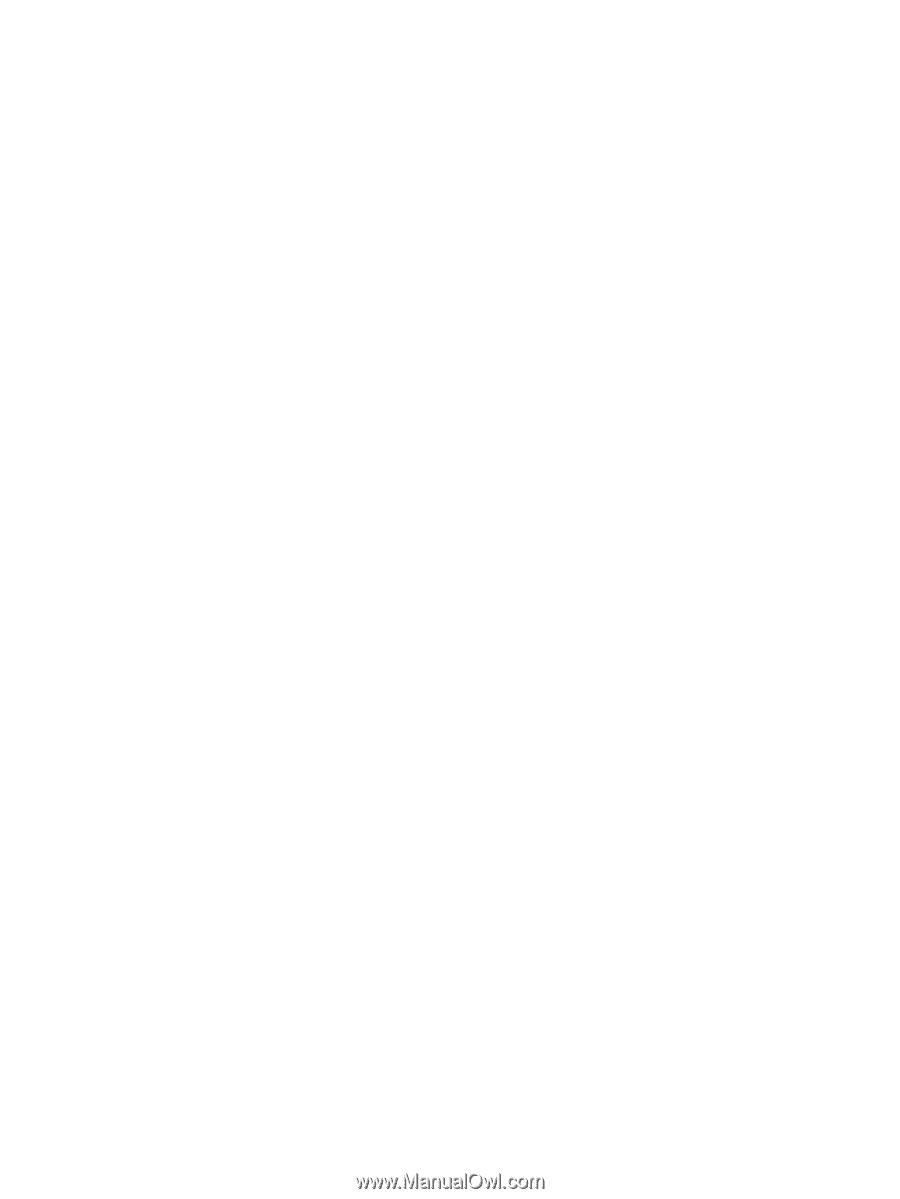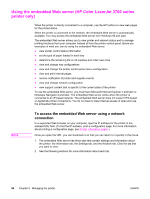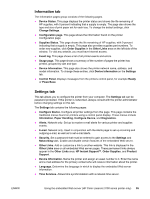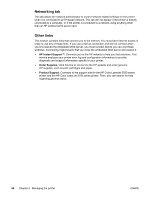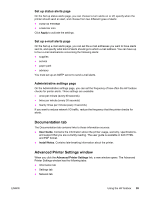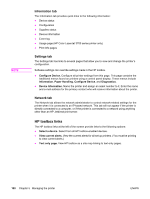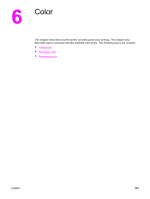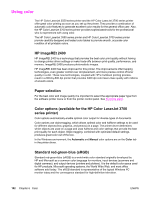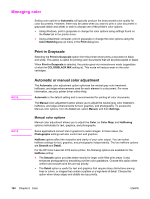HP 3700 HP Color LaserJet 3550 and 3700 series - User Guide - Page 111
Documentation tab, Advanced Printer Settings window, Set up status alerts
 |
UPC - 808736551106
View all HP 3700 manuals
Add to My Manuals
Save this manual to your list of manuals |
Page 111 highlights
ENWW Set up status alerts page On the Set up status alerts page, you can choose to turn alerts on or off, specify when the printer should send an alert, and choose from two different types of alerts: ● a pop-up message ● a task bar icon Click Apply to activate the settings. Set up e-mail alerts page On the Set up e-mail alerts page, you can set the e-mail addresses you want to have alerts sent to, and specify what kind of alerts should go to which e-mail address. You can have up to four e-mail destinations concerning the following alerts: ● supplies ● service ● paper path ● advisory You must set up an SMTP server to send e-mail alerts. Administrative settings page On the Administrative settings page, you can set the frequency of how often the HP toolbox checks for printer alerts. Three settings are available: ● once per minute (every 60 seconds) ● twice per minute (every 30 seconds) ● twenty times per minute (every 3 seconds) If you want to reduce network I/O traffic, reduce the frequency that the printer checks for alerts. Documentation tab The Documentation tab contains links to these information sources: ● User Guide. Contains the information about the printer usage, warranty, specifications, and support that you are currently reading. The user guide is available in both HTML and PDF format. ● Install Notes. Contains late-breaking information about the printer. Advanced Printer Settings window When you click the Advanced Printer Settings link, a new window opens. The Advanced Printer Settings window has the following tabs: ● Information tab ● Settings tab ● Network tab Using the HP toolbox 99