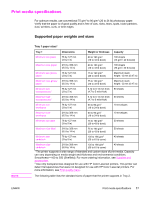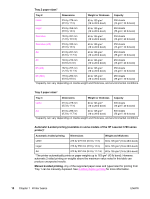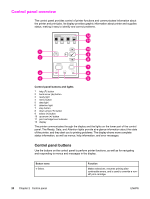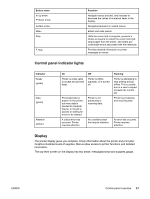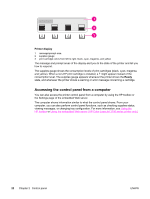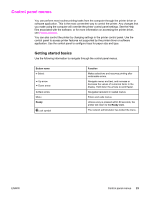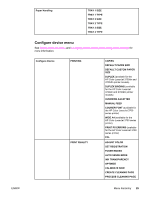HP 3700 HP Color LaserJet 3550 and 3700 series - User Guide - Page 34
Accessing the control panel from a computer, Printer display, Ready - color laserjet cartridges
 |
UPC - 808736551106
View all HP 3700 manuals
Add to My Manuals
Save this manual to your list of manuals |
Page 34 highlights
Printer display 1 message/prompt area 2 supplies gauge 3 print cartridge colors from left to right: black, cyan, magenta, and yellow The message and prompt areas of the display alert you to the state of the printer and tell you how to respond. The supplies gauge shows the consumption levels of print cartridges (black, cyan, magenta, and yellow). When a non-HP print cartridge is installed, a might appear instead of the consumption level. The supplies gauge appears whenever the printer shows the Ready state, and whenever the printer shows a warning or error message concerning a cartridge. Accessing the control panel from a computer You can also access the printer control panel from a computer by using the HP toolbox or the Settings page of the embedded Web server. The computer shows information similar to what the control panel shows. From your computer, you can also perform control panel functions, such as checking supplies status, viewing messages, or changing tray configuration. For more information, see Using the HP toolbox or Using the embedded Web server (HP Color LaserJet 3700 series printer only). 22 Chapter 2 Control panel ENWW