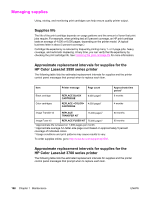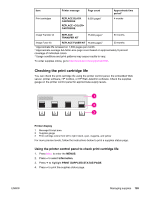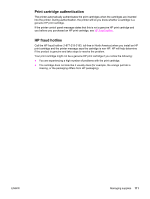HP 3700 HP Color LaserJet 3550 and 3700 series - User Guide - Page 125
To change the print cartridge, REPLACE <COLOR>, CARTRIDGE, MOSTLY BLACK, S
 |
UPC - 808736551106
View all HP 3700 manuals
Add to My Manuals
Save this manual to your list of manuals |
Page 125 highlights
NOTE The printer uses four colors and has a different print cartridge for each color: black (K), cyan (C), magenta (M), and yellow (Y). Replace a print cartridge when the printer control panel displays a REPLACE CARTRIDGE message. The control panel display also indicates the color that should be replaced (unless a genuine HP cartridge is not currently installed). If all of the print cartridges wear out at the same time and you are printing mostly monochrome (black and white), you should change the print mode to MOSTLY BLACK PAGES. See System setup menu for more information. To change the print cartridge 1. Lift the front door handle and pull down the front door. CAUTION Do not place anything on the transfer unit and do not touch the transfer unit, which is located on the inside of the front door. 2. Remove the used print cartridge from the printer. ENWW Replacing supplies and parts 113