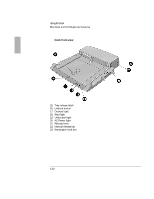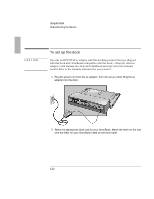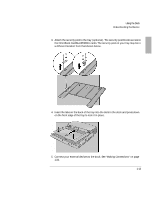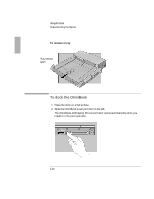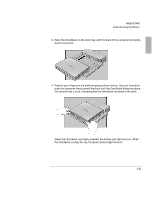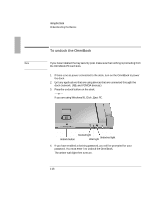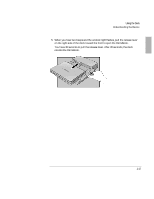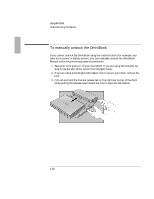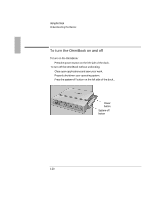HP 4150 HP OmniBook 2100 - Docking Products User Guide - Page 15
Place the OmniBook on the dock tray, with the back of the computer facing
 |
UPC - 725184276088
View all HP 4150 manuals
Add to My Manuals
Save this manual to your list of manuals |
Page 15 highlights
Using the Dock 3. Place the OmniBook on the dock tray, with the back of the computer facing the dock's connector. 4. Position your fingers on the platform grips as shown below. Use your thumbs to push the computer firmly toward the dock until the OmniBook slides into place. You should hear a click, indicating that the OmniBook is locked to the dock. When the OmniBook is properly inserted, the amber wait light turns on. When the OmniBook is ready for use, the green docked light turns on. 1-15
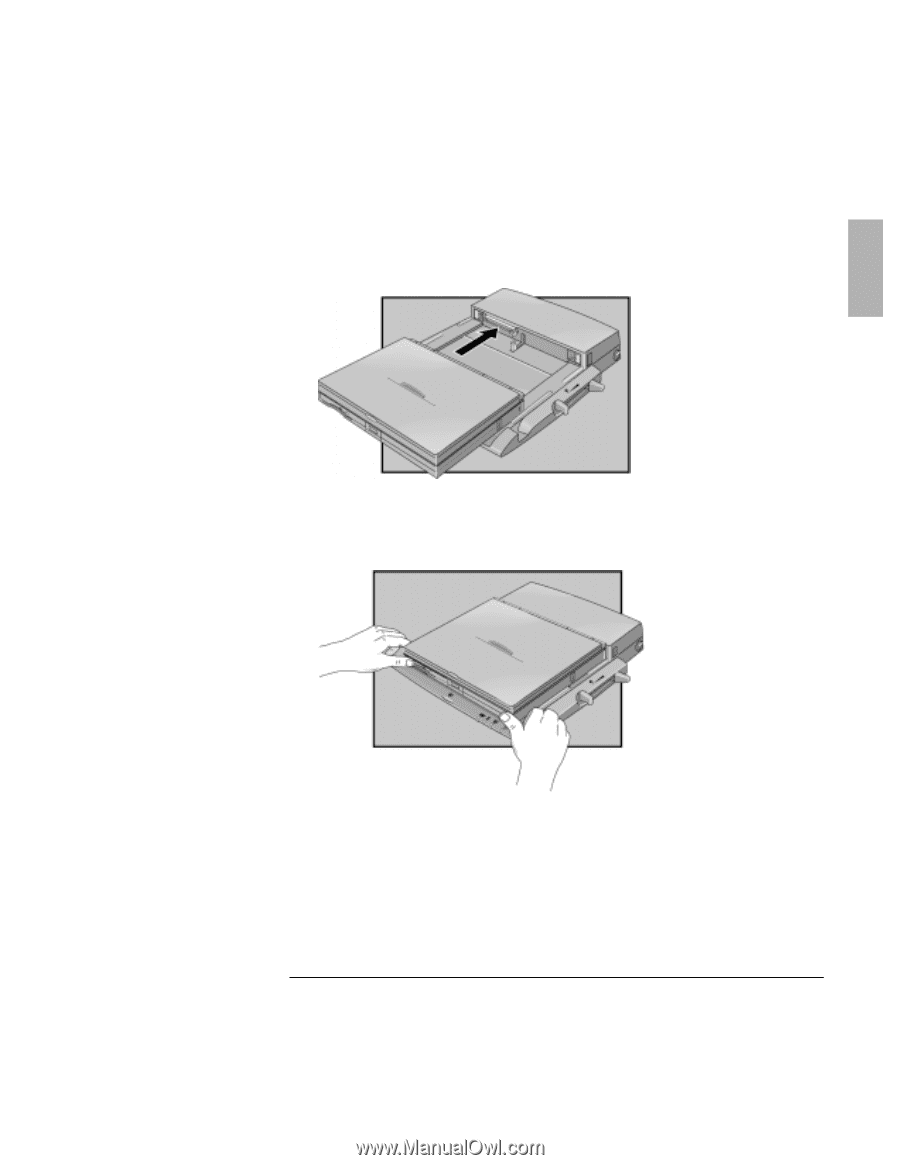
Using the Dock
9RHIVWXERHMRK±XLI±&EWMGW
1-15
3. Place the OmniBook on the dock tray, with the back of the computer facing the
dock’s connector.
4. Position your fingers on the platform grips as shown below. Use your thumbs to
push the computer firmly toward the dock until the OmniBook slides into place.
You should hear a click, indicating that the OmniBook is locked to the dock.
When the OmniBook is properly inserted, the amber wait light turns on. When
the OmniBook is ready for use, the green docked light turns on.