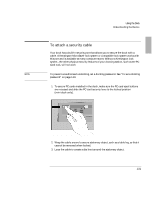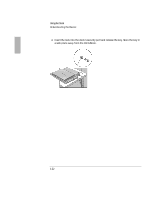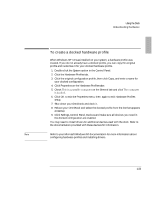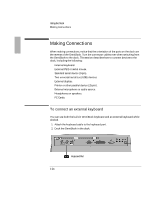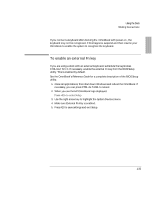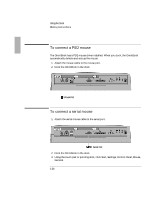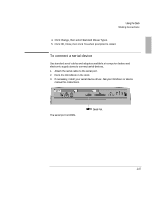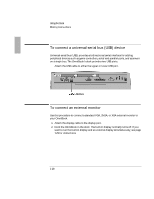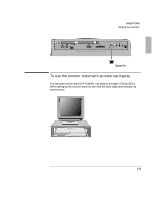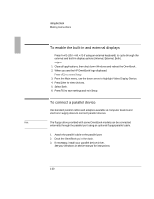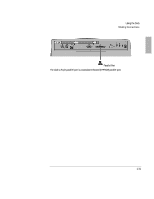HP 4150 HP OmniBook 2100 - Docking Products User Guide - Page 26
To connect a PS/2 mouse, To connect a serial mouse
 |
UPC - 725184276088
View all HP 4150 manuals
Add to My Manuals
Save this manual to your list of manuals |
Page 26 highlights
Using the Dock To connect a PS/2 mouse The OmniBook has a PS/2 mouse driver installed. When you dock, the OmniBook automatically detects and sets up the mouse 1. Attach the mouse cable to the mouse port. 2. Dock the OmniBook in the dock. Mouse Port To connect a serial mouse 1. Attach the serial mouse cable to the serial port. Serial Port 2. Dock the OmniBook in the dock. 3. Using the touch pad or pointing stick, click Start, Settings, Control Panel, Mouse, General. 1-26
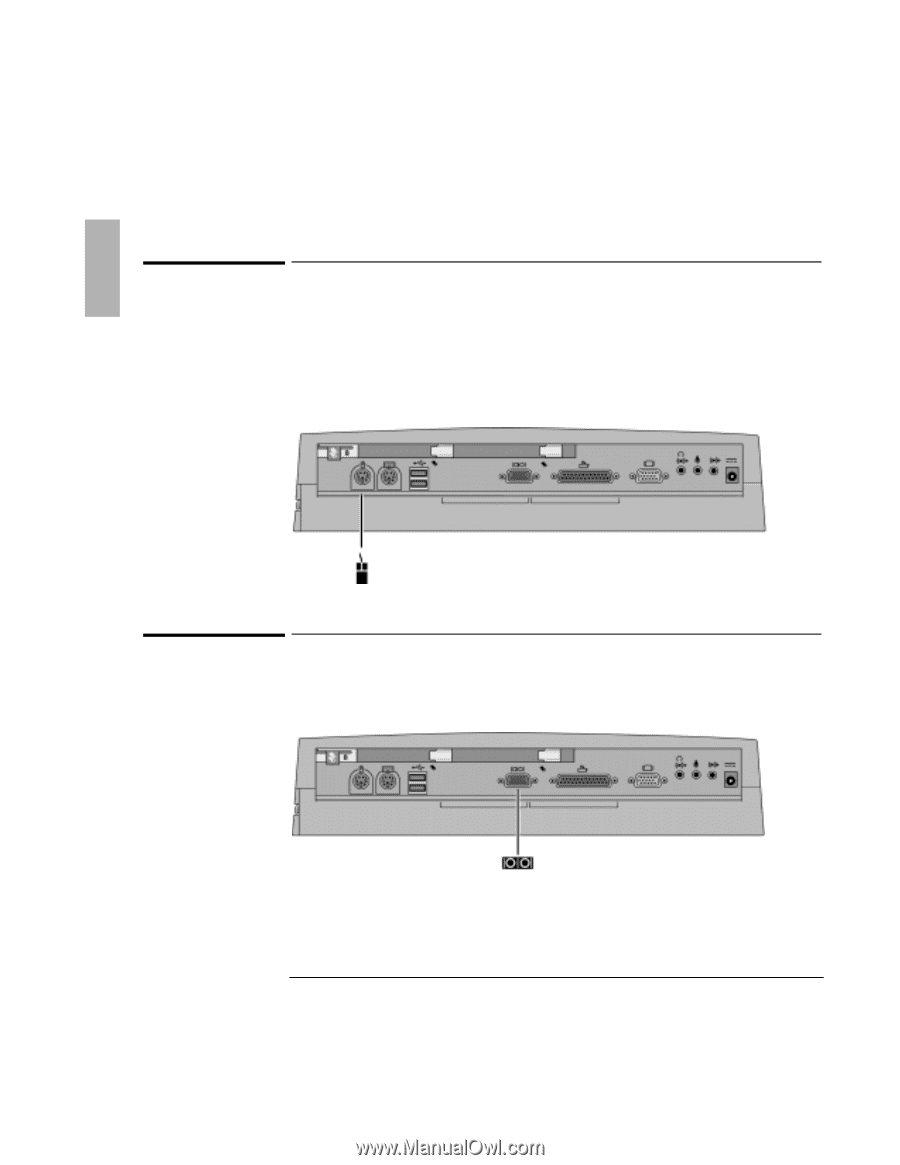
Using the Dock
1EOMRK±’SRRIGXMSRW
1-26
To connect a PS/2 mouse
The OmniBook has a PS/2 mouse driver installed. When you dock, the OmniBook
automatically detects and sets up the mouse
1. Attach the mouse cable to the mouse port.
2. Dock the OmniBook in the dock.
To connect a serial mouse
1. Attach the serial mouse cable to the serial port.
2. Dock the OmniBook in the dock.
3. Using the touch pad or pointing stick, click Start, Settings, Control Panel, Mouse,
General.
Mouse Port
Serial Port