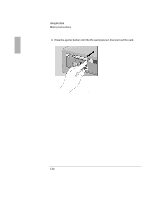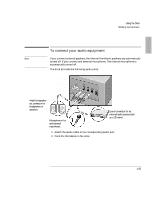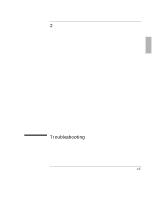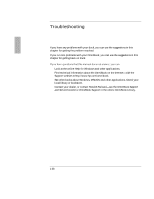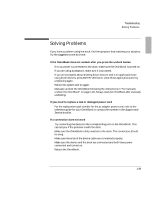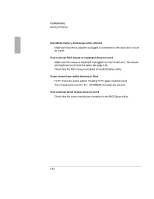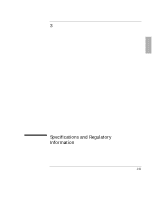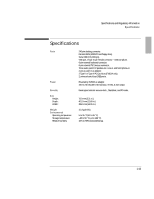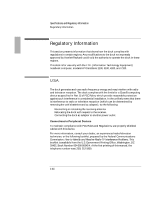HP 4150 HP OmniBook 2100 - Docking Products User Guide - Page 39
Solving Problems - omnibook service manual
 |
UPC - 725184276088
View all HP 4150 manuals
Add to My Manuals
Save this manual to your list of manuals |
Page 39 highlights
Troubleshooting Solving Problems If you have a problem using the dock, find the symptom that matches your situation. Try the suggestions one at a time. If the OmniBook does not undock after you press the undock button • If no ac power is connected to the dock, make sure the OmniBook is turned on. • If you are using a password, make sure it is accepted. • If you are prompted about shutting down devices, and if no applications are using those devices, press ENTER. Otherwise, close those applications and try undocking again. • Reboot the system and try again. • Manually undock the OmniBook following the instructions in "To manually undock the OmniBook" on page 1-18. Always reset the OmniBook after manually undocking. If you need to replace a lost or damaged power cord • For the replacement part number for the ac adapter power cord, refer to the reference guide for your OmniBook or contact the number in the Support and Service booklet. If a connection does not work • Try connecting the device to the corresponding port on the OmniBook. This can tell you if the problem is with the dock. • Make sure the OmniBook is fully inserted in the dock. The connection should be snug. • Make sure the ends of the device cable are connected properly. • Make sure the device and the dock are connected and both have power connected and turned on. • Reboot the OmniBook. 1-39