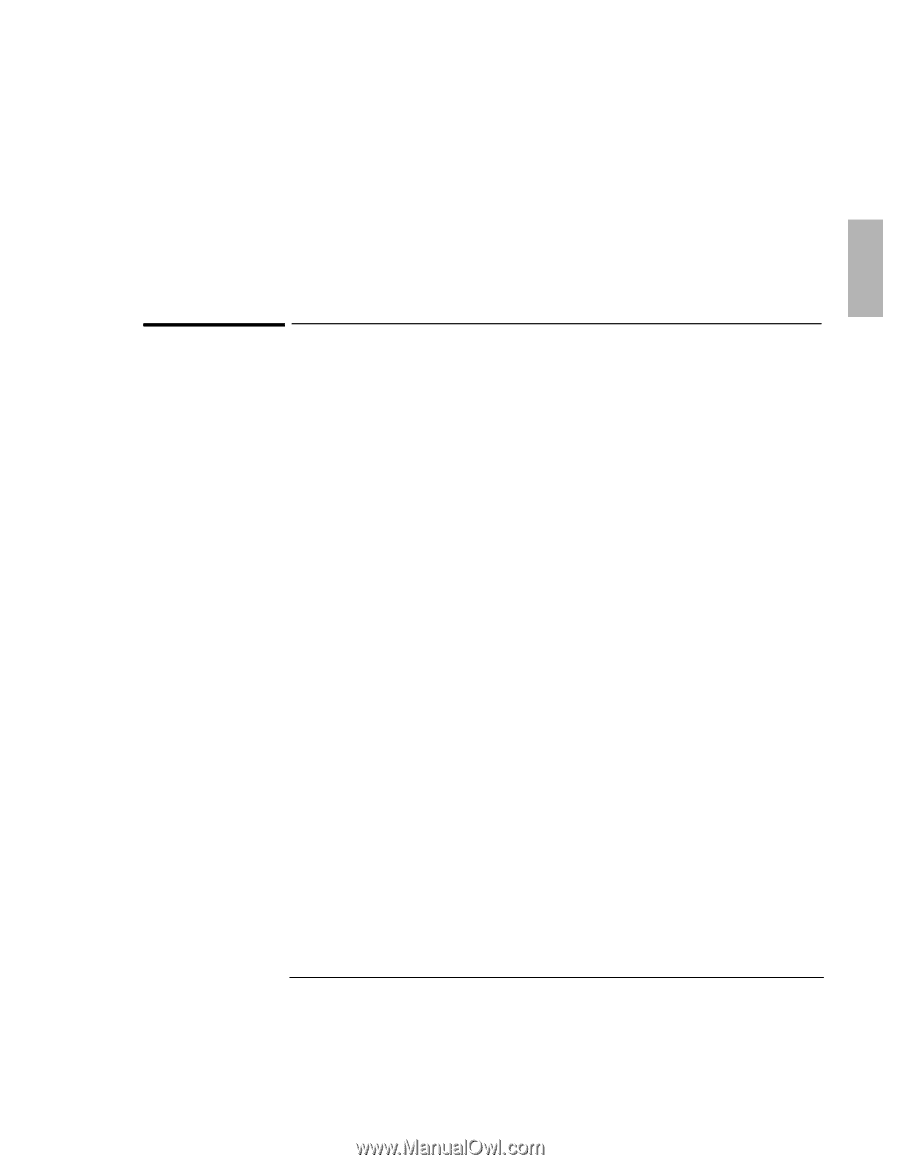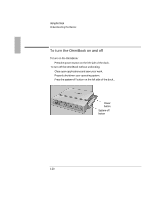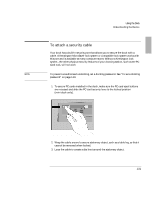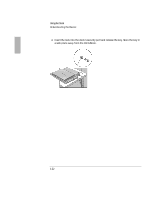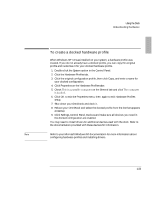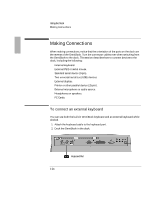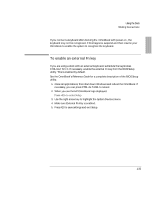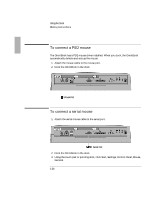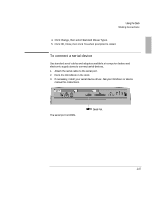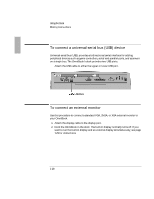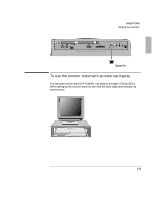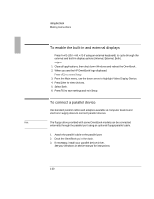HP 4150 HP OmniBook 2100 - Docking Products User Guide - Page 25
To enable an external Fn key
 |
UPC - 725184276088
View all HP 4150 manuals
Add to My Manuals
Save this manual to your list of manuals |
Page 25 highlights
Using the Dock If you connect a keyboard after docking the OmniBook with power on , the keyboard may not be recognized. If this happens, suspend and then resume your OmniBook to enable the system to recognize the keyboard. To enable an external Fn key If you are using a dock with an external keyboard, substitute the keystrokes CTRL+ALT for Fn. If necessary, enable the external Fn key from the BIOS Setup utility. This is enabled by default. See the OmniBook's Reference Guide for a complete description of the BIOS Setup utility. 1. Close all applications, then shut down Windows and reboot the OmniBook. If necessary, you can press CTRL+ALT+DEL to reboot. 2. When you see the HP OmniBook logo displayed, 3. Use the right arrow key to highlight the System Devices menu. 4. Make sure External Fn Key is enabled. 5. Press F10 to save settings and exit Setup. 1-25