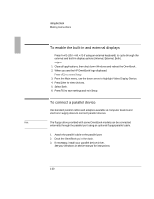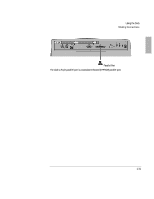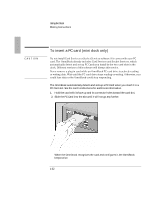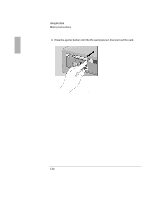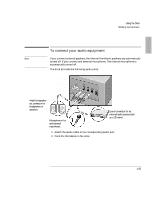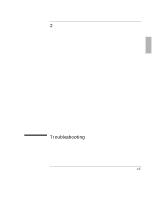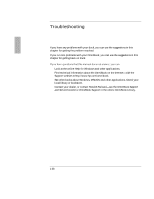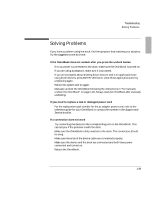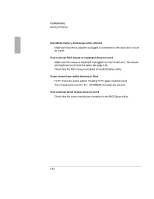HP 4150 HP OmniBook 2100 - Docking Products User Guide - Page 35
To connect your audio equipment
 |
UPC - 725184276088
View all HP 4150 manuals
Add to My Manuals
Save this manual to your list of manuals |
Page 35 highlights
Using the Dock To connect your audio equipment If you connect external speakers, the internal OmniBook speakers are automatically turned off. If you connect and external microphone, The internal microphone is automatically turned off. The dock provides the following audio ports: Amplified speakerout connector for headphones or speakers Microphone-in for and external microphone Line-in connector for an external audio source (such as a CD player). 1. Attach the audio cable to the corresponding audio port. 2. Dock the OmniBook in the dock. 1-35
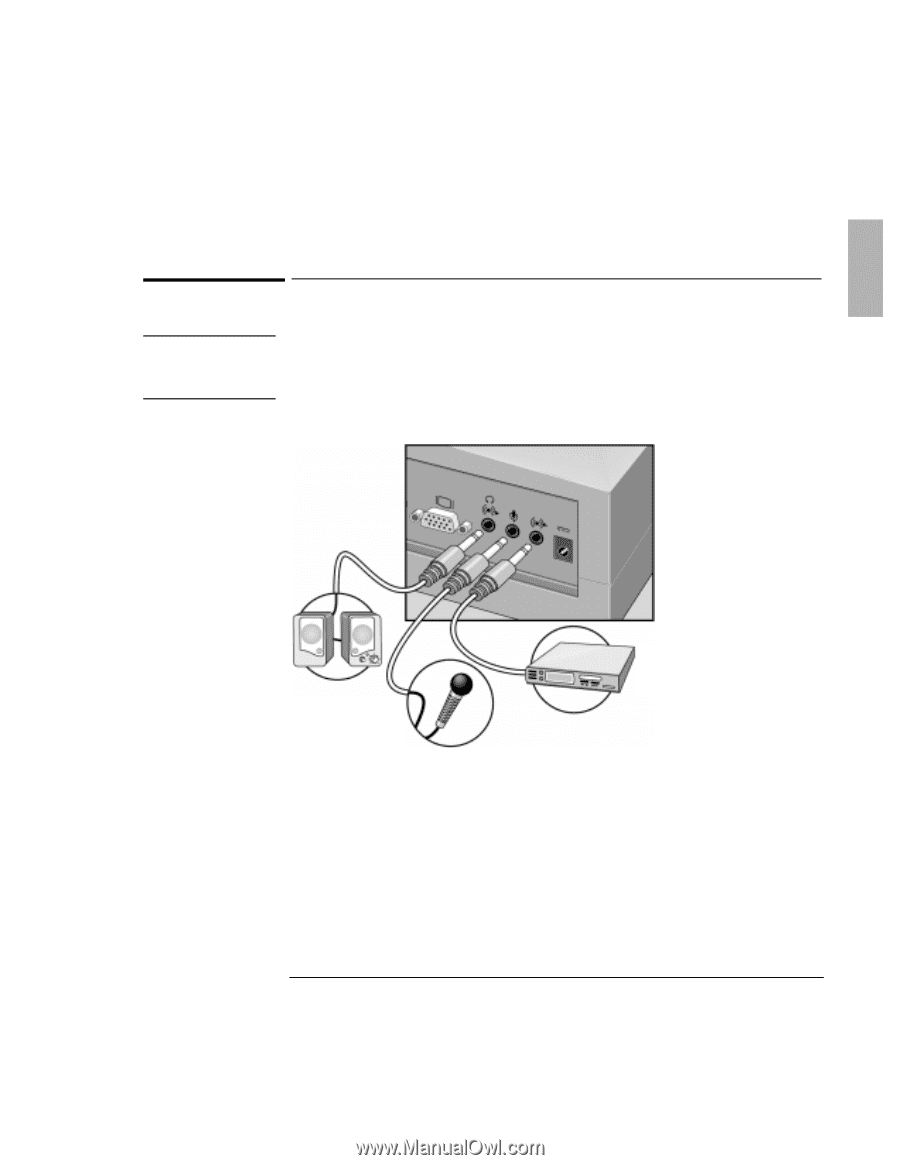
Using the Dock
1EOMRK±’SRRIGXMSRW
1-35
To connect your audio equipment
2SXI
If you connect external speakers, the internal OmniBook speakers are automatically
turned off. If you connect and external microphone, The internal microphone is
automatically turned off.
The dock provides the following audio ports:
1. Attach the audio cable to the corresponding audio port.
2. Dock the OmniBook in the dock.
Line-in connector for an
external audio source (such
as a CD player).
Amplified speaker-
out connector for
headphones or
speakers
Microphone-in for
and external
microphone