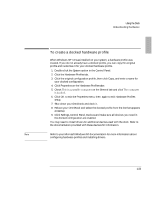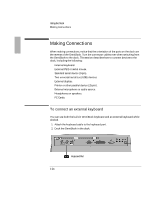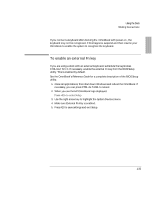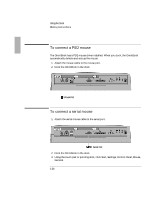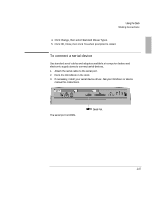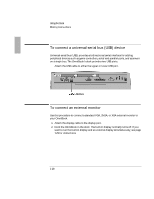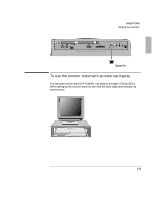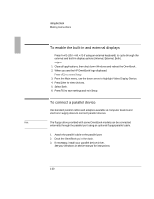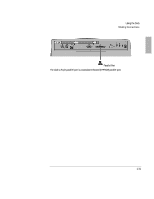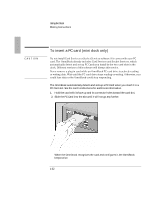HP 4150 HP OmniBook 2100 - Docking Products User Guide - Page 28
To connect a universal serial bus USB device, To connect an external monitor
 |
UPC - 725184276088
View all HP 4150 manuals
Add to My Manuals
Save this manual to your list of manuals |
Page 28 highlights
Using the Dock To connect a universal serial bus (USB) device Universal serial bus (USB) provides a bidirectional serial interface for adding peripheral devices such as game controllers, serial and parallel ports, and scanners on a single bus. The OmniBook's dock provides two USB ports. • Attach the USB cable to either the upper or lower USB port. USB Ports To connect an external monitor Use this procedure to connect a standard VGA, SVGA, or XGA external monitor to your OmniBook. 1. Attach the display cable to the display port. 2. Dock the OmniBook in the dock. The built-in display normally turns off. If you want to run the built-in display and an external display simultaneously, see page 1-29 for instructions. 1-28
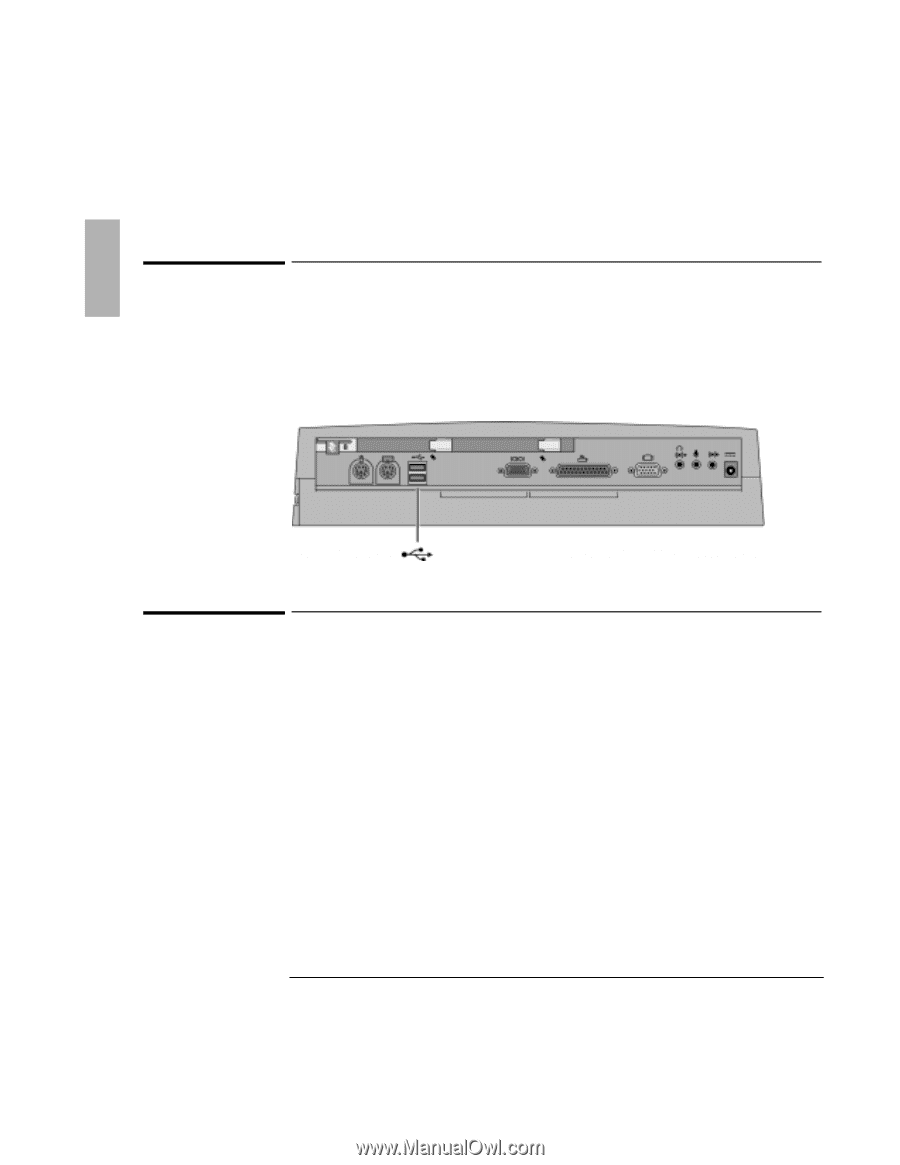
Using the Dock
1EOMRK±’SRRIGXMSRW
1-28
To connect a universal serial bus (USB) device
Universal serial bus (USB) provides a bidirectional serial interface for adding
peripheral devices such as game controllers, serial and parallel ports, and scanners
on a single bus. The OmniBook’s dock provides two USB ports.
•
Attach the USB cable to either the upper or lower USB port.
To connect an external monitor
Use this procedure to connect a standard VGA, SVGA, or XGA external monitor to
your OmniBook.
1. Attach the display cable to the display port.
2. Dock the OmniBook in the dock. The built-in display normally turns off. If you
want to run the built-in display and an external display simultaneously, see page
1-29 for instructions.
USB Ports