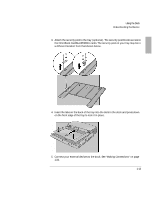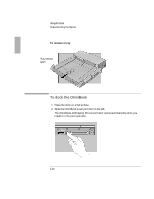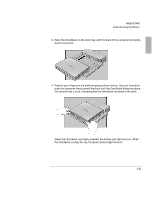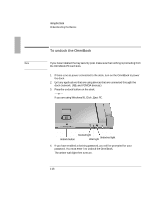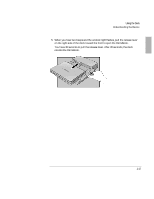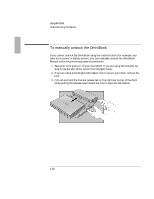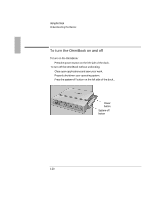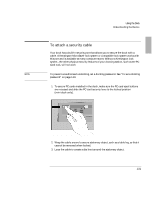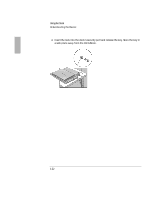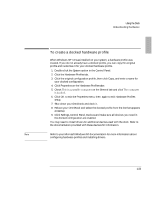HP 4150 HP OmniBook 2100 - Docking Products User Guide - Page 18
To manually undock the OmniBook - omnibook manual
 |
UPC - 725184276088
View all HP 4150 manuals
Add to My Manuals
Save this manual to your list of manuals |
Page 18 highlights
Using the Dock To manually undock the OmniBook If you cannot undock the OmniBook using the undock button (for example, you have no ac power or battery power), you can manually undock the OmniBook. Manual undocking overrides password protection. 1. Save your work and turn off your OmniBook. If you are using Windows 95, be sure to use the shut down option from the Start menu. 2. If you are using a Kensington MicroSaver lock to secure your dock, remove the lock. 3. Pull out and hold the manual release tab on the right rear corner of the dock while pulling the release lever toward the front to eject the OmniBook. 1-18
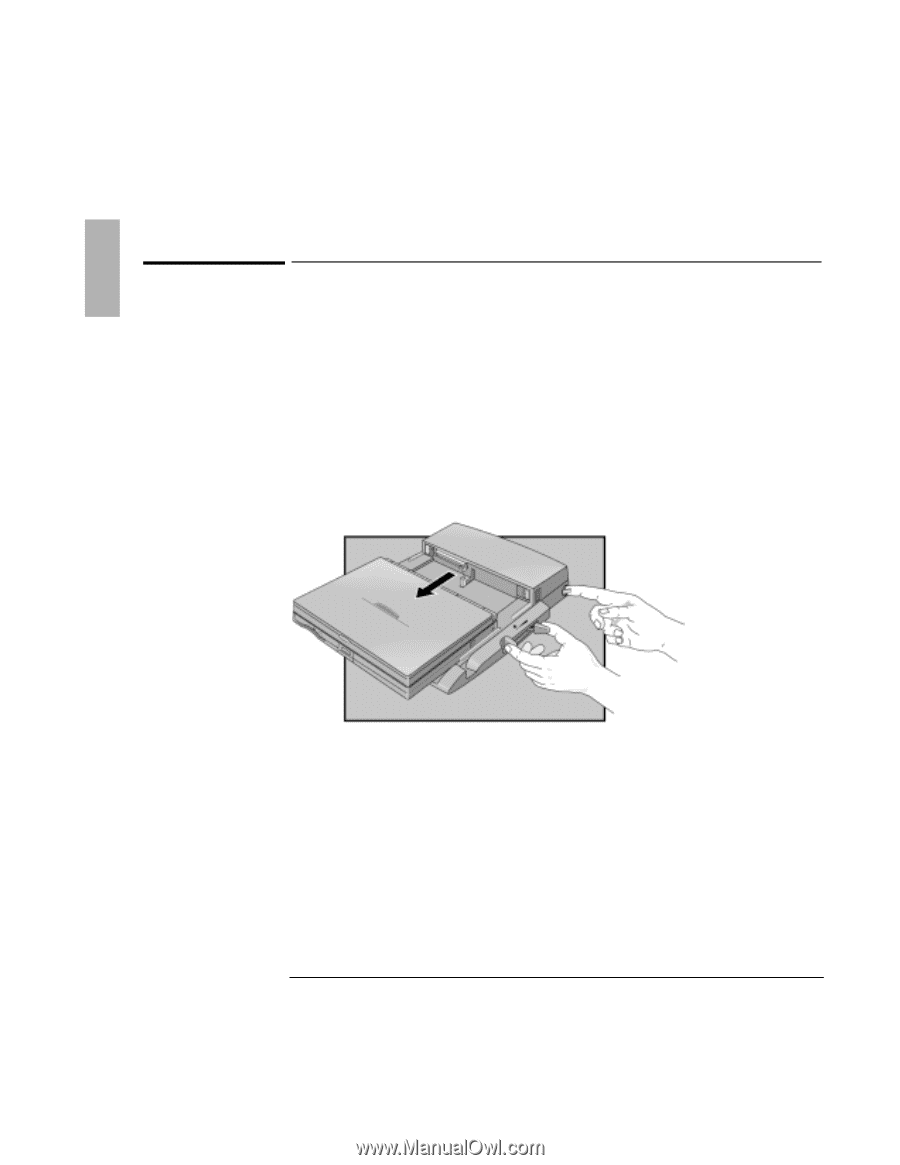
Using the Dock
9RHIVWXERHMRK±XLI±&EWMGW
1-18
To manually undock the OmniBook
If you cannot undock the OmniBook using the undock button (for example, you
have no ac power or battery power), you can manually undock the OmniBook.
Manual undocking overrides password protection.
1. Save your work and turn off your OmniBook. If you are using Windows 95, be
sure to use the shut down option from the Start menu.
2. If you are using a Kensington MicroSaver lock to secure your dock, remove the
lock.
3. Pull out and hold the manual release tab on the right rear corner of the dock
while pulling the release lever toward the front to eject the OmniBook.