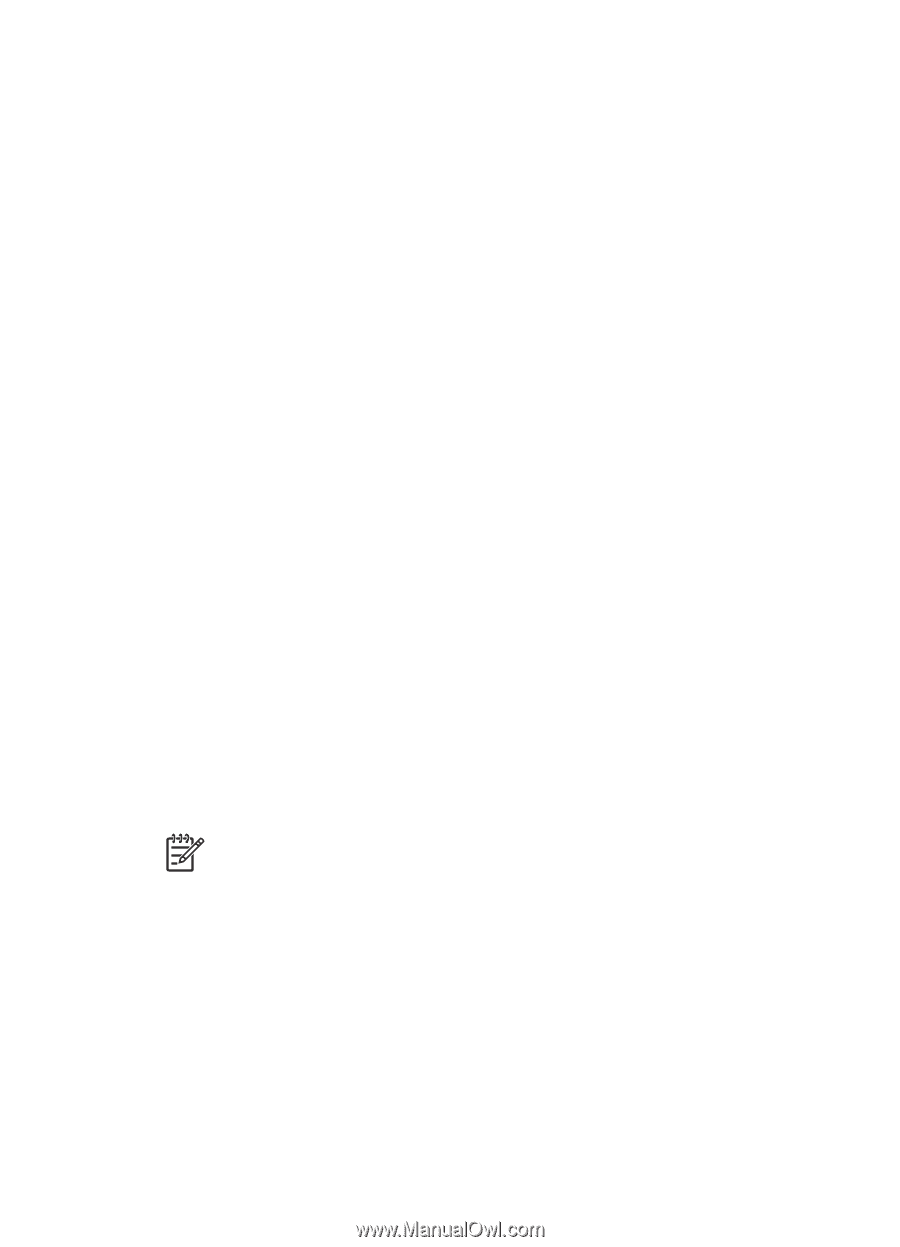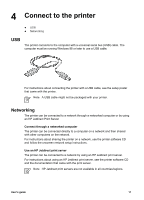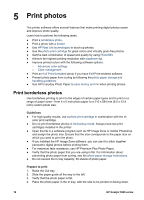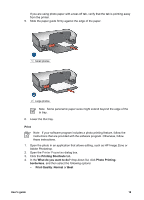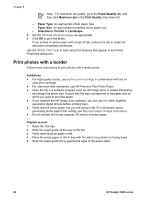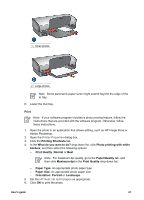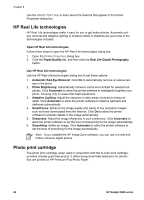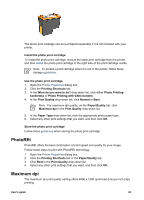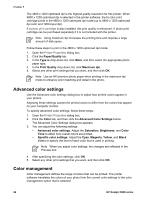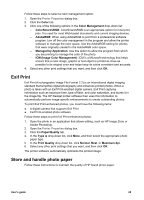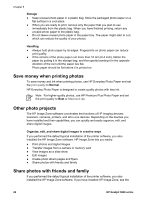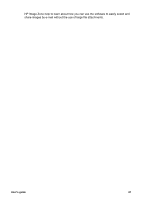HP 5940 User Guide - Page 24
HP Real Life technologies, Photo print cartridge - download
 |
View all HP 5940 manuals
Add to My Manuals
Save this manual to your list of manuals |
Page 24 highlights
Chapter 5 Use the What's This? help to learn about the features that appear in the Printer Properties dialog box. HP Real Life technologies HP Real Life technologies make it easy for you to get better photos. Automatic redeye removal and adaptive lighting to enhance detail in shadows are just a few of the technologies included. Open HP Real Life technologies Follow these steps to open the HP Real Life technologies dialog box: 1. Open the Printer Properties dialog box. 2. Click the Paper/Quality tab, and then click the Real Life Digital Photography button. Use HP Real Life technologies Use the HP Real Life technologies dialog box to set these options: 1. Automatic Red-Eye Removal: Click On to automatically remove or reduce red- eye in the photo. 2. Photo Brightening: Automatically enhance colors and contrast for washed-out photos. Click Automatic to allow the printer software to intelligently brighten your photo, focusing only on areas that need adjustment. 3. Adaptive Lighting: Adjust the exposure in dark areas of photos to bring out detail. Click Automatic to allow the printer software to balance lightness and darkness automatically. 4. SmartFocus: Enhance the image quality and clarity of low resolution images such as those downloaded from the Internet. Click On to allow the printer software to sharpen details in the image automatically. 5. Sharpness: Adjust the image sharpness to your preference. Click Automatic to allow the printer software to set the level of sharpening for the image automatically. 6. Smoothing: Soften an image. Click Automatic to allow the printer software to set the level of smoothing for the image automatically. Note If you installed the HP Image Zone software, you can use it to edit and further enhance digital photos. Photo print cartridge The photo print cartridge, when used in conjunction with the tri-color print cartridge, provides virtually grain-free photos. It offers exceptional fade resistance for photos that are printed on HP Premium Plus Photo Paper. 22 HP Deskjet 5900 series