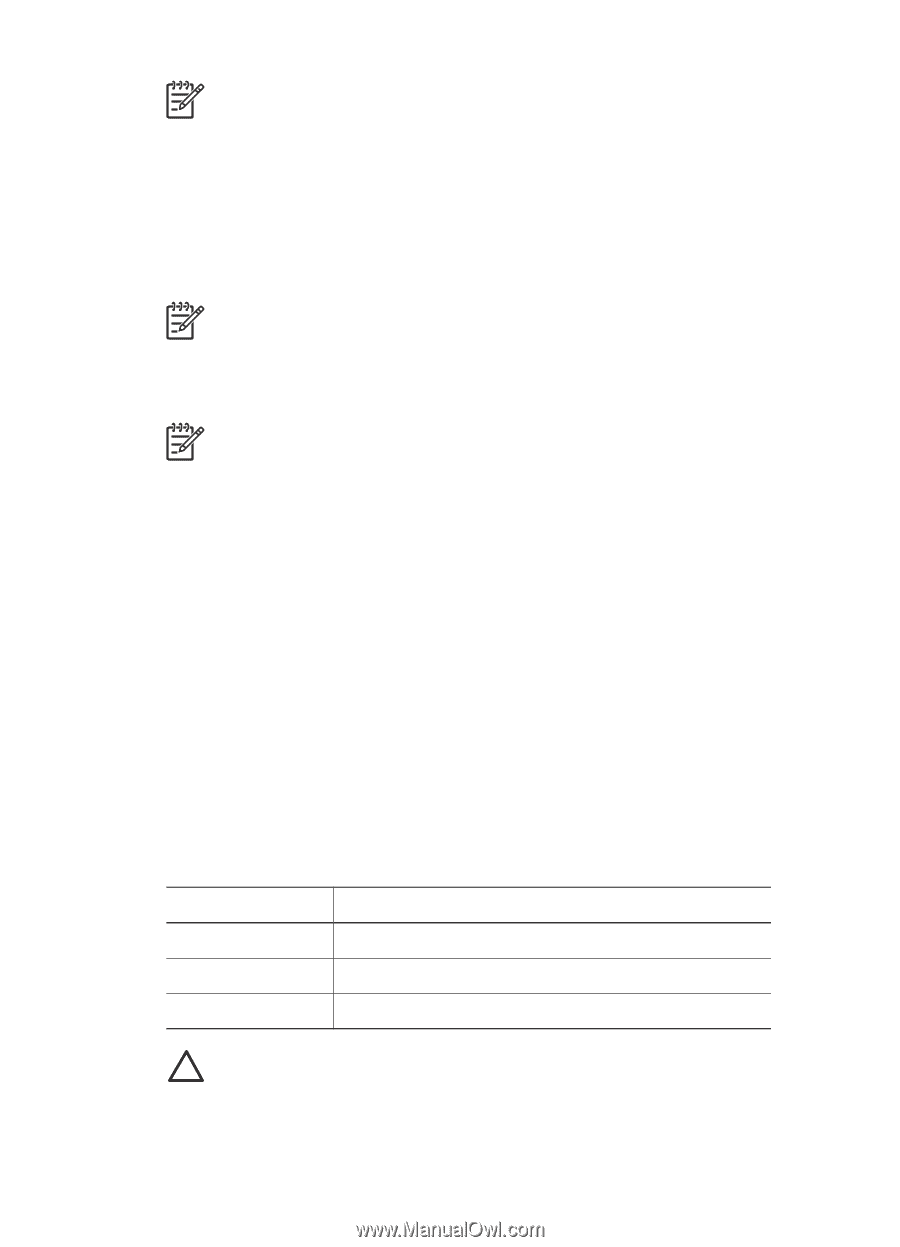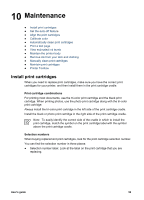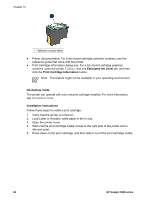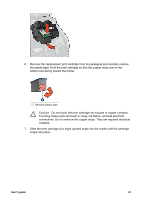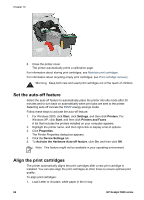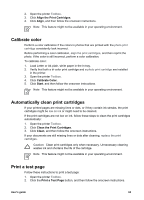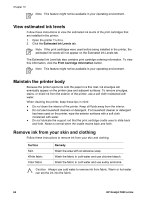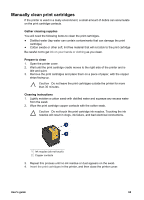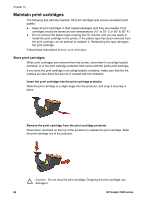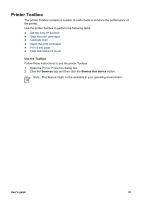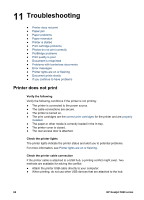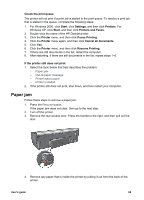HP 5940 User Guide - Page 66
View estimated ink levels, Maintain the printer body, Remove ink from your skin and clothing - deskjet cleaning
 |
View all HP 5940 manuals
Add to My Manuals
Save this manual to your list of manuals |
Page 66 highlights
Chapter 10 Note This feature might not be available in your operating environment. View estimated ink levels Follow these instructions to view the estimated ink levels of the print cartridges that are installed in the printer: 1. Open the printer Toolbox. 2. Click the Estimated Ink Levels tab. Note If the print cartridges were used before being installed in the printer, the estimated ink levels will not appear on the Estimated Ink Levels tab. The Estimated Ink Level tab also contains print cartridge ordering information. To view this information, click the Print Cartridge Information button. Note This feature might not be available in your operating environment. Maintain the printer body Because the printer ejects ink onto the paper in a fine mist, ink smudges will eventually appear on the printer case and adjacent surfaces. To remove smudges, stains, or dried ink from the exterior of the printer, use a soft cloth moistened with water. When cleaning the printer, keep these tips in mind: ● Do not clean the interior of the printer. Keep all fluids away from the interior. ● Do not use household cleaners or detergent. If a household cleaner or detergent has been used on the printer, wipe the exterior surfaces with a soft cloth moistened with water. ● Do not lubricate the support rod that the print cartridge cradle uses to slide back and forth. Noise is normal when the cradle moves back and forth. Remove ink from your skin and clothing Follow these instructions to remove ink from your skin and clothing: Surface Skin White fabric Color fabric Remedy Wash the area with an abrasive soap. Wash the fabric in cold water and use chlorine bleach. Wash the fabric in cold water and use sudsy ammonia. Caution Always use cold water to remove ink from fabric. Warm or hot water can set the ink into the fabric. 64 HP Deskjet 5900 series