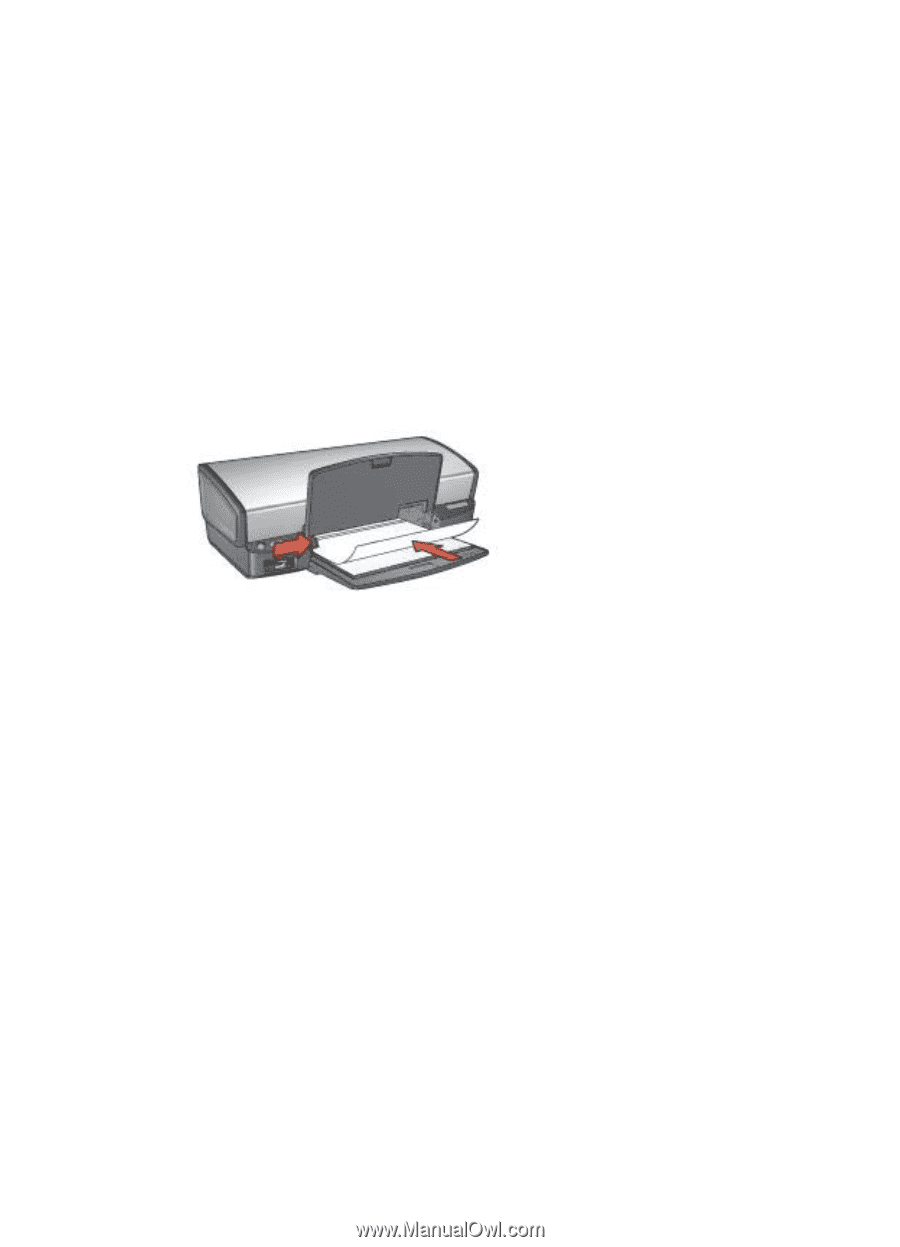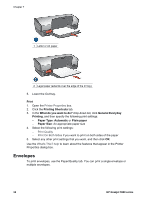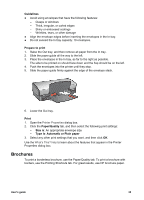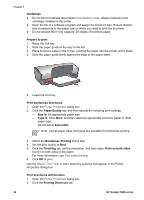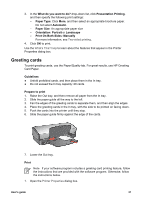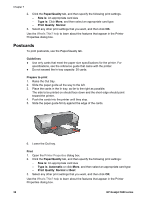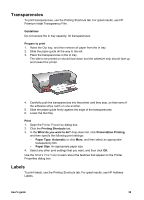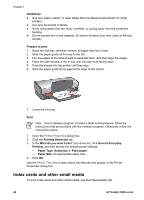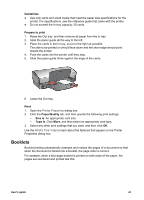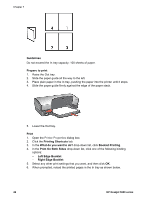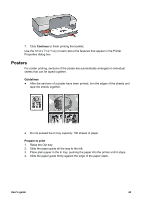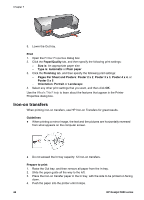HP 5940 User Guide - Page 41
Transparencies, Labels, Guidelines, Prepare to print, Print, Printing Shortcuts
 |
View all HP 5940 manuals
Add to My Manuals
Save this manual to your list of manuals |
Page 41 highlights
Transparencies To print transparencies, use the Printing Shortcuts tab. For great results, use HP Premium Inkjet Transparency Film. Guidelines Do not exceed the In tray capacity: 30 transparencies. Prepare to print 1. Raise the Out tray, and then remove all paper from the In tray. 2. Slide the paper guide all the way to the left. 3. Place the transparencies in the In tray. The side to be printed on should face down and the adhesive strip should face up and toward the printer. 4. Carefully push the transparencies into the printer until they stop, so that none of the adhesive strips catch on one another. 5. Slide the paper guide firmly against the edge of the transparencies. 6. Lower the Out tray. Print 1. Open the Printer Properties dialog box. 2. Click the Printing Shortcuts tab. 3. In the What do you want to do? drop-down list, click Presentation Printing, and then specify the following print settings: - Paper Type: Automatic or click More, and then select an appropriate transparency film. - Paper Size: An appropriate paper size 4. Select any other print settings that you want, and then click OK. Use the What's This? help to learn about the features that appear on the Printer Properties dialog box. Labels To print labels, use the Printing Shortcuts tab. For great results, use HP Address Labels. User's guide 39