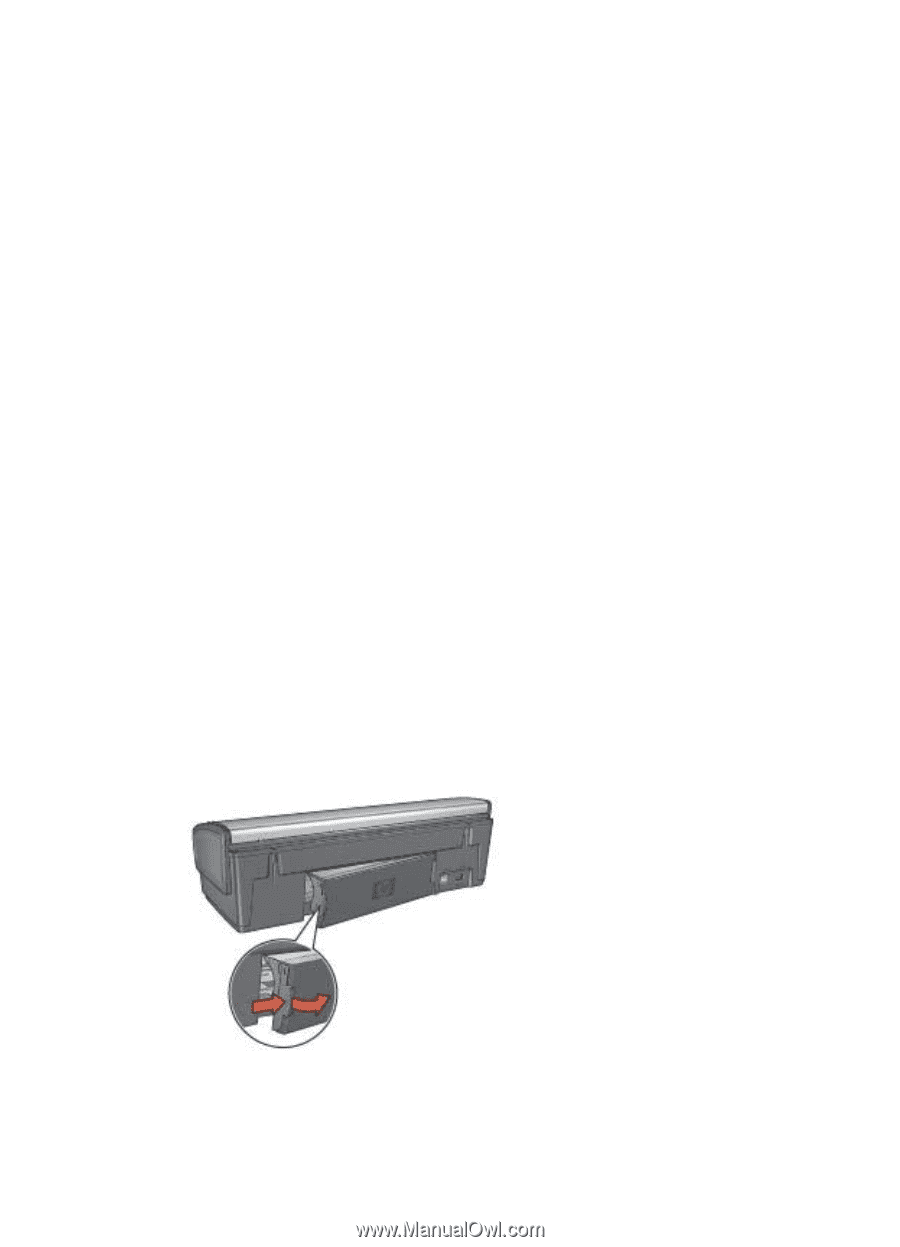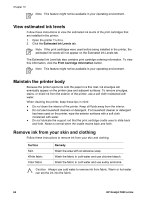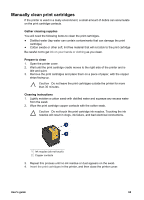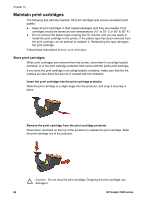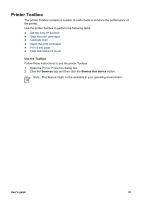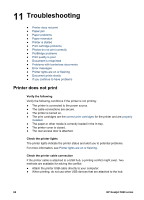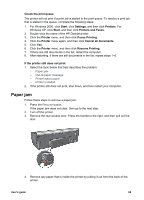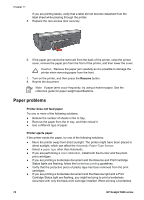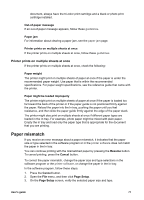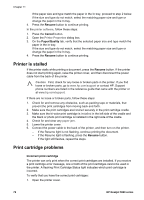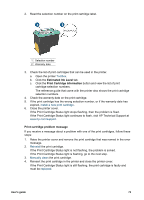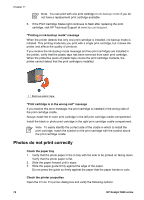HP 5940 User Guide - Page 71
Paper jam, Printers and Faxes - deskjet problems
 |
View all HP 5940 manuals
Add to My Manuals
Save this manual to your list of manuals |
Page 71 highlights
Check the print queue The printer will not print if a print job is stalled in the print queue. To resolve a print job that is stalled in the queue, complete the following steps: 1. For Windows 2000, click Start, click Settings, and then click Printers. For Windows XP, click Start, and then click Printers and Faxes. 2. Double-click the name of the HP Deskjet printer. 3. Click the Printer menu, and then click Pause Printing. 4. Click the Printer menu again, and then click Cancel all documents. 5. Click Yes. 6. Click the Printer menu, and then click Resume Printing. 7. If there are still documents in the list, restart the computer. 8. After restarting, if there are still documents in the list, repeat steps 1-6. If the printer still does not print 1. Select the topic below that best describes the problem: - Paper jam - Out-of-paper message - Printer ejects paper - Printer is stalled 2. If the printer still does not print, shut down, and then restart your computer. Paper jam Follow these steps to remove a paper jam: 1. Press the Resume button. If the paper jam does not clear, then go to the next step. 2. Turn off the printer. 3. Remove the rear access door. Press the handle to the right, and then pull out the door. 4. Remove any paper that is inside the printer by pulling it out from the back of the printer. User's guide 69