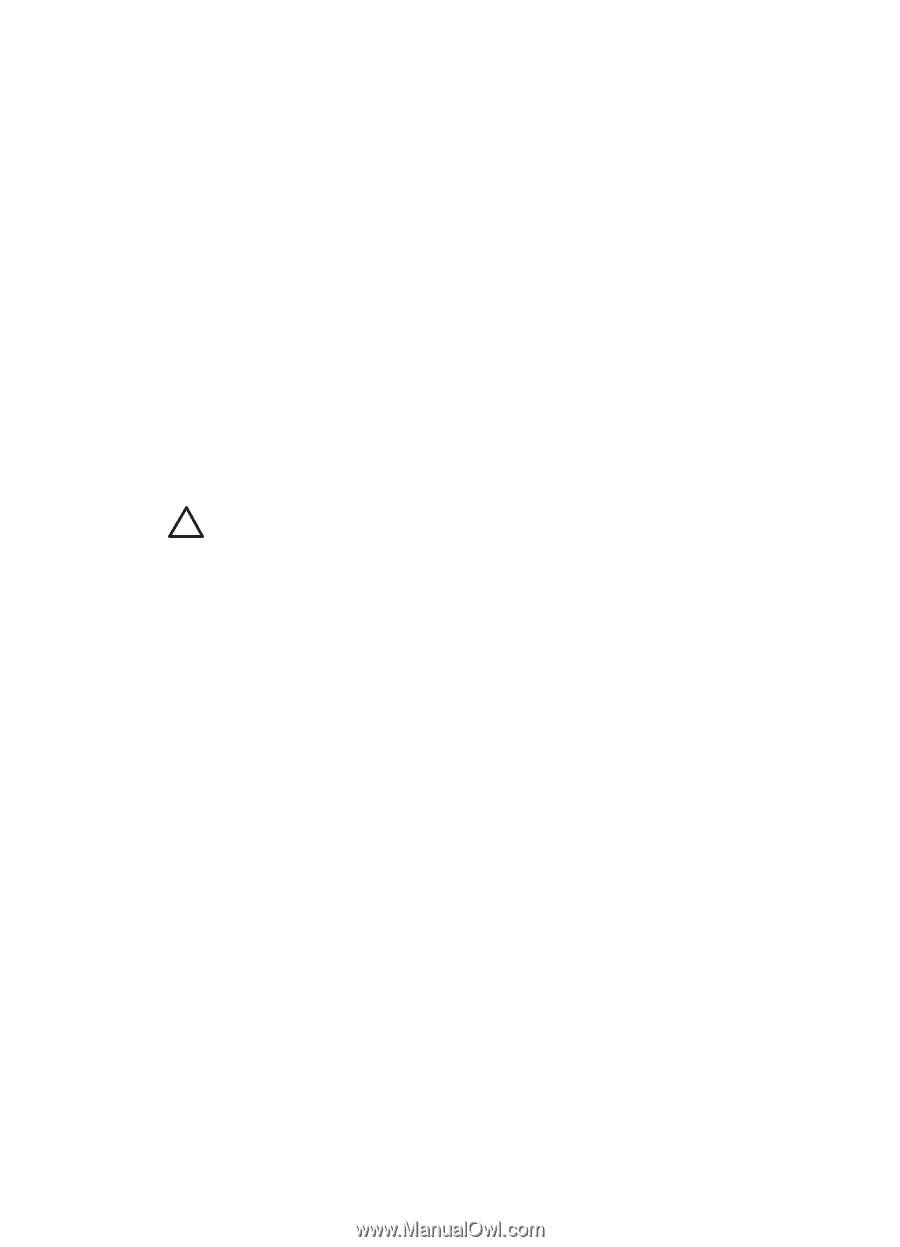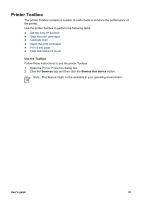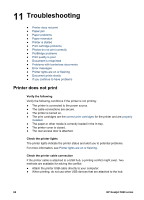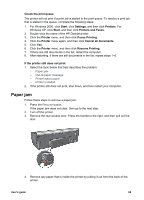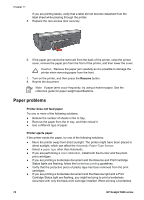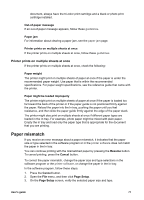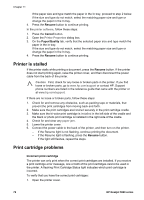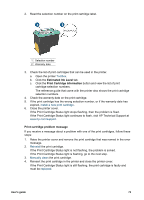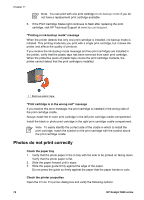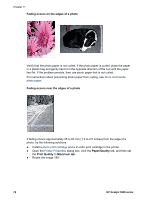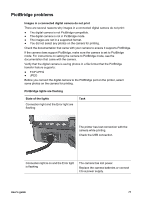HP 5940 User Guide - Page 74
Printer is stalled, Print cartridge problems, Resume, Cancel, Paper/Quality, Incorrect print cartridge - deskjet flashing lights
 |
View all HP 5940 manuals
Add to My Manuals
Save this manual to your list of manuals |
Page 74 highlights
Chapter 11 If the paper size and type match the paper in the In tray, proceed to step 2 below. If the size and type do not match, select the matching paper size and type or change the paper in the In tray. 4. Press the Resume button to continue printing. In the printer software, follow these steps: 1. Press the Cancel button. 2. Open the Printer Properties dialog box. 3. On the Paper/Quality tab, verify that the selected paper size and type match the paper in the In tray. If the size and type do not match, select the matching paper size and type or change the paper in the In tray. 4. Press the Resume button to continue printing. Printer is stalled If the printer stalls while printing a document, press the Resume button. If the printer does not start printing again, raise the printer cover, and then disconnect the power cable from the back of the printer. Caution First, check for any loose or broken parts in the printer. If you find loose or broken parts, go to www.hp.com/support or contact HP. Support phone numbers are listed in the reference guide that came with the printer or at www.hp.com/support. If there are no loose or broken parts, follow these steps: 1. Check for and remove any obstacles, such as packing tape or materials, that prevent the print cartridges from moving back and forth. 2. Make sure the print cartridges areinstalled securely in the print cartridge cradle. 3. Make sure the tri-color print cartridge is installed in the left side of the cradle and the black or photo print cartridge is installed in the right side of the cradle. 4. Check for and clear any paper jam. 5. Lower the printer cover. 6. Connect the power cable to the back of the printer, and then turn on the printer. - If the Resume light is not flashing, continue printing the document. - If the Resume light is flashing, press the Resume button. If the light still flashes, repeat the steps. Print cartridge problems Incorrect print cartridge The printer can only print when the correct print cartridges are installed. If you receive a print cartridge error message, one or both of the print cartridges cannot be used in the printer. A flashing Print Cartridge Status light indicates which print cartridge is incorrect. To verify that you have the correct print cartridges: 1. Open the printer cover. 72 HP Deskjet 5900 series