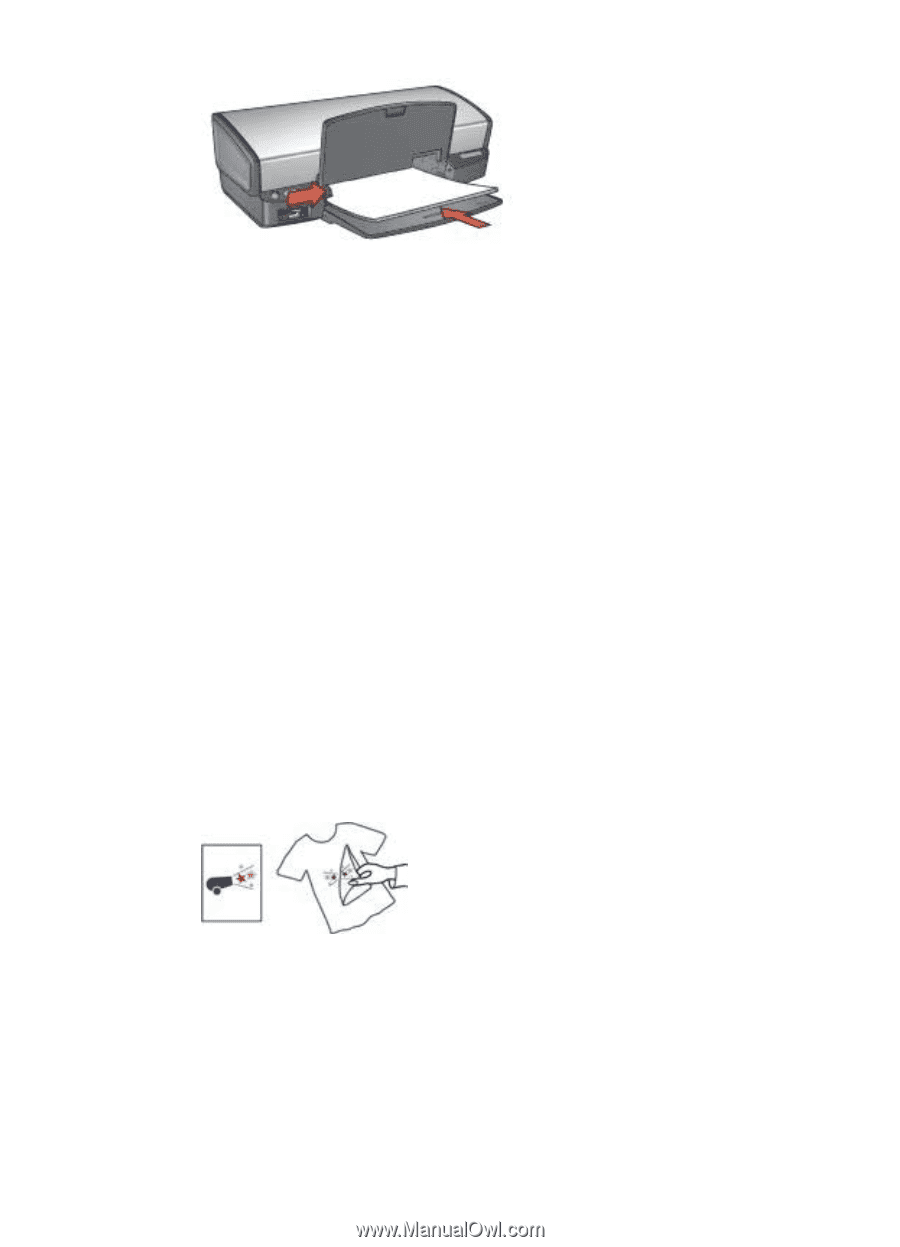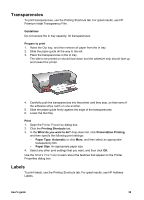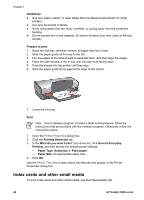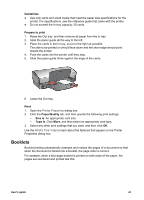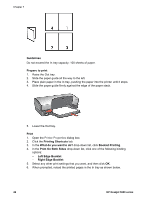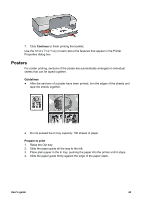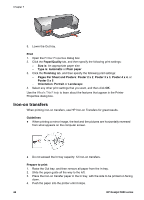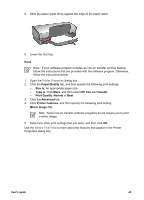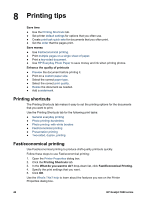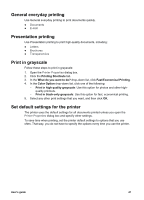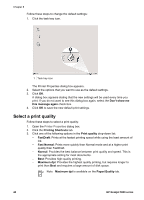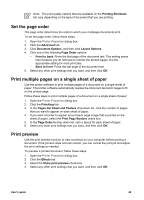HP 5940 User Guide - Page 46
Iron-on transfers, s Per Sheet and Posters
 |
View all HP 5940 manuals
Add to My Manuals
Save this manual to your list of manuals |
Page 46 highlights
Chapter 7 5. Lower the Out tray. Print 1. Open the Printer Properties dialog box. 2. Click the Paper/Quality tab, and then specify the following print settings: - Size is: An appropriate paper size - Type is: Automatic or Plain paper 3. Click the Finishing tab, and then specify the following print settings: - Pages Per Sheet and Posters: Poster 2 x 2, Poster 3 x 3, Poster 4 x 4, or Poster 5 x 5 - Orientation: Portrait or Landscape 4. Select any other print settings that you want, and then click OK. Use the What's This? help to learn about the features that appear in the Printer Properties dialog box. Iron-on transfers When printing iron-on transfers, use HP Iron-on Transfers for great results. Guidelines ● When printing a mirror image, the text and the pictures are horizontally reversed from what appears on the computer screen. ● Do not exceed the In tray capacity: 12 iron-on transfers. Prepare to print 1. Raise the Out tray, and then remove all paper from the In tray. 2. Slide the paper guide all the way to the left. 3. Place the iron-on transfer paper in the In tray, with the side to be printed on facing down. 4. Push the paper into the printer until it stops. 44 HP Deskjet 5900 series