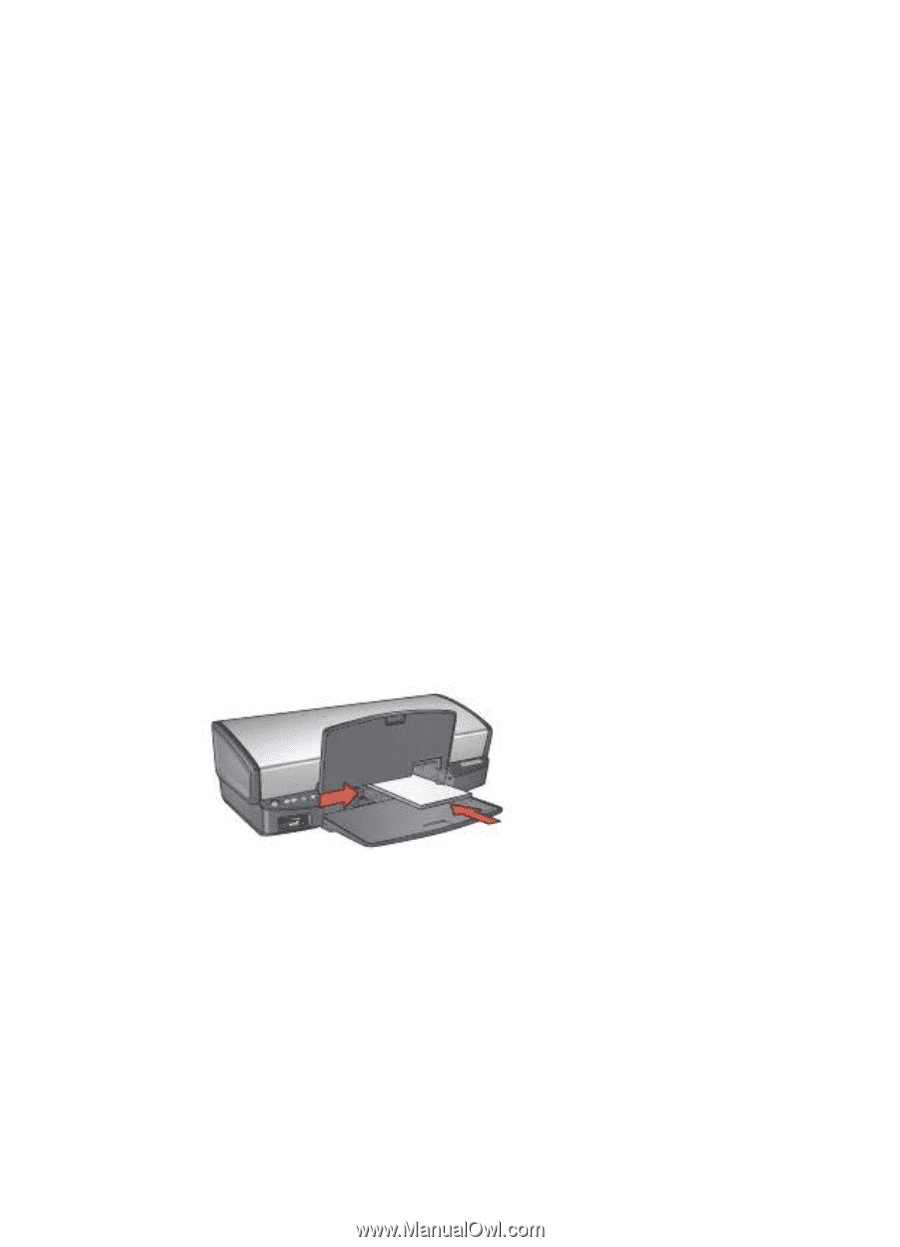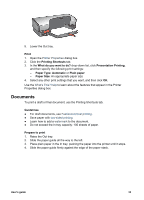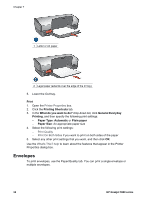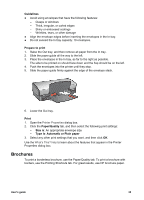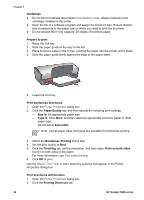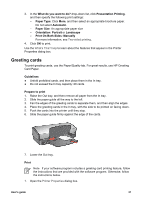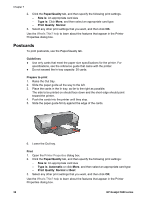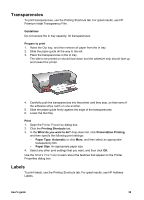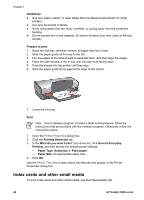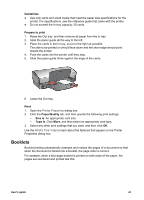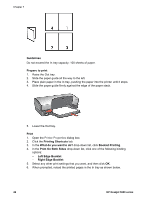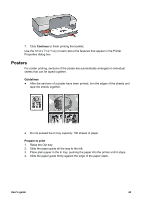HP 5940 User Guide - Page 40
Postcards, Paper/Quality, Size is, Type is, Print Quality, Normal, Guidelines, Prepare to print, Print - deskjet specifications
 |
View all HP 5940 manuals
Add to My Manuals
Save this manual to your list of manuals |
Page 40 highlights
Chapter 7 2. Click the Paper/Quality tab, and then specify the following print settings. - Size is: An appropriate card size - Type is: Click More, and then select an appropriate card type. - Print Quality: Normal 3. Select any other print settings that you want, and then click OK. Use the What's This? help to learn about the features that appear in the Printer Properties dialog box. Postcards To print postcards, use the Paper/Quality tab. Guidelines ● Use only cards that meet the paper size specifications for the printer. For specifications, see the reference guide that came with the printer. ● Do not exceed the In tray capacity: 30 cards. Prepare to print 1. Raise the Out tray. 2. Slide the paper guide all the way to the left. 3. Place the cards in the In tray, as far to the right as possible. The side to be printed on should face down and the short edge should point toward the printer. 4. Push the cards into the printer until they stop. 5. Slide the paper guide firmly against the edge of the cards. 6. Lower the Out tray. Print 1. Open the Printer Properties dialog box. 2. Click the Paper/Quality tab, and then specify the following print settings: - Size is: An appropriate card size - Type is: Automatic or click More, and then select an appropriate card type - Print Quality: Normal or Best 3. Select any other print settings that you want, and then click OK. Use the What's This? help to learn about the features that appear in the Printer Properties dialog box. 38 HP Deskjet 5900 series