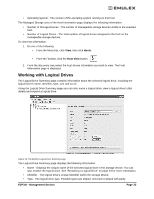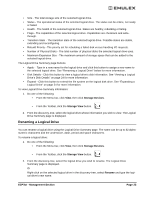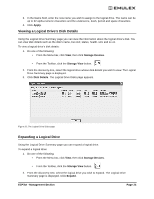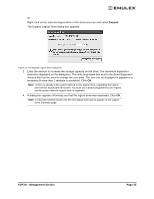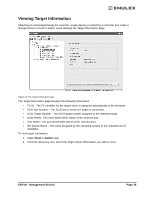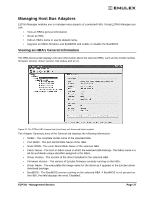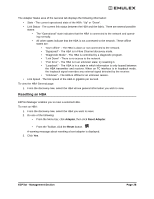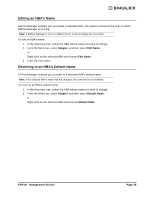HP 6100 EMULEX EZPilot EVA Version 2.0 User Manual (5697-6961, July 2007) - Page 28
Viewing a Logical Drive’s Disk Details, Expanding a Logical Drive, EZPilot - Management
 |
View all HP 6100 manuals
Add to My Manuals
Save this manual to your list of manuals |
Page 28 highlights
3. In the Name field, enter the new name you wish to assign to the logical drive. The name can be up to 32 alpha-numeric characters and the underscore, dash, period and space characters. 4. Click Apply. Viewing a Logical Drive's Disk Details Using the Logical Drive Summary page you can view the information about the logical drive's disk. You can view disk details such as the disk's name, bus slot, status, health, size and so on. To view a logical drive's disk details: 1. Do one of the following: • From the Menu bar, click View, then click Storage Devices. • From the Toolbar, click the Storage View button. 2. From the discovery-tree, select the logical drive whose disk details you wish to view. The Logical Drive Summary page is displayed. 3. Click Disk Details. The Logical Drive Disks page appears. Figure 20: The Logical Drive Disks page Expanding a Logical Drive Using the Logical Drive Summary page you can expand a logical drive. To expand a logical drive: 1. Do one of the following: • From the Menu bar, click View, then click Storage Devices. • From the Toolbar, click the Storage View button. 2. From the discovery-tree, select the logical drive you wish to expand. The Logical Drive Summary page is displayed. Click Expand. EZPilot - Management Section Page 24