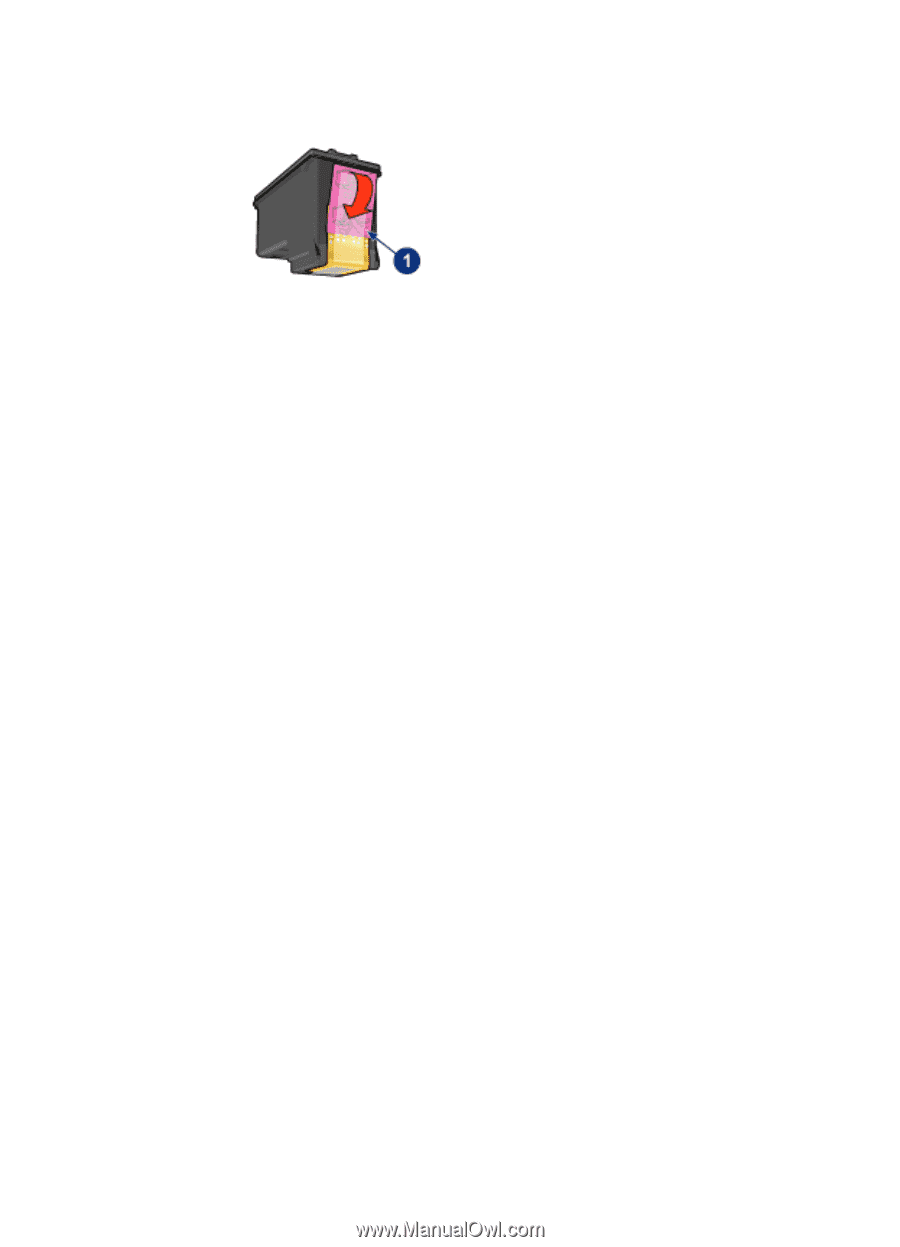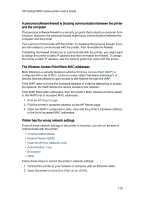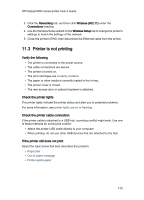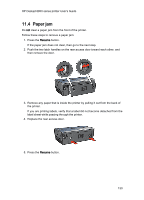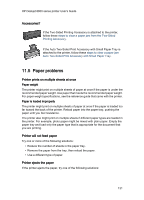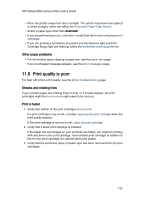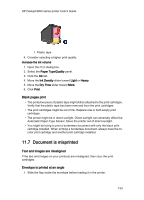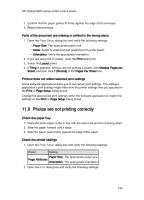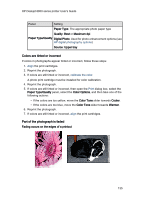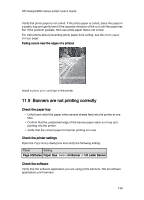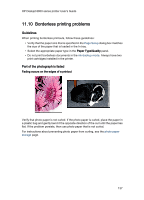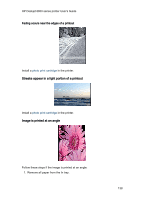HP 6840 HP Deskjet 6800 Printer series - (Macintosh OS X) User's Guide - Page 133
Document is misprinted
 |
UPC - 829160429724
View all HP 6840 manuals
Add to My Manuals
Save this manual to your list of manuals |
Page 133 highlights
HP Deskjet 6800 series printer User's Guide 1. Plastic tape 4. Consider selecting a higher print quality. Increase the ink volume 1. Open the Print dialog box. 2. Select the Paper Type/Quality panel. 3. Click the Ink tab. 4. Move the Ink Density slider toward Light or Heavy. 5. Move the Dry Time slider toward More. 6. Click Print. Blank pages print • The protective piece of plastic tape might still be attached to the print cartridges. Verify that the plastic tape has been removed from the print cartridges. • The print cartridges might be out of ink. Replace one or both empty print cartridges. • The printer might be in direct sunlight. Direct sunlight can adversely affect the Automatic Paper-Type Sensor. Move the printer out of direct sunlight. • You might be trying to print a borderless document with only the black print cartridge installed. When printing a borderless document, always have the tricolor print cartridge and another print cartridge installed. 11.7 Document is misprinted Text and images are misaligned If the text and images on your printouts are misaligned, then align the print cartridges. Envelope is printed at an angle 1. Slide the flap inside the envelope before loading it in the printer. 133