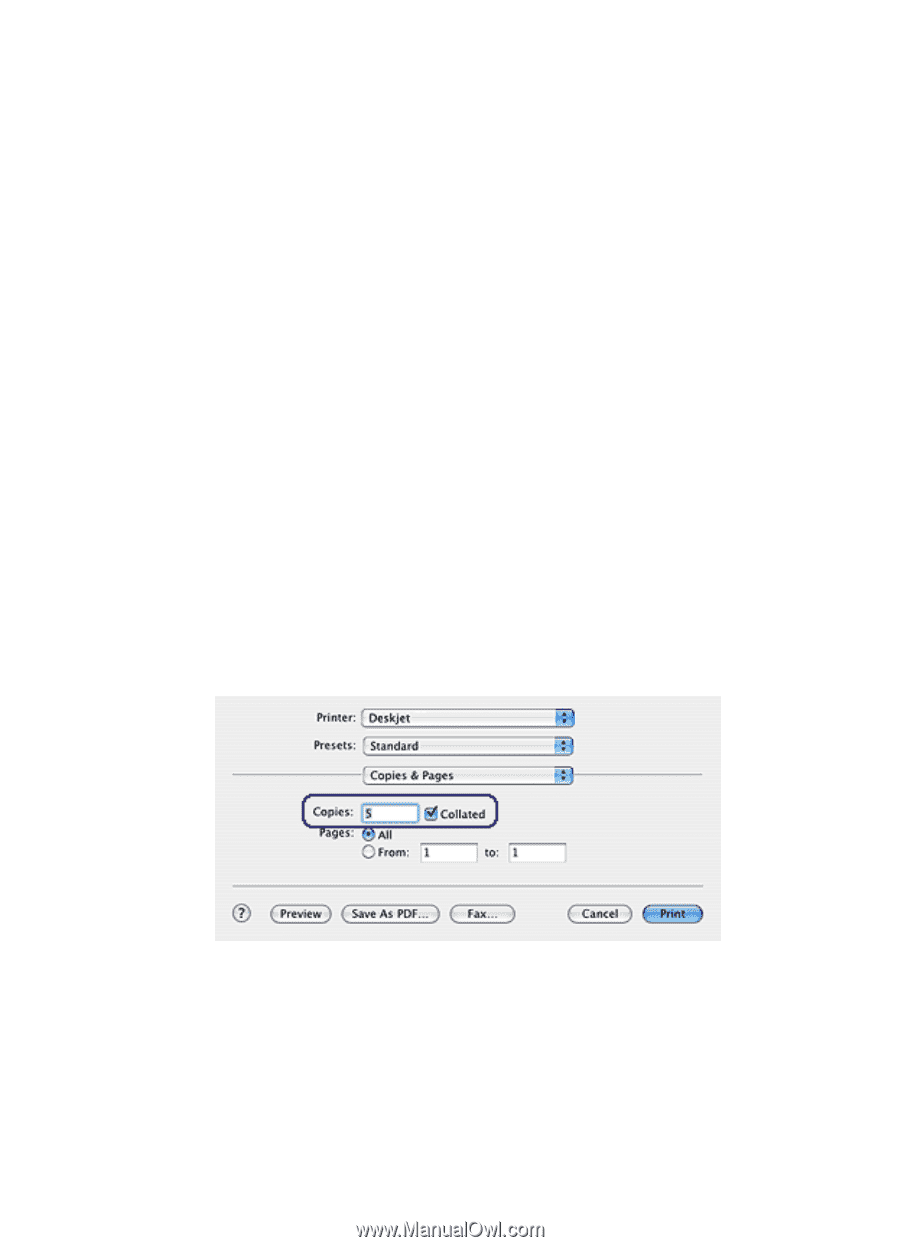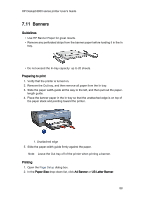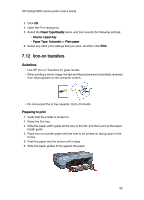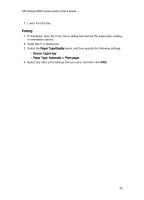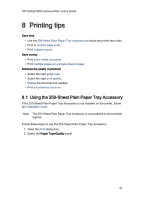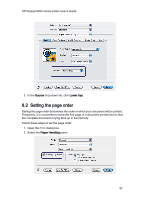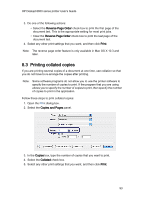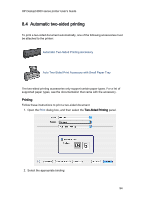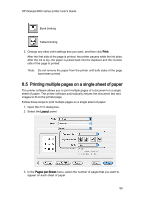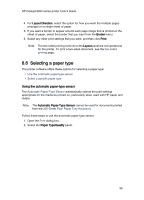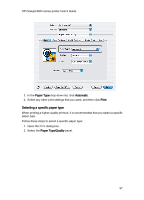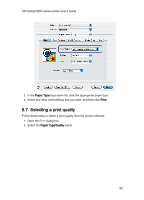HP 6840 HP Deskjet 6800 Printer series - (Macintosh OS X) User's Guide - Page 93
Printing collated copies
 |
UPC - 829160429724
View all HP 6840 manuals
Add to My Manuals
Save this manual to your list of manuals |
Page 93 highlights
HP Deskjet 6800 series printer User's Guide 3. Do one of the following actions: • Select the Reverse Page Order check box to print the first page of the document last. This is the appropriate setting for most print jobs. • Clear the Reverse Page Order check box to print the last page of the document last. 4. Select any other print settings that you want, and then click Print. Note: The reverse page order feature is only available in Mac OS X 10.3 and later. 8.3 Printing collated copies If you are printing several copies of a document at one time, use collation so that you do not have to re-arrange the copies after printing. Note: Some software programs do not allow you to use the printer software to specify the number of copies to print. If the program that you are using allows you to specify the number of copies to print, then specify the number of copies to print in the application. Follow these steps to print collated copies: 1. Open the Print dialog box. 2. Select the Copies and Pages panel. 3. In the Copies box, type the number of copies that you want to print. 4. Select the Collated check box. 5. Select any other print settings that you want, and then click Print. 93