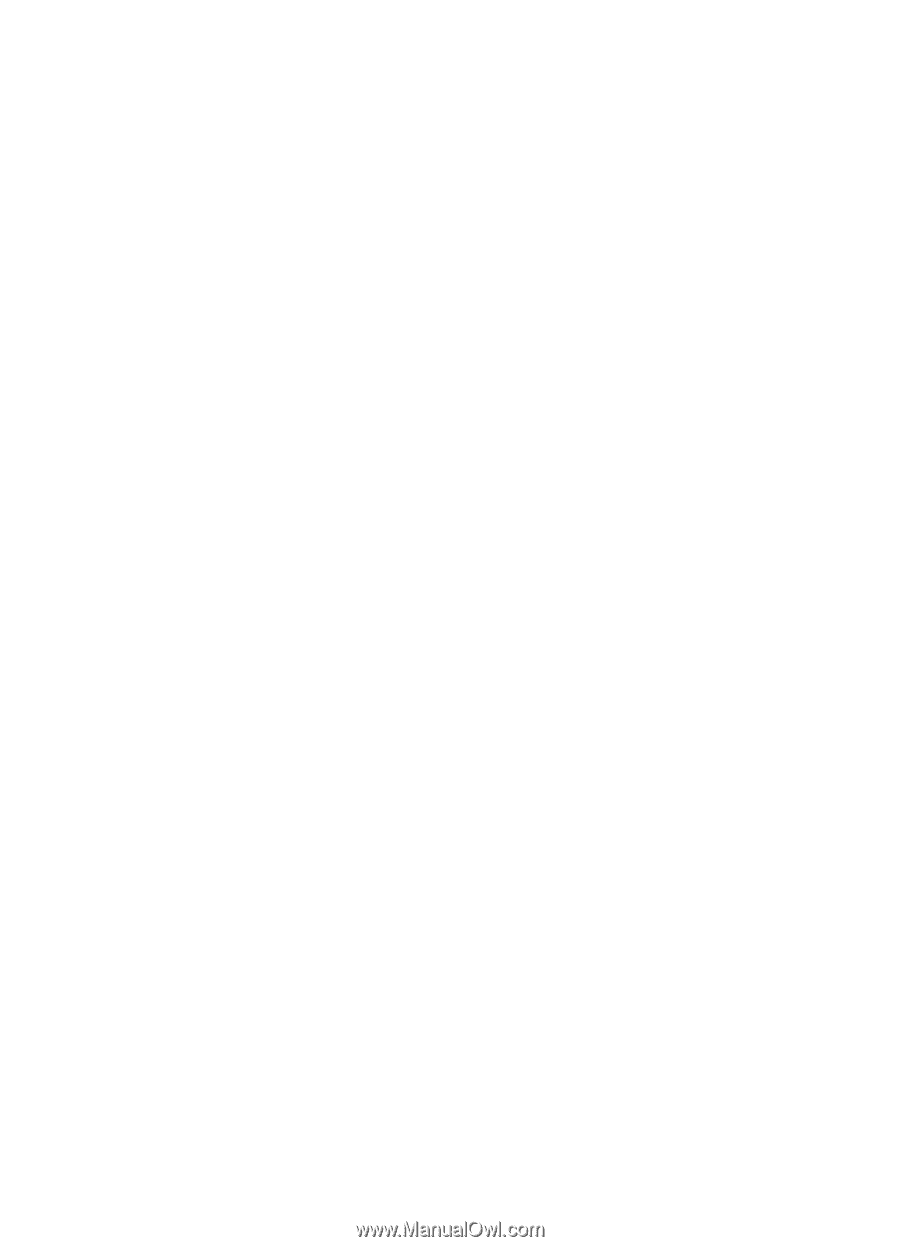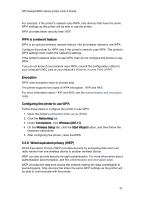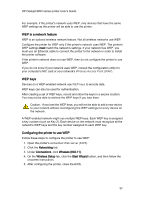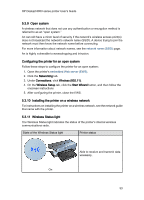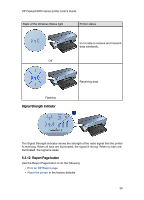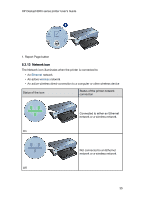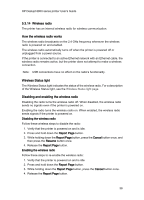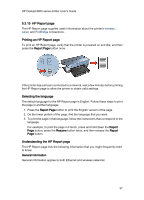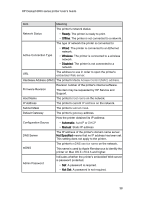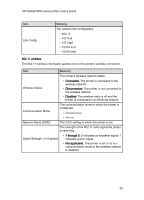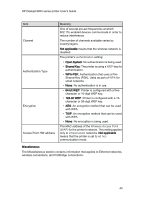HP 6840 HP Deskjet 6800 Printer series - (Macintosh OS X) User's Guide - Page 36
Wireless radio, How the wireless radio works, Wireless Status light, Disabling and enabling - disable wireless
 |
UPC - 829160429724
View all HP 6840 manuals
Add to My Manuals
Save this manual to your list of manuals |
Page 36 highlights
HP Deskjet 6800 series printer User's Guide 5.3.14 Wireless radio The printer has an internal wireless radio for wireless communication. How the wireless radio works The wireless radio broadcasts on the 2.4 GHz frequency whenever the wireless radio is powered on and enabled. The wireless radio automatically turns off when the printer is powered off or unplugged from a power source. If the printer is connected to an active Ethernet network with an Ethernet cable, the wireless radio remains active, but the printer does not attempt to make a wireless connection. Note: USB connections have no effect on the radio's functionality. Wireless Status light The Wireless Status light indicates the status of the wireless radio. For a description of the Wireless Status light, see the Wireless Status light page. Disabling and enabling the wireless radio Disabling the radio turns the wireless radio off. When disabled, the wireless radio sends no signals even if the printer is powered on. Enabling the radio turns the wireless radio on. When enabled, the wireless radio sends signals if the printer is powered on. Disabling the wireless radio Follow these wireless steps to disable the radio: 1. Verify that the printer is powered on and is idle. 2. Press and hold down the Report Page button. 3. While holding down the Report Page button, press the Cancel button once, and then press the Resume button once. 4. Release the Report Page button. Enabling the wireless radio Follow these steps to re-enable the wireless radio: 1. Verify that the printer is powered on and is idle. 2. Press and hold down the Report Page button. 3. While holding down the Report Page button, press the Cancel button once. 4. Release the Report Page button. 36