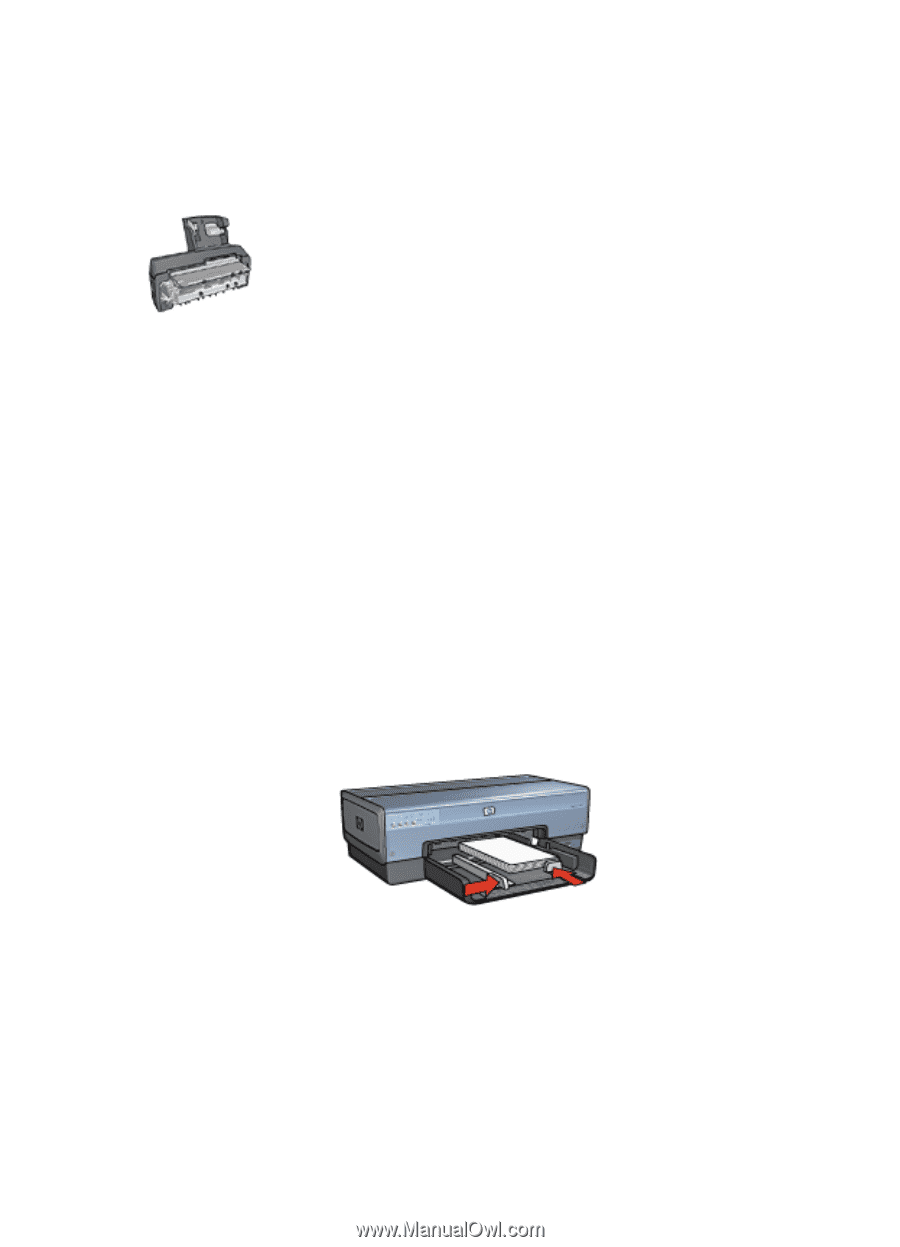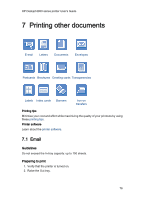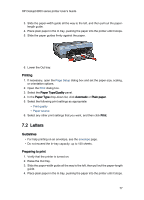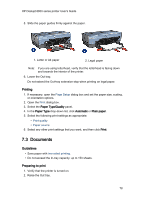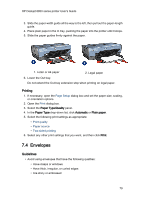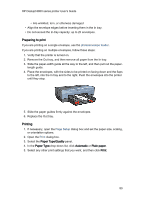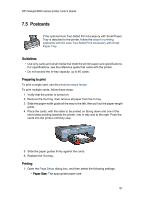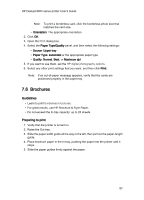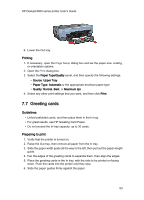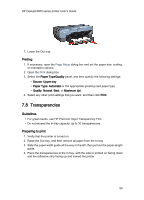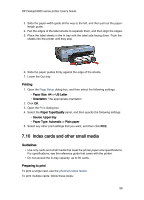HP 6840 HP Deskjet 6800 Printer series - (Macintosh OS X) User's Guide - Page 81
Guidelines, Preparing to print, Printing
 |
UPC - 829160429724
View all HP 6840 manuals
Add to My Manuals
Save this manual to your list of manuals |
Page 81 highlights
HP Deskjet 6800 series printer User's Guide 7.5 Postcards If the optional Auto Two-Sided Print Accessory with Small Paper Tray is attached to the printer, follow the steps for printing postcards with the Auto Two-Sided Print Accessory with Small Paper Tray. Guidelines • Use only cards and small media that meet the printer paper-size specifications. For specifications, see the reference guide that came with the printer. • Do not exceed the In-tray capacity: up to 60 cards. Preparing to print To print a single card, use the photo/envelope feeder. To print multiple cards, follow these steps: 1. Verify that the printer is turned on. 2. Remove the Out tray, then remove all paper from the In tray. 3. Slide the paper-width guide all the way to the left, then pull out the paper-length guide. 4. Place the cards, with the sides to be printed on facing down and one of the short sides pointing towards the printer, into In tray and to the right. Push the cards into the printer until they stop. 5. Slide the paper guides firmly against the cards. 6. Replace the Out tray. Printing 1. Open the Page Setup dialog box, and then select the following settings: • Paper Size: The appropriate paper size 81