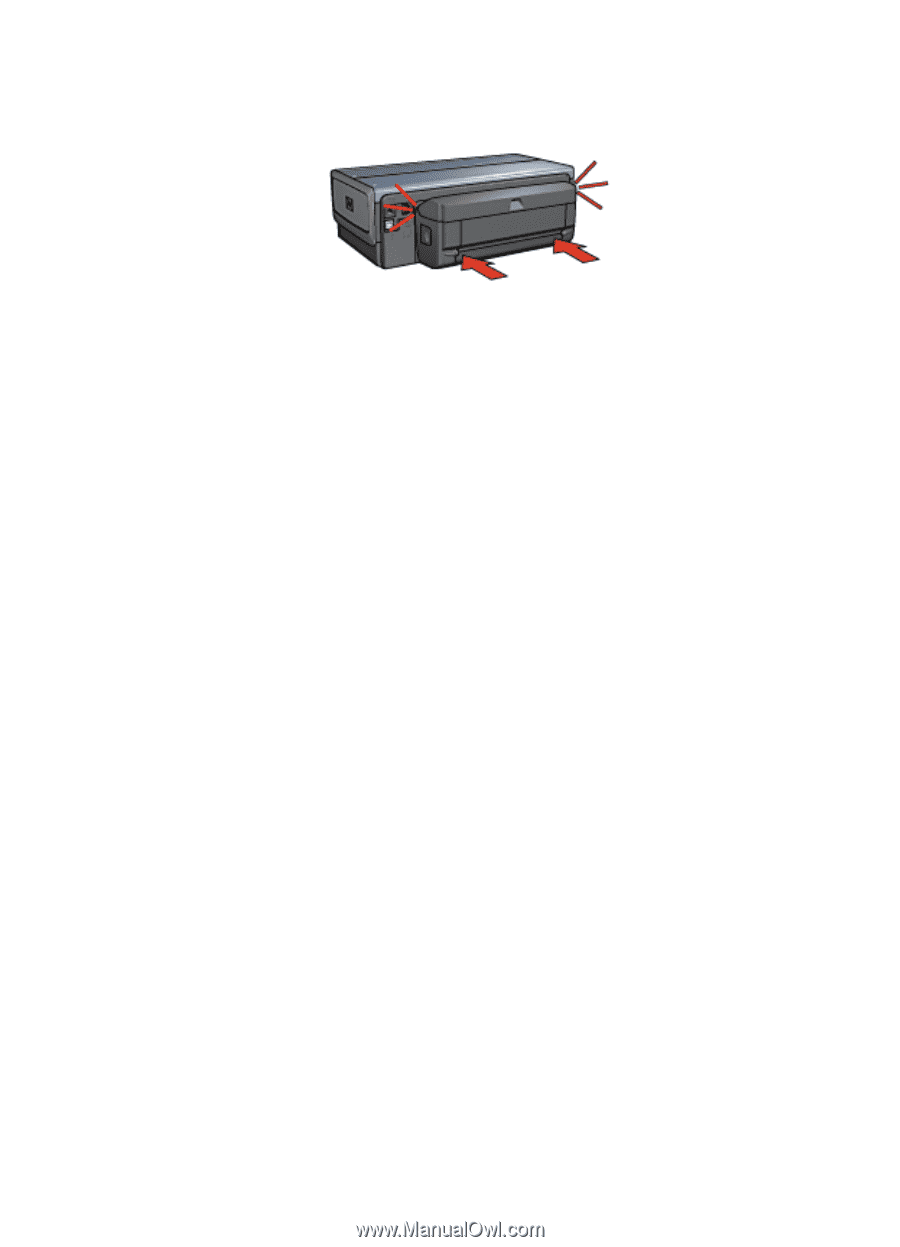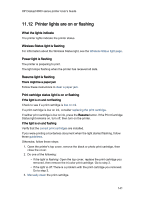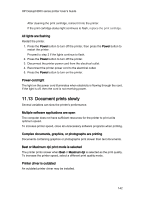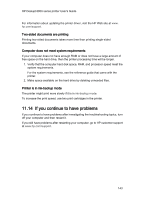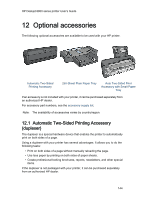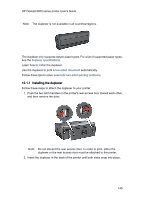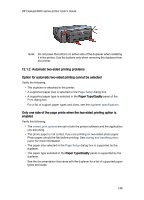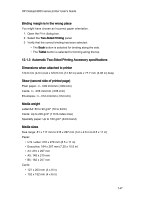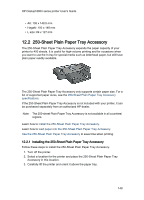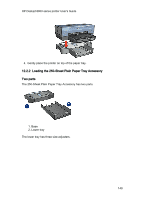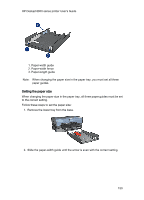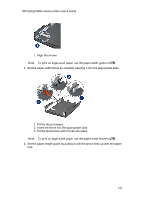HP 6840 HP Deskjet 6800 Printer series - (Macintosh OS X) User's Guide - Page 146
Only one side of the prints when the two-sided printing option is
 |
UPC - 829160429724
View all HP 6840 manuals
Add to My Manuals
Save this manual to your list of manuals |
Page 146 highlights
HP Deskjet 6800 series printer User's Guide Note: Do not press the buttons on either side of the duplexer when installing it in the printer. Use the buttons only when removing the duplexer from the printer. 12.1.2 Automatic two-sided printing problems Option for automatic two-sided printing cannot be selected Verify the following: • The duplexer is attached to the printer. • A supported paper size is selected in the Page Setup dialog box. • A supported paper type is selected in the Paper Type/Quality panel of the Print dialog box. For a list of support paper types and sizes, see the duplexer specifications. Only one side of the page prints when the two-sided printing option is enabled Verify the following: • The correct print options are set in both the printer software and the application you are using. • The photo paper is not curled, if you are printing on two-sided photo paper. Photo paper should be flat before printing. See storing and handling photo paper for more information. • The paper size selected in the Page Setup dialog box is supported by the duplexer. • The paper type selected in the Paper Type/Quality panel is supported by the duplexer. See the documentation that came with the duplexer for a list of supported paper types and sizes. 146