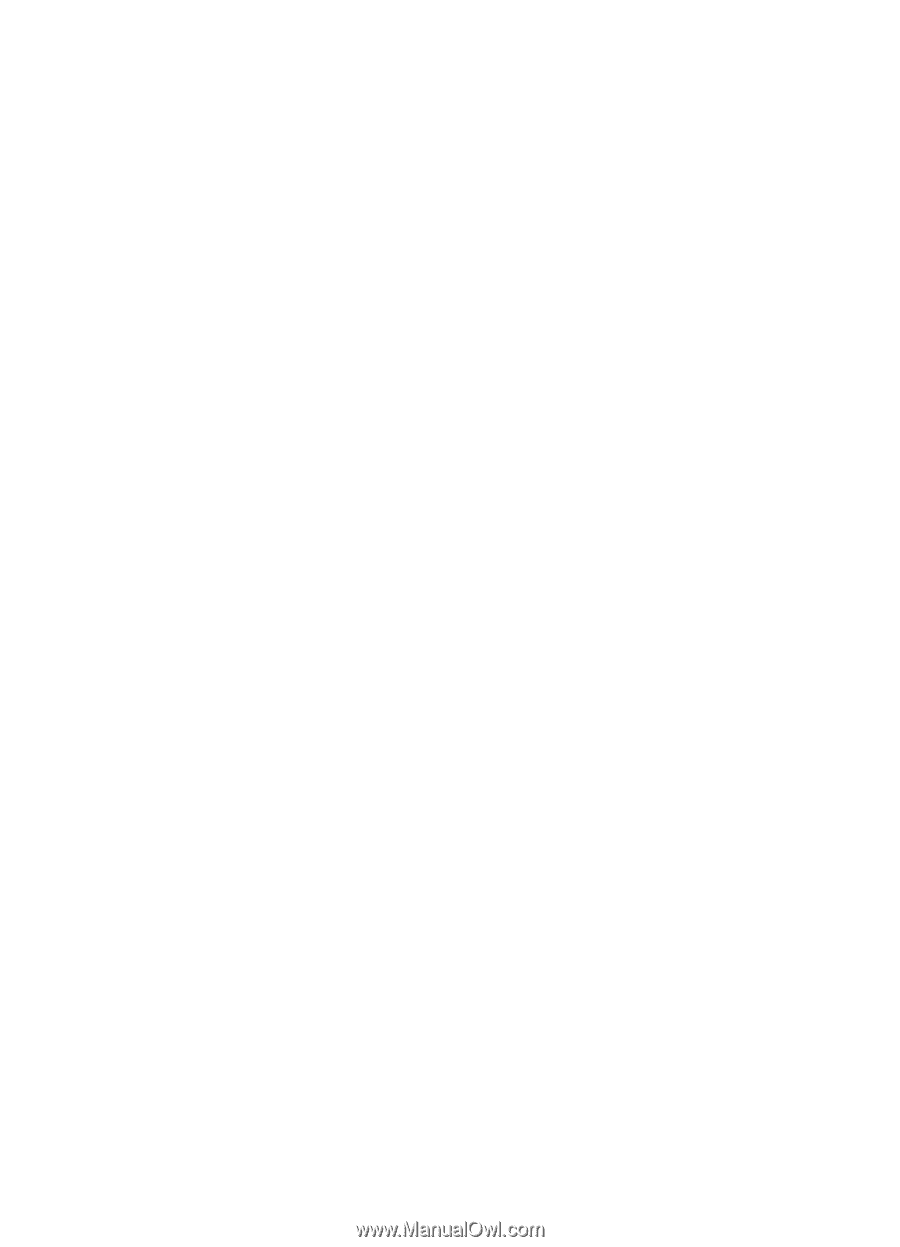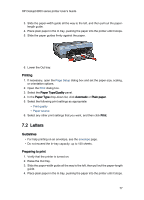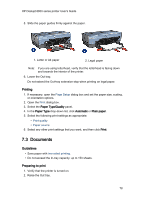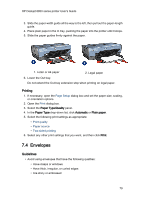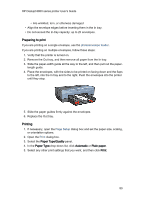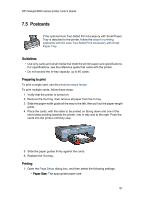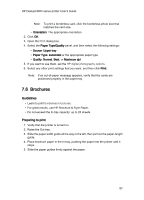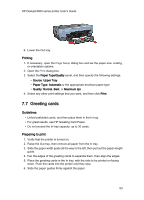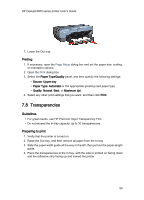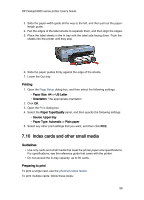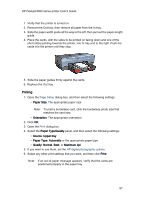HP 6840 HP Deskjet 6800 Printer series - (Macintosh OS X) User's Guide - Page 82
Brochures - deskjet printer brochure
 |
UPC - 829160429724
View all HP 6840 manuals
Add to My Manuals
Save this manual to your list of manuals |
Page 82 highlights
HP Deskjet 6800 series printer User's Guide Note: To print a borderless card, click the borderless photo size that matches the card size. • Orientation: The appropriate orientation 2. Click OK. 3. Open the Print dialog box. 4. Select the Paper Type/Quality panel, and then select the following settings: • Source: Upper tray • Paper Type: Automatic or the appropriate paper type • Quality: Normal, Best, or Maximum dpi 5. If you want to use them, set the HP digital photography options. 6. Select any other print settings that you want, and then click Print. Note: If an out-of-paper message appears, verify that the cards are positioned properly in the paper tray. 7.6 Brochures Guidelines • Learn to print borderless brochures. • For great results, use HP Brochure & Flyer Paper. • Do not exceed the In-tray capacity: up to 25 sheets. Preparing to print 1. Verify that the printer is turned on. 2. Raise the Out tray. 3. Slide the paper-width guide all the way to the left, then pull out the paper-length guide. 4. Place brochure paper in the In tray, pushing the paper into the printer until it stops. 5. Slide the paper guides firmly against the paper. 82