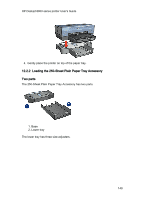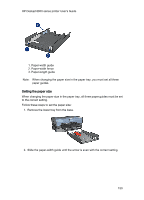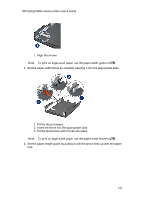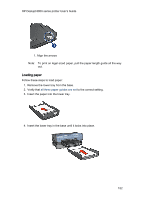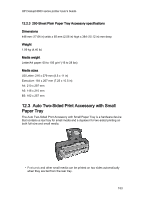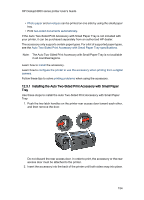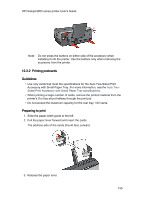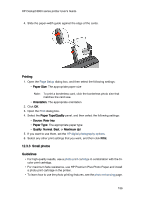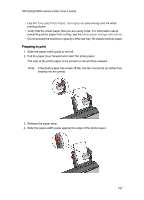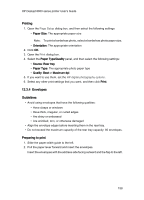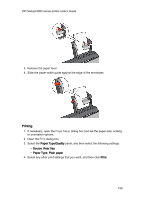HP 6840 HP Deskjet 6800 Printer series - (Macintosh OS X) User's Guide - Page 154
Installing the Auto Two-Sided Print Accessory with Small Paper
 |
UPC - 829160429724
View all HP 6840 manuals
Add to My Manuals
Save this manual to your list of manuals |
Page 154 highlights
HP Deskjet 6800 series printer User's Guide • Photo paper and envelopes can be printed on one side by using the small paper tray. • Print two-sided documents automatically. If the Auto Two-Sided Print Accessory with Small Paper Tray is not included with your printer, it can be purchased separately from an authorized HP dealer. The accessory only supports certain paper types. For a list of supported paper types, see the Auto Two-Sided Print Accessory with Small Paper Tray specifications. Note: The Auto Two-Sided Print Accessory with Small Paper Tray is not available in all countries/regions. Learn how to install the accessory. Learn how to configure the printer to use the accessory when printing from a digital camera. Follow these tips to solve printing problems when using the accessory. 12.3.1 Installing the Auto Two-Sided Print Accessory with Small Paper Tray Use these steps to install the Auto Two-Sided Print Accessory with Small Paper Tray: 1. Push the two latch handles on the printer rear access door toward each other, and then remove the door. Do not discard the rear access door. In order to print, the accessory or the rear access door must be attached to the printer. 2. Insert the accessory into the back of the printer until both sides snap into place. 154