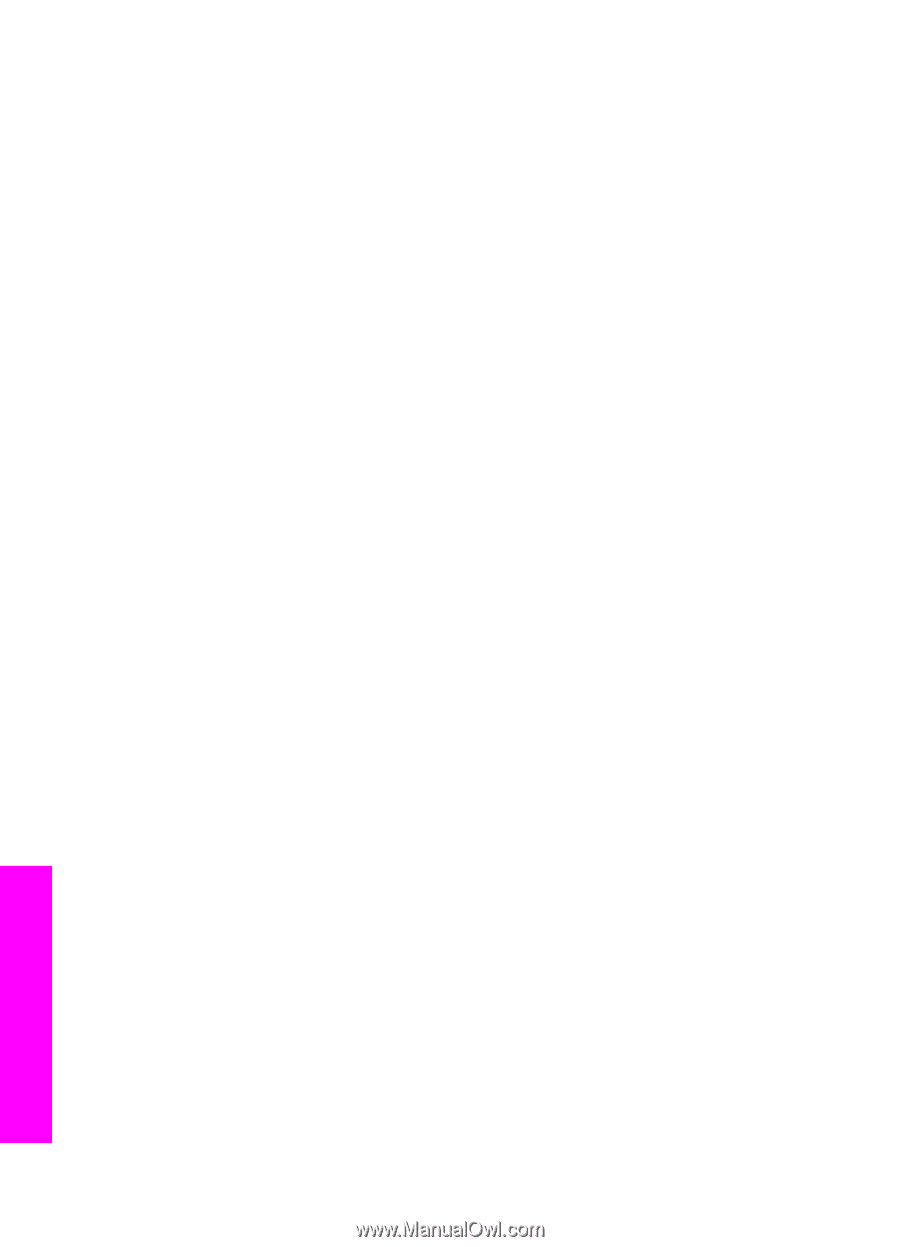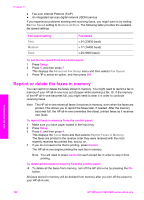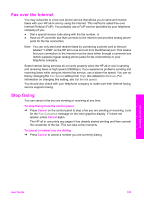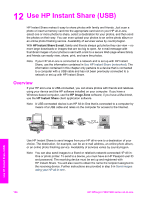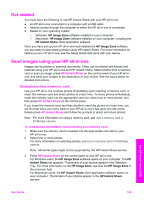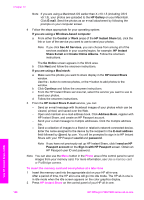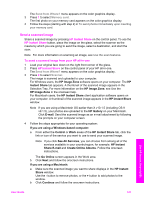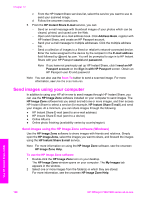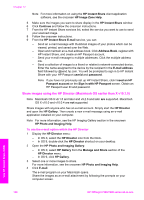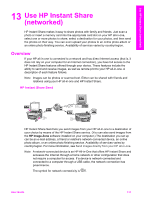HP 7310 User Guide - Page 129
Sign in with HP Passport, HP Instant Share E-mail
 |
View all HP 7310 manuals
Add to My Manuals
Save this manual to your list of manuals |
Page 129 highlights
Chapter 12 Note If you are using a Macintosh OS earlier than X v10.1.5 (including OS 9 v9.1.5), your photos are uploaded to the HP Gallery on your Macintosh. Click E-mail. Send the photos as an e-mail attachment by following the prompts on your computer screen. 4 Follow the steps appropriate for your operating system: If you are using a Windows-based computer: a From either the Control or Work areas of the HP Instant Share tab, click the link or icon of the service you want to use to send your photos. Note If you click See All Services, you can choose from among all of the services available in your country/region, for example: HP Instant Share E-mail and Create Online Albums. Follow the onscreen instructions. The Go Online screen appears in the Work area. b Click Next and follow the onscreen instructions. If you are using a Macintosh: a Make sure the photos you want to share display in the HP Instant Share window. Use the - button to remove photos, or the + button to add photos to the window. b Click Continue and follow the onscreen instructions. c From the HP Instant Share services list, select the service you want to use to send your photos. d Follow the onscreen instructions. 5 From the HP Instant Share E-mail service, you can: - Send an e-mail message with thumbnail images of your photos which can be viewed, printed, and saved over the Web. - Open and maintain an e-mail address book. Click Address Book, register with HP Instant Share, and create an HP Passport account. - Send your e-mail message to multiple addresses. Click the multiple address link. - Send a collection of images to a friend or relative's network-connected device. Enter the name assigned to the device by the recipient in the E-mail address field followed by @send.hp.com. You will be prompted to sign in to HP Instant Share with your HP Passport userid and password. Note If you have not previously set up HP Instant Share, click I need an HP Passport account on the Sign in with HP Passport screen. Obtain an HP Passport user ID and password. Note You can also use the Menu button in the Photo area of the control panel to send images from your memory card. For more information, see Use a memory card or PictBridge camera. To insert the memory card and send photos at a later time 1 Insert the memory card into the appropriate slot on your HP all-in-one. After a period of time, the HP all-in-one will go into idle mode. The HP all-in-one is in idle mode when the idle screen appears on the color graphics display. 2 Press HP Instant Share on the control panel of your HP all-in-one. Use HP Instant Share (USB) 126 HP Officejet 7300/7400 series all-in-one