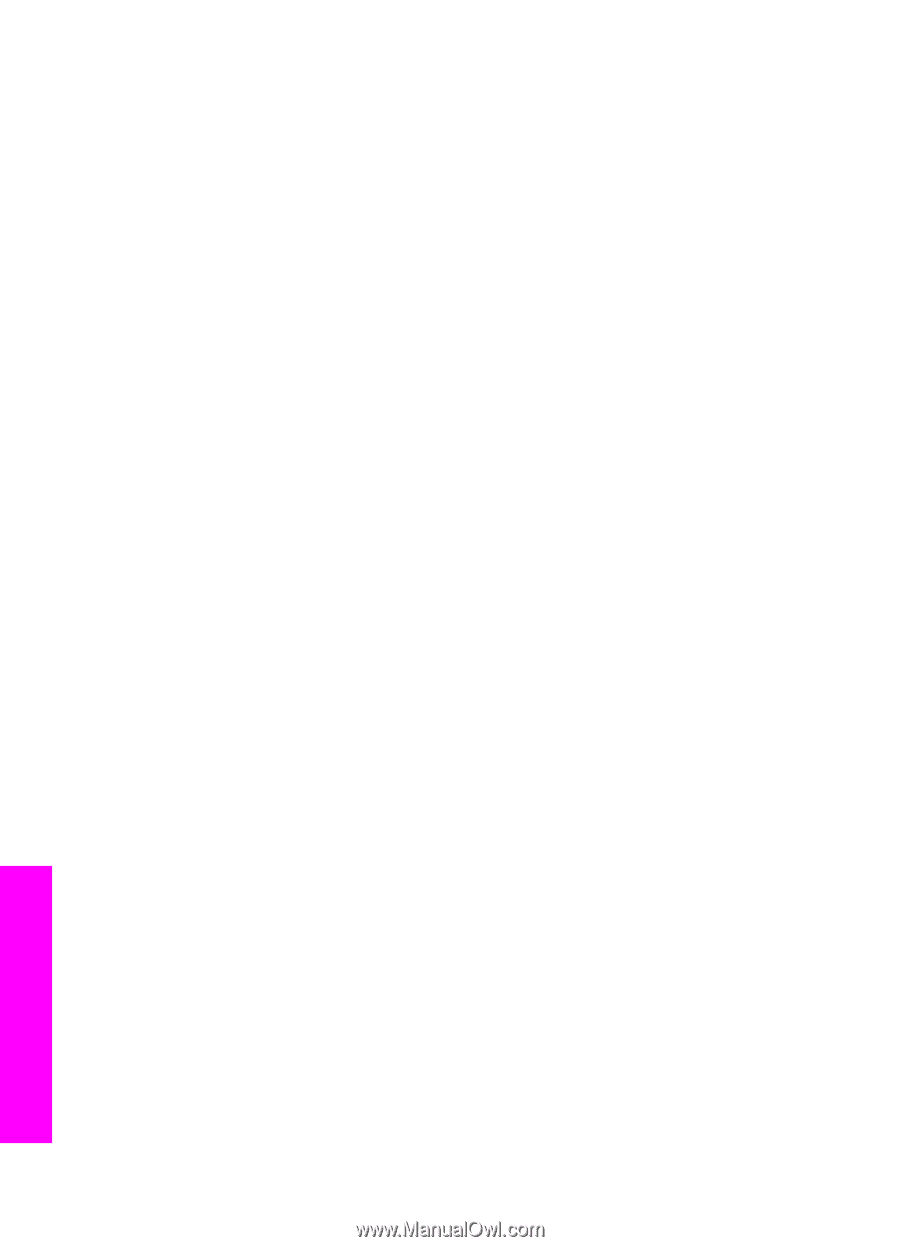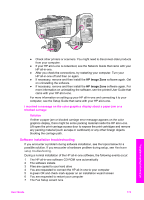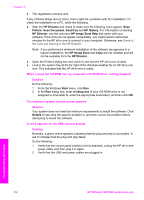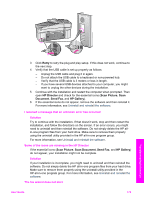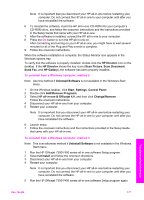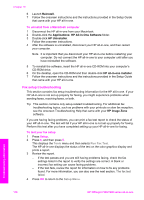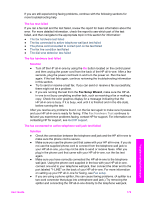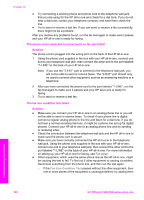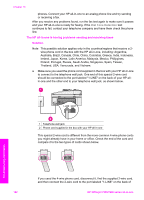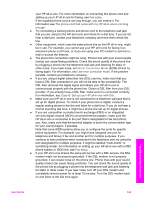HP 7310 User Guide - Page 181
Fax setup troubleshooting, Reinstall, Applications, HP All-in-One Software, HP Uninstaller
 |
View all HP 7310 manuals
Add to My Manuals
Save this manual to your list of manuals |
Page 181 highlights
Chapter 16 6 Launch Reinstall. 7 Follow the onscreen instructions and the instructions provided in the Setup Guide that came with your HP all-in-one. To uninstall from a Macintosh computer 1 Disconnect the HP all-in-one from your Macintosh. 2 Double-click the Applications: HP All-in-One Software folder. 3 Double-click HP Uninstaller. Follow the onscreen instructions. 4 After the software is uninstalled, disconnect your HP all-in-one, and then restart your computer. Note It is important that you disconnect your HP all-in-one before restarting your computer. Do not connect the HP all-in-one to your computer until after you have reinstalled the software. 5 To reinstall the software, insert the HP all-in-one CD-ROM into your computer's CD-ROM drive. 6 On the desktop, open the CD-ROM and then double-click HP all-in-one installer. 7 Follow the onscreen instructions and the instructions provided in the Setup Guide that came with your HP all-in-one. Fax setup troubleshooting This section contains fax setup troubleshooting information for the HP all-in-one. If your HP all-in-one is not set up properly for faxing, you might experience problems when sending faxes, receiving faxes, or both. Tip This section contains only setup-related troubleshooting. For additional fax troubleshooting topics, such as problems with your printouts or slow fax reception, see the onscreen Troubleshooting Help that came with your HP Image Zone software. If you are having faxing problems, you can print a fax test report to check the status of your HP all-in-one. The test will fail if your HP all-in-one is not set up properly for faxing. Perform this test after you have completed setting up your HP all-in-one for faxing. To test your fax setup 1 Press Setup. 2 Press 6, and then press 5. This displays the Tools menu and then selects Run Fax Test. The HP all-in-one displays the status of the test on the color graphics display and prints a report. 3 Review the report. - If the test passes and you are still having problems faxing, check the fax settings listed in the report to verify the settings are correct. A blank or incorrect fax setting can cause faxing problems. - If the test fails, review the report for information on how to fix any problems found. For more information, you can also see the next section, The fax test failed. 4 Press OK to return to the Setup Menu. Troubleshooting information 178 HP Officejet 7300/7400 series all-in-one