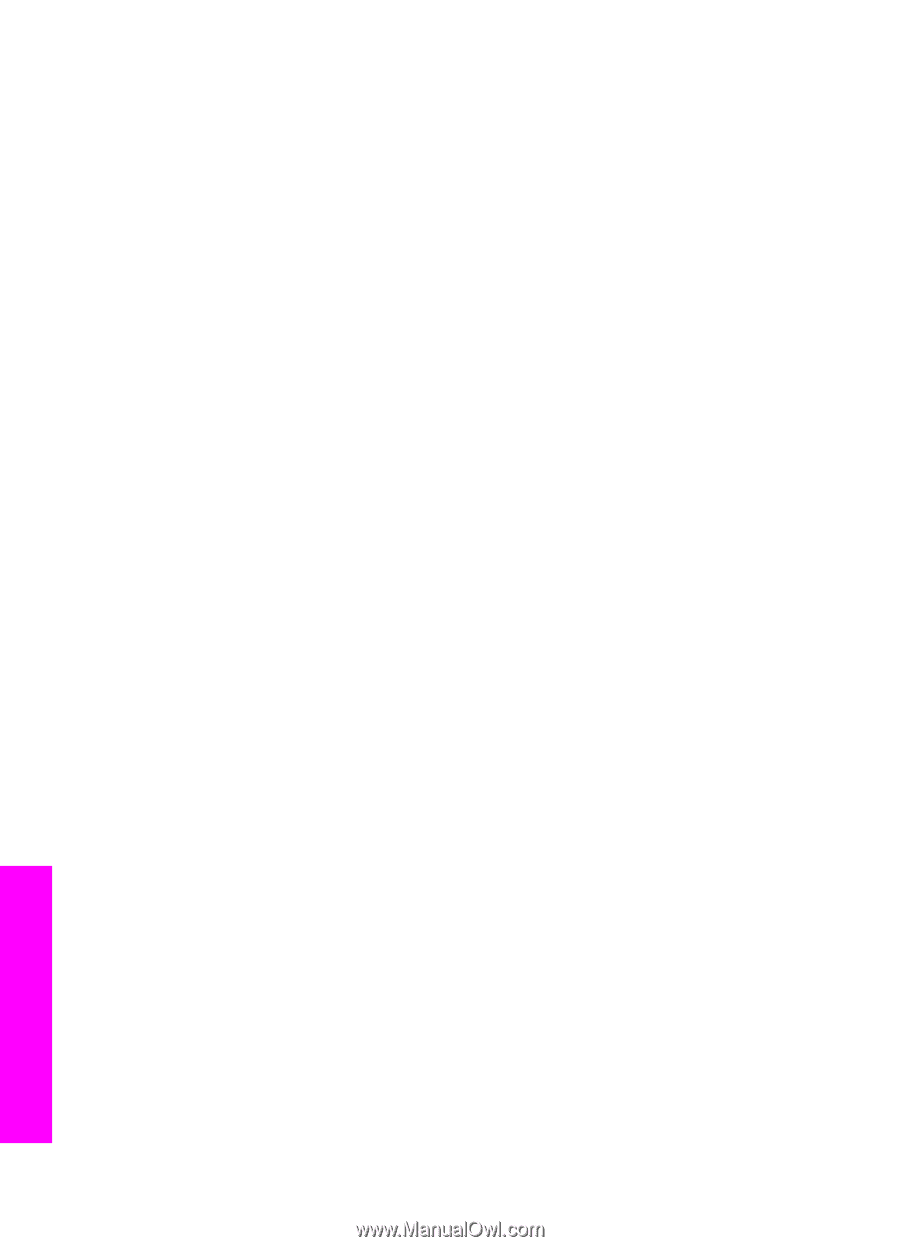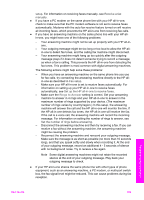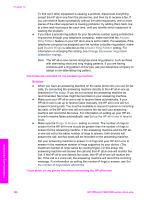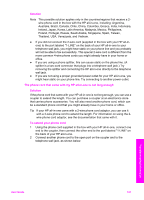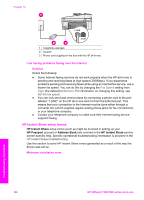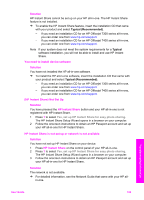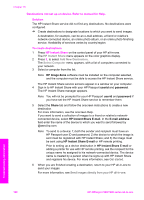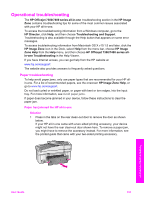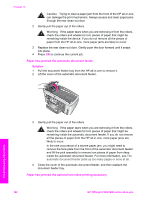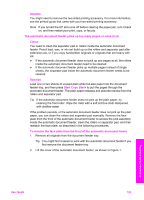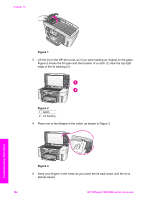HP 7310 User Guide - Page 193
HP Instant Share, Add New Destination, Select Computer - officejet all in one printer manual
 |
View all HP 7310 manuals
Add to My Manuals
Save this manual to your list of manuals |
Page 193 highlights
Chapter 16 Destinations not set up on device. Refer to manual for Help. Solution The HP Instant Share service did not find any destinations. No destinations were configured. ➔ Create destinations to designate locations to which you want to send images. A destination, for example, can be an e-mail address, a friend or relative's network-connected device, an online photo album, or an online photo finishing service. Availability of services varies by country/region. To create destinations 1 Press HP Instant Share on the control panel of your HP all-in-one. The HP Instant Share menu appears on the color graphics display. 2 Press 3, to select Add New Destination. The Select Computer menu appears, with a list of computers connected to your network. 3 Select a computer from the list. Note HP Image Zone software must be installed on the computer selected, and the computer must be able to access the HP Instant Share service. The HP Instant Share service screens appear in a window on your computer. 4 Sign in to HP Instant Share with your HP Passport userid and password. The HP Instant Share manager appears. Note You will not be prompted for your HP Passport userid and password if you have set the HP Instant Share service to remember them. 5 Select the Share tab and follow the onscreen instructions to create a new destination. For more information, see the onscreen Help. If you want to send a collection of images to a friend or relative's networkconnected device, select HP Instant Share E-mail. In the E-mail address field enter the name of the device to which you want to send followed by @send.hp.com. Note To send to a device: 1) both the sender and recipient must have an HP Passport user ID and password; 2) the device to which the image is sent must be registered with HP Instant Share; and 3) the image must be sent using HP Instant Share E-mail or HP remote printing. Prior to setting up a device destination in HP Instant Share E-mail or adding a printer for use with HP remote printing, ask the recipient for the unique name he assigned to his network-connected device. The device name is created by a person when he signs up with HP Instant Share and registers his device. For more information, see Get started. 6 When you are finished creating a destination, return to your HP all-in-one to send your images For more information, see Send images directly from your HP all-in-one. Troubleshooting information 190 HP Officejet 7300/7400 series all-in-one