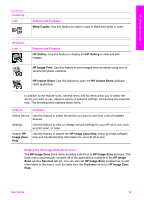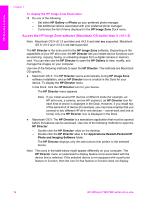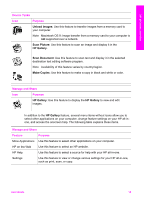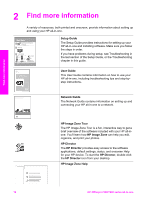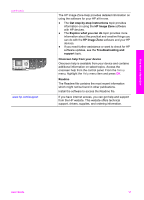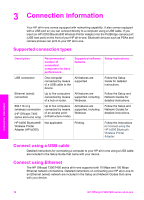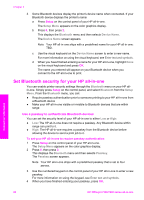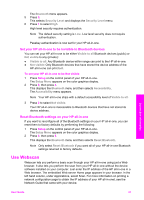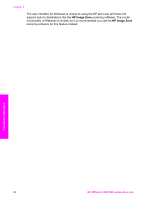HP 7310 User Guide - Page 21
Connection information, Supported connection types, Connect using a USB cable, Connect using Ethernet - officejet printer
 |
View all HP 7310 manuals
Add to My Manuals
Save this manual to your list of manuals |
Page 21 highlights
3 Connection information Your HP all-in-one comes equipped with networking capability. It also comes equipped with a USB port so you can connect directly to a computer using a USB cable. If you insert an HP bt300 Bluetooth® Wireless Printer Adapter into the PictBridge camera port (USB host port) on the front of your HP all-in-one, Bluetooth devices such as PDAs and camera phones can print to your HP all-in-one. Supported connection types Description Recommended number of connected computers for best performance Supported software Setup instructions features USB connection One computer connected by means of a USB cable to the device. All features are supported. Follow the Setup Guide for detailed instructions. Ethernet (wired) connection Up to five computers connected by means of a hub or router. All features are supported, including Webscan. Follow the Setup and Network Guides for detailed instructions. 802.11b or g (wireless) connection (HP Officejet 7400 series all-in-one only) Up to five computers connected by means of an access point. (infrastructure mode) All features are supported, including Webscan. Follow the Setup and Network Guides for detailed instructions. HP bt300 Bluetooth® Wireless Printer Adapter (HP bt300) Not applicable. Printing. Follow the instructions in Connect using the HP bt300 Bluetooth Wireless Printer Adapter. Connect using a USB cable Detailed instructions for connecting a computer to your HP all-in-one using a USB cable are included in the Setup Guide that came with your device. Connect using Ethernet The HP Officejet 7300/7400 series all-in-one supports both 10 Mbps and 100 Mbps Ethernet network connections. Detailed instructions on connecting your HP all-in-one to an Ethernet (wired) network are included in the Setup and Network Guides that came with your device. Connection information 18 HP Officejet 7300/7400 series all-in-one