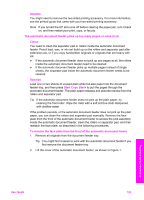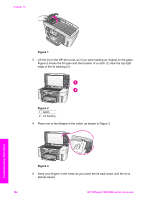HP 7310 User Guide - Page 201
Print cartridge troubleshooting, HP Instant Share troubleshooting, General errors - officejet color cartridge error
 |
View all HP 7310 manuals
Add to My Manuals
Save this manual to your list of manuals |
Page 201 highlights
Chapter 16 Figure 10 4 Close the cover of the automatic document feeder. 5 If you removed the document feeder tray, reattach it. Print cartridge troubleshooting If you are experiencing problems with printing, you might have a problem with one of the print cartridges. Try the following: 1 Remove and reinsert the print cartridges and verify that they are fully inserted and locked in place. 2 If the problem persists, print a self-test report to determine if there is a problem with the print cartridges. This report provides useful information about your print cartridges, including status information. 3 If the self-test report shows a problem, clean the print cartridges. 4 If the problem persists, clean the copper-colored contacts of the print cartridges. 5 If you are still experiencing problems with printing, determine which print cartridge is experiencing the problem and replace it. For more information on these topics, see Maintain your HP all-in-one. HP Instant Share troubleshooting Error messages discussed in this section appear on your HP all-in-one color graphics display. Basic HP Instant Share troubleshooting topics are covered below. Online help is provided for any error messages encountered on the HP Instant Share service. General errors Use this section to solve the following generic HP Instant Share errors. HP Instant Share error. Refer to manual for Help. Solution The HP all-in-one experienced an error. ➔ Shut down and restart your HP all-in-one. To shut down your HP all-in-one 1 Turn off the HP all-in-one by using the On button located on the control panel. 2 Unplug the power cord from the back of the HP all-in-one. 198 HP Officejet 7300/7400 series all-in-one Troubleshooting information