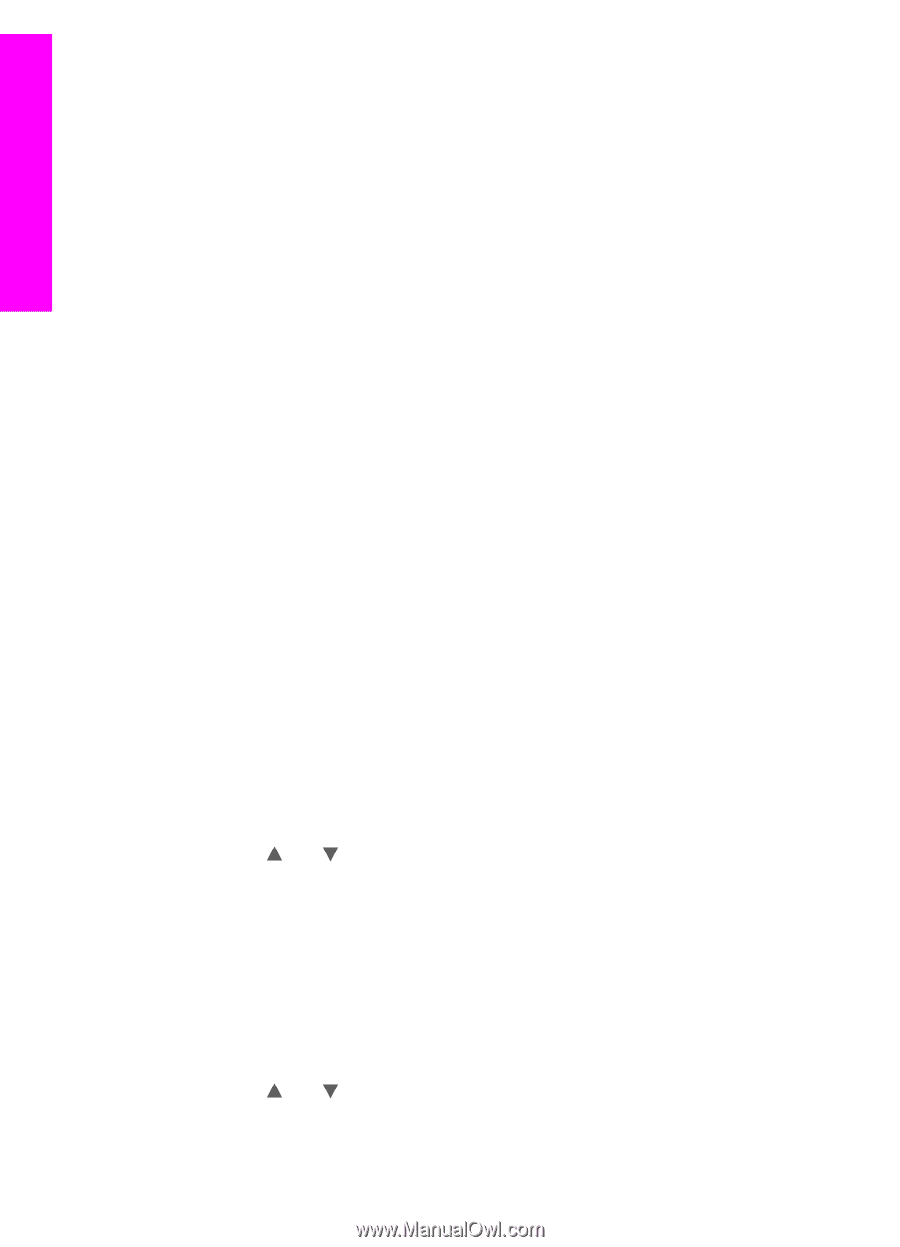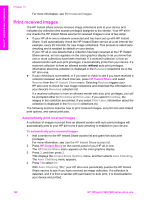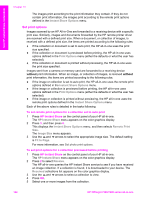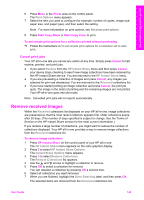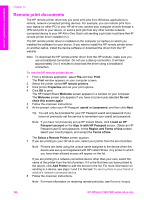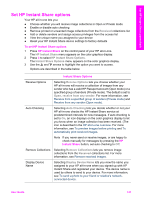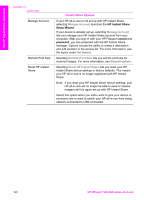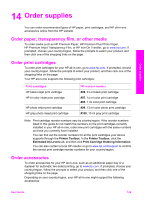HP 7310 User Guide - Page 147
Set print options, Instant Share Options, HP Instant Share, Remote Print, Image Size, Fit - officejet printer driver
 |
View all HP 7310 manuals
Add to My Manuals
Save this manual to your list of manuals |
Page 147 highlights
Use HP Instant Share (networked) Chapter 13 The images print according to the print information they contain. If they do not contain print information, the images print according to the remote print options defined in the Instant Share Options menu. Set print options Images scanned by an HP All-in-One are forwarded to a receiving device with a specific print size. Similarly, images and documents forwarded by the HP remote printer driver are received with a defined print size. When a document, or collection of images, is received with a defined print size, the items are printed according to the following rules: ● If the collection or document is set to auto print, the HP all-in-one uses the print size specified. ● If the collection or document is previewed before printing, the HP all-in-one uses options defined in the Print Options menu (either the defaults or what the user has selected). ● If the collection or document is printed without previewing, the HP all-in-one uses the print size specified. Images sent from a camera or memory card are forwarded to a receiving device without print information. When an image, or collection of images, is received without print information, the items are printed according to the following rules: ● If the image or collection is set to auto print, the HP all-in-one uses the remote print options defined in the Instant Share Options menu. ● If the image or collection is previewed before printing, the HP all-in-one uses options defined in the Print Options menu (either the defaults or what the user has selected). ● If the image or collection is printed without previewing, the HP all-in-one uses the remote print options defined in the Instant Share Options menu. Each of the above rules is detailed in the tasks following. To set remote print options for a collection set to auto print 1 Press HP Instant Share on the control panel of your HP all-in-one. The HP Instant Share menu appears on the color graphics display. 2 Press 3, and then press 6. This displays the Instant Share Options menu, and then selects Remote Print Size. The Image Size menu appears. 3 Use the and arrows to select the appropriate image size. The default setting is Fit to Page. For more information, see Set photo print options. To set print options for a collection previewed before printing 1 Press HP Instant Share on the control panel of your HP all-in-one. The HP Instant Share menu appears on the color graphics display. 2 Press 2 to select Receive. The HP all-in-one queries the HP Instant Share service to see if you have received an image collection. If a collection is found, it is downloaded to your device. The Received collections list appears on the color graphics display. 3 Use the and arrows to select a collection to view. 4 Press OK. 5 Select one or more images from the collection. 144 HP Officejet 7300/7400 series all-in-one