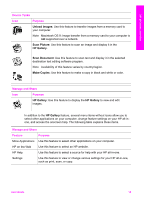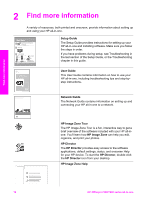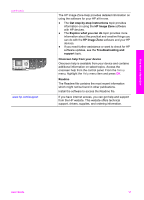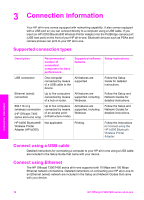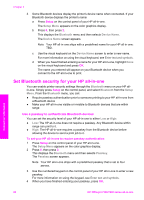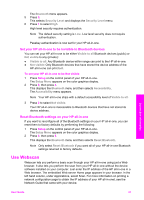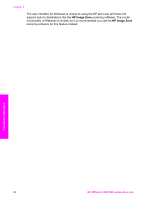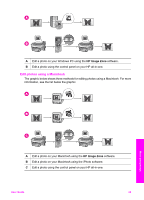HP 7310 User Guide - Page 23
Set Bluetooth security for your HP all-in-one, Use a passkey to authenticate Bluetooth devices - officejet not printing
 |
View all HP 7310 manuals
Add to My Manuals
Save this manual to your list of manuals |
Page 23 highlights
Chapter 3 3 Some Bluetooth devices display the printer's device name when connected. If your Bluetooth device displays the printer's name: a Press Setup on the control panel of your HP all-in-one. The Setup Menu appears on the color graphics display. b Press 0, then press 2. This displays the Bluetooth menu and then selects Device Name. The Device Name screen appears. Note Your HP all-in-one ships with a predefined name for your HP all-in-one: TBD. c Use the visual keyboard on the Device Name screen to enter a new name. For more information on using the visual keyboard, see Enter text and symbols. d When you have finished entering a name for your HP all-in-one, highlight Done on the visual keyboard and press OK. The name you entered will appear on your Bluetooth device when you connect to the HP all-in-one to print. Set Bluetooth security for your HP all-in-one You can enable printer security settings through the Bluetooth menu on your HP allin-one. Simply press Setup on the control panel, and select Bluetooth from the Setup Menu. From the Bluetooth menu, you can: ● Require passkey authentication prior to someone printing to your HP all-in-one from a Bluetooth device ● Make your HP all-in-one visible or invisible to Bluetooth devices that are within range Use a passkey to authenticate Bluetooth devices You can set the security level of your HP all-in-one to either Low or High: ● Low: The HP all-in-one does not require a passkey. Any Bluetooth device within range can print to it. ● High: The HP all-in-one requires a passkey from the Bluetooth device before allowing the device to send a print job to it. To set your HP all-in-one to require passkey authentication 1 Press Setup on the control panel of your HP all-in-one. The Setup Menu appears on the color graphics display. 2 Press 0, then press 3. This displays the Bluetooth menu and then selects Passkey. The Passkey screen appears. Note Your HP all-in-one ships with a predefined passkey that is set to four zeroes. 3 Use the numbered keypad on the control panel of your HP all-in-one to enter a new passkey. For more information on using the keypad, see Enter text and symbols. 4 When you have finished entering your passkey, press OK. Connection information 20 HP Officejet 7300/7400 series all-in-one