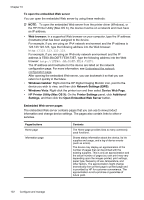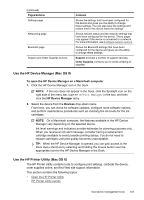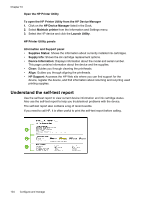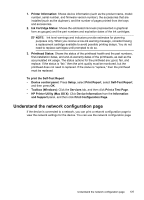HP 8500 User Guide - Page 124
Network Toolbox, Print Wireless Network Test Report - user guide
 |
UPC - 884420397625
View all HP 8500 manuals
Add to My Manuals
Save this manual to your list of manuals |
Page 124 highlights
Chapter 10 (continued) Tabs Services Network Settings Contents • Print a Self Test Diagnostic Page: Allows you to print the self-test diagnostic page of the device. This page contains information about the device and the supplies. For more information, see Understand the self-test report. • Print a Print Quality Diagnostic Page: Allows you to print the print-quality diagnostic report of the device. This page contains information about the device and ink cartridges. • Align Printheads: Guides you through aligning the printheads. For more information, see To align the printheads. • Clean Printheads: Guides you through cleaning the printheads. For more information, see To clean the printheads. • Calibrate linefeed : Allows you to calibrate the colors that are printed. • Paper Handling: Allows you to set the default tray or to lock a tray. Gives information on the network settings. Also includes a button that allows you to open the Network Toolbox and change some network settings. Network Toolbox The Network Toolbox allows you to view and change some network settings. You can change the IP address, turn the wireless radio on or off, perform tests, and print reports. To open the Network Toolbox 1. Open the Toolbox 2. Click the Network Settings tab. 3. Click the Change Settings... button. Network Toolbox tab 1. General: Shows the current network connection setting of the printer 2. Wired settings: Enable the user to change the IP Settings and DNS server for a wired connection 3. Wireless settings (only available if the printer supports wireless connection): Enable the user to turn the wireless radio On or Off and to change the IP address or DNS server 4. Utilities: a. Run Network Diagnostic - to perform network troubleshooting b. Print Wireless Network Test Report - only for printers with wireless capability c. View Wireless Network Tutorial - only for printers with wireless capability d. View Wireless Network FAQs - only for printers with wireless capability 120 Configure and manage