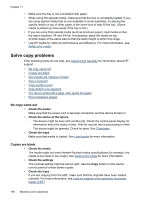HP 8500 User Guide - Page 197
General print quality troubleshooting, Meaningless characters print, Check the document file
 |
UPC - 884420397625
View all HP 8500 manuals
Add to My Manuals
Save this manual to your list of manuals |
Page 197 highlights
General print quality troubleshooting Check the printheads and ink cartridges Print the print quality diagnostic page on a clean sheet of white paper. Evaluate any problem areas, and perform the recommended actions. For more information, see To print the print quality diagnostic page. Check the paper quality Make sure the media meets HP specifications, and try to print again. For more information, see Select print media. Check the type of media loaded in the device • Make sure the tray supports the type of media you have loaded. For more information, see Understand specifications for supported media. • Make sure you have selected the tray in the print driver that contains the media that you want to use. Check the device location and length of USB cable It is recommended that you use a USB cable that is less than 3 meters (9.8 feet) long to minimize the effects of these electromagnetic fields. You can also try to use a different USB cable to see if the USB cable has failed. Meaningless characters print If an interruption occurs to a job that is printing, the device might not recognize the rest of the job. Cancel the print job and wait for the device to return to the ready state. If the device does not return to the ready state, cancel all jobs in the printer driver, power cycle the device, and then print the document. Check the cable connections If the device and computer are connected with a USB cable, the problem may be due to a poor cable connection. Make sure the cable connections at both ends are secure. If the problem persists, turn off the device, disconnect the cable from the device, turn on the device without connecting the cable, and delete any remaining jobs from the print spooler. When the Power light is on and not flashing, reconnect the cable. Check the document file The document file may be damaged. If you can print other documents from the same application, try printing a backup copy of your document, if available. Poor print quality and unexpected printouts 193