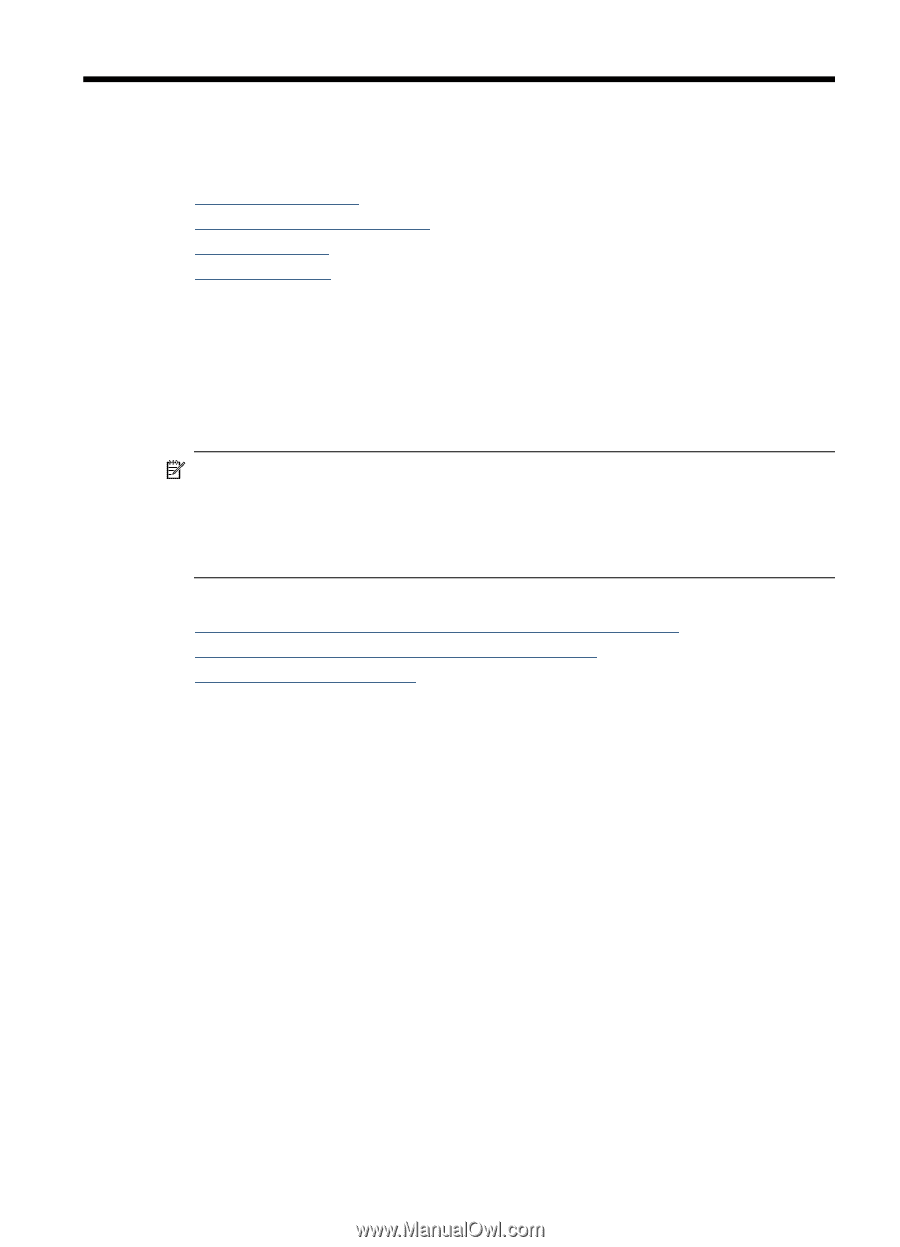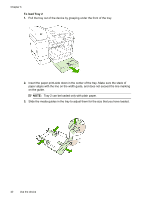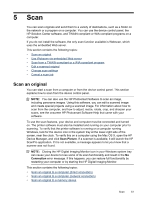HP 8500 User Guide - Page 51
Print, Change print settings, Change settings from an application for current jobs (Windows)
 |
UPC - 884420397625
View all HP 8500 manuals
Add to My Manuals
Save this manual to your list of manuals |
Page 51 highlights
4 Print This section contains the following topics: • Change print settings • Print on both sides (duplexing) • Print a Web page • Cancel a print job Change print settings You can change print settings (such as paper size or type) from an application or the printer driver. Changes made from an application take precedence over changes made from the printer driver. However, after the application is closed, the settings return to the defaults configured in the driver. NOTE: To set print settings for all print jobs, make the changes in the printer driver. For more information about the features of the Windows printer driver, see the online help for the driver. For more information about printing from a specific application, see the documentation that came with the application. This section contains the following topics: • Change settings from an application for current jobs (Windows) • Change default settings for all future jobs (Windows) • Change settings (Mac OS X) Change settings from an application for current jobs (Windows) To change the settings 1. Open the document that you want to print. 2. On the File menu, click Print, and then click Setup, Properties, or Preferences. (Specific options may vary depending on the application that you are using.) 3. Select the appropriate printing shortcut,y and then click OK, Print, or a similar command. Print 47