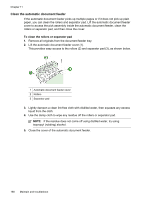HP 8500 User Guide - Page 194
The device shuts down unexpectedly, Error message appears on control-panel display
 |
UPC - 884420397625
View all HP 8500 manuals
Add to My Manuals
Save this manual to your list of manuals |
Page 194 highlights
Chapter 11 The device shuts down unexpectedly Check the power and power connections Make sure the device is connected firmly to a functioning alternating current (AC) power outlet. For voltage requirements, see Electrical specifications. Error message appears on control-panel display A non-recoverable error has occurred Disconnect all cables (such as power cord, network cable, and USB cable), wait about 20 seconds, and reconnect the cables. If the problem persists, visit the HP Web site (www.hp.com/support) for the latest troubleshooting information, or product fixes and updates. For more information on error messages, see Device control-panel message types. The device is not responding (nothing prints) If the device supports wireless communication, see also Solve wireless problems. Check the device setup For more information, see General troubleshooting tips and resources. Check the printhead initialization When printheads are installed or replaced, the device automatically prints a few alignment pages to align the printheads. This process takes about 20 minutes. Until this process is complete, only the automatic alignment pages can be printed. Check the device software installation If the device is turned off when printing, an alert message should appear on your computer screen; otherwise, the device software might not be installed correctly. To resolve this, uninstall the software completely, and then reinstall the device software. For more information, see Uninstall and reinstall the software. Check the cable connections • Make sure both ends of the network/USB cable are secure. • If the device is connected to a network, check the following: ◦ Check the Link light on the back of the device. ◦ Make sure you are not using a phone cord to connect the device. ◦ The network hub, switch, or router is turned on and working properly. Check the device setup for a network environment Ensure the correct device driver and printer driver port are being used. For more information about network connections, see Configure the device (Windows), Configure the device (Mac OS X), or the documentation provided by your network vendors. 190 Maintain and troubleshoot