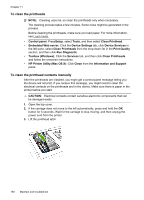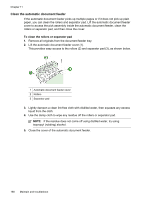HP 8500 User Guide - Page 186
To replace the printheads
 |
UPC - 884420397625
View all HP 8500 manuals
Add to My Manuals
Save this manual to your list of manuals |
Page 186 highlights
Chapter 11 8. Clean the electrical contacts in the printhead slot inside the device with a clean, dry, soft and lint-free cloth. 9. Plug in the power cord and turn on the device. The control panel should indicate that the printhead is missing. 10. Insert the printhead into its color-coded slot (the label on the printhead must match the label on the printhead latch). Press down firmly on the printhead to ensure proper contact. 11. Where necessary, repeat the steps for the remaining printheads. 12. Pull the printhead latch all the way forward, and then press down to ensure that the latch is properly engaged. You might have to apply some pressure to engage the latch. 13. Close the top cover. 14. If the control-panel message remains, repeat the cleaning procedure for the printhead that corresponds to the message. 15. If the control-panel message remains, replace the printhead which corresponds to the message. 16. Wait while the device initializes the printheads and prints the alignment pages. If the device does not print the pages, start the alignment process manually. For more information, see To align the printheads. To replace the printheads NOTE: To find out which printheads work with your printer, see Supplies. Replace the printheads only when the printhead health indicates that the printheads need replacement. For more information, see To check printhead health. 1. Open the top cover. 2. If the carriage does not move to the left automatically, press and hold the OK button for 5 seconds. Wait for the carriage to stop moving. 182 Maintain and troubleshoot