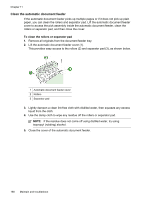HP 8500 User Guide - Page 193
Solve printing problems, Printer Setup Utility Mac OS X v.10.4. For Mac OS X v.10.5, open
 |
UPC - 884420397625
View all HP 8500 manuals
Add to My Manuals
Save this manual to your list of manuals |
Page 193 highlights
• Make sure that the power light is on and not blinking. When the device is turned on for the first time, it takes approximately 20 minutes to initialize it after the printheads are installed. • Make sure that the power cord and other cables are working, and are firmly connected to the device. Make sure the device is connected firmly to a functioning alternating current (AC) power outlet, and is turned on. For voltage requirements, see Electrical specifications. • Make sure that the media is loaded correctly in the input tray and is not jammed in the device. • Make sure that all packing tapes and materials are removed. • Make sure that the device is set as the current or default printer. For Windows, set it as the default in the Printers folder. For the Mac OS X, set it as the default in the Printer Setup Utility (Mac OS X v.10.4). For Mac OS X (v.10.5), open System Preferences, select Print & Fax, and then select the device from the Default Printer drop-down list. See your computer's documentation for more information. • Make sure that Pause Printing is not selected if you are using a computer running Windows. • Make sure that you are not running too many programs when you are performing a task. Close programs that you are not using or restart the computer before attempting the task again. Troubleshooting topics • Solve printing problems • Poor print quality and unexpected printouts • Solve paper-feed problems • Solve copy problems • Solve scan problems • Solve fax problems • Solve network problems • Solve wireless problems • Solve photo (memory card) problems • Troubleshoot installation issues Solve printing problems • The device shuts down unexpectedly • Error message appears on control-panel display • The device is not responding (nothing prints) • Device takes a long time to print • Placement of the text or graphics is wrong • The device prints half a page, then ejects the paper Solve printing problems 189