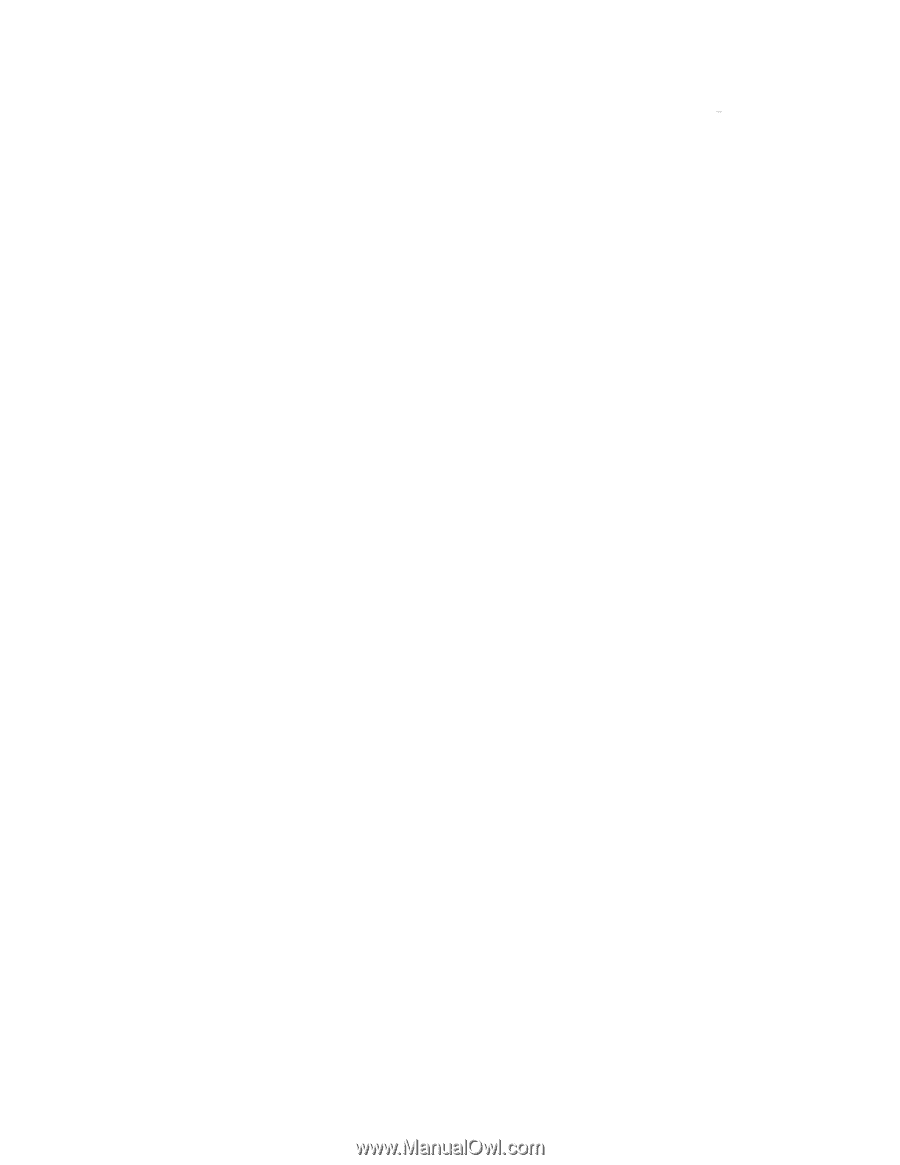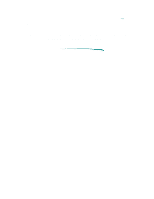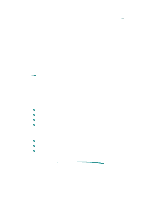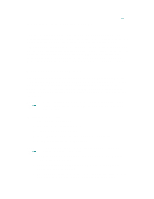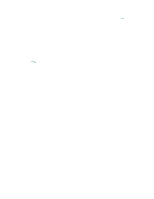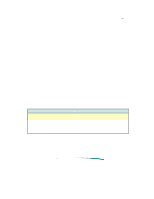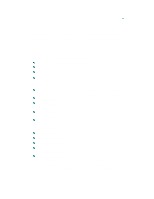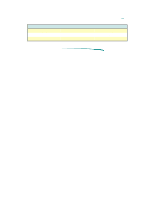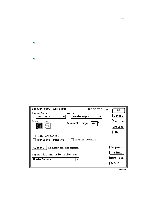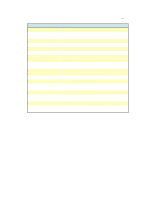HP 870cxi HP DeskJet 870C Printer - Support Information - Page 118
Removing Extra Printer Drivers, Choosing a Printer
 |
View all HP 870cxi manuals
Add to My Manuals
Save this manual to your list of manuals |
Page 118 highlights
Removing Extra Printer Drivers Users with limited hard disk space may choose to remove printer drivers not being used. To remove extra printer drivers: 1. Open the System Folder. 2. Locate and open the Extensions Folder in the Systems Folder. 3. Click the icon for the printer driver you want to remove. 4. Drag the icon to the Trash, then choose Empty Trash from the Special menu. 5. Close the Extensions Folder and the System Folder. Choosing a Printer Before printing, you must choose the HP DeskJet 870C as the printer you wish to use, even if it's the only printer connected to your computer. To do this, select Chooser from the Apple menu. If the printer is connected directly to your computer: 1. Click the icon for the HP DeskJet 870C printer. 2. Click the icon indicating to which port you connected the printer. (Both the printer and modem ports are serial ports.) If the printer is connected via a network: 1. Make sure AppleTalk is active. 2. Click the icon for the HP DeskJet 870C printer. 3. If your network is divided into zones click the zone for your printer. 4. Select the HP DeskJet 870C printer.