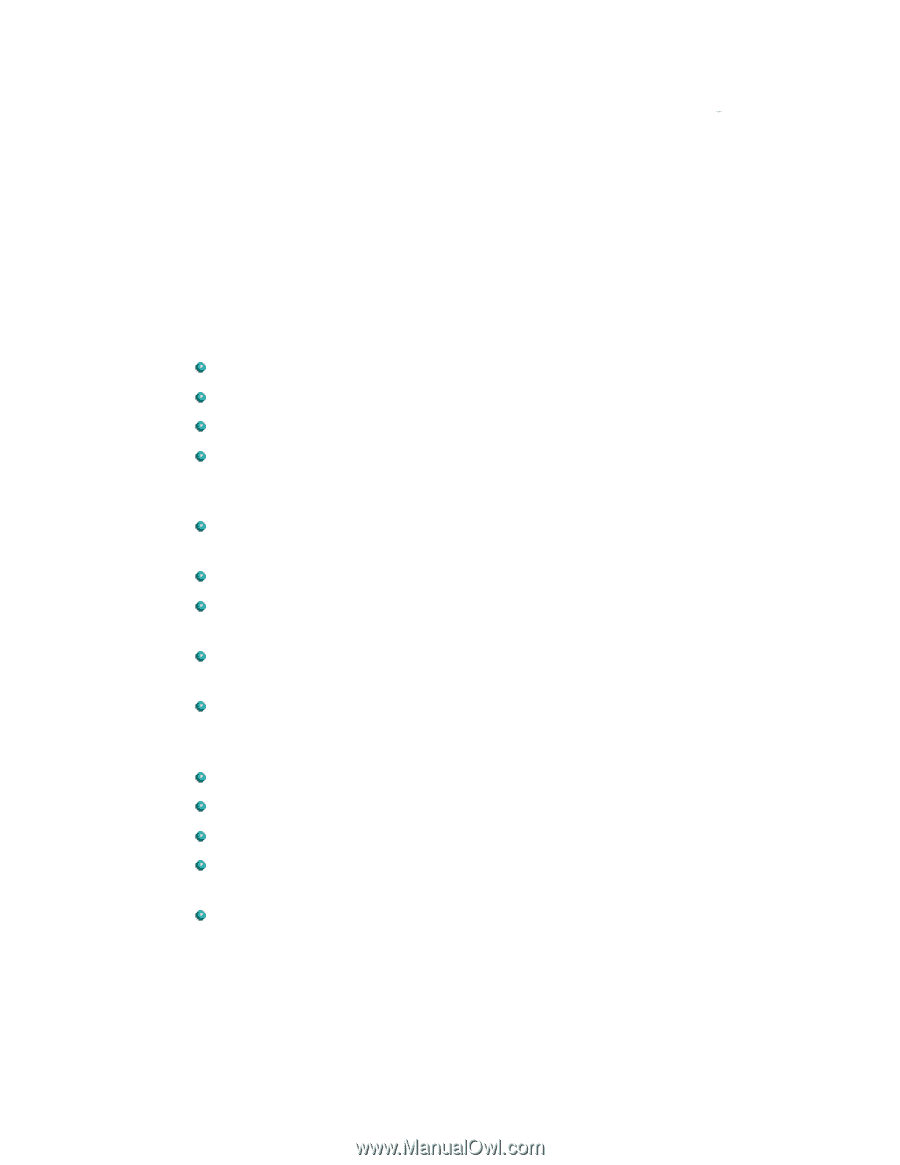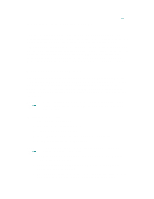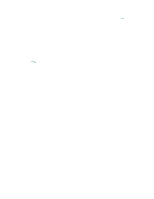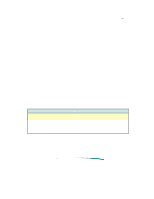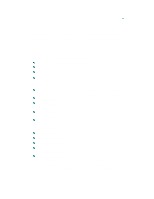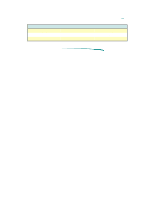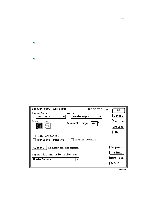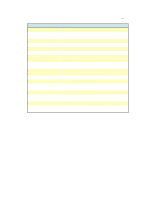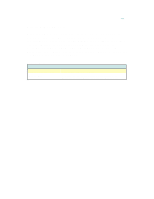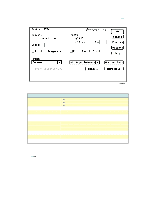HP 870cxi HP DeskJet 870C Printer - Support Information - Page 120
The DeskJet 870C QuickDraw printer driver provides
 |
View all HP 870cxi manuals
Add to My Manuals
Save this manual to your list of manuals |
Page 120 highlights
About the Printer Driver The print driver software communicates the printer's features and design to your computer. The HP ColorSmart technology within the HP printer driver analyzes your documents for the best quality printout every time you print. ColorSmart identifies each element on a page - text, graphics, photographs - and automatically applies the appropriate colors and ink amounts to each of them. The DeskJet 870C QuickDraw printer driver provides: Background or foreground printing. Desktop printer icons. Drag and drop printing to the desktop printer icon. Printing status messages, allowing you to view the jobs in queue; stop, pause, or remove jobs; change the printing order of the jobs in queue. Added options to the Print and Page Setup dialog boxes allowing print quality control. 27 TrueType fonts. Laser-quality text and graphics printing in portrait and landscape orientations. Exceptional print quality even when mixing text and graphics on the same page. Near photographic quality when printing images. HP color printers use ColorSmart technology allowing halftone pattern removal, edge sharpening, and tone smoothing. Print preview. "Back to front" printing. Multiple copy printing. A default save for the print settings so that documents print the same way every time. Reduce or enlarge options. Reducing a document allows you to fit the document's contents to sizes corresponding to the printer's media capabilities . Enlarging a document allows you to more easily see the documents contents. Reducing or enlarging a document for printing does not affect the page dimensions in the application.