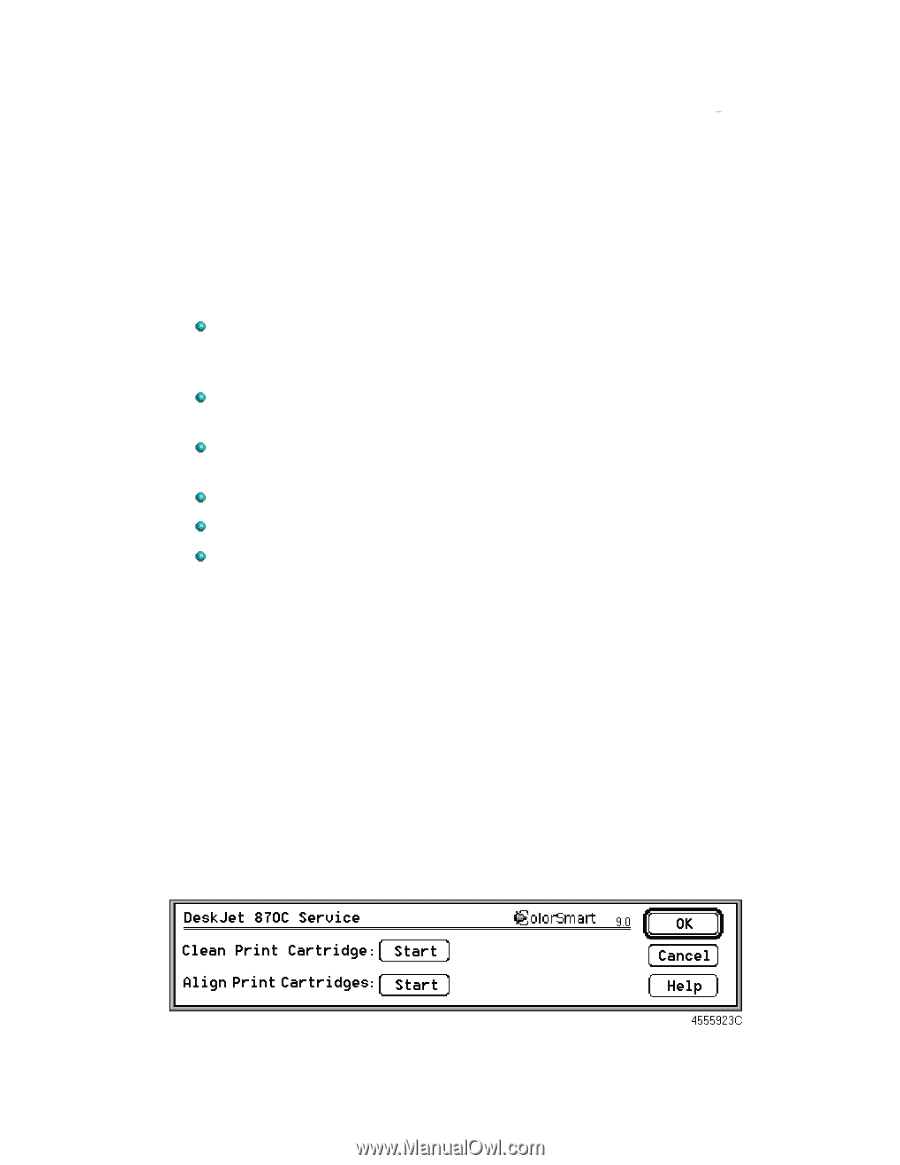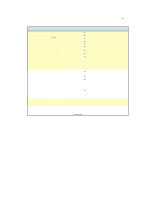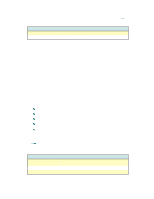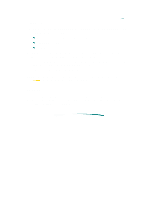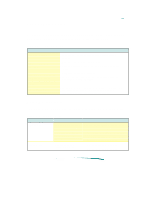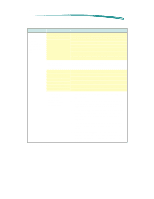HP 870cxi HP DeskJet 870C Printer - Support Information - Page 131
Servicing the Print Cartridge
 |
View all HP 870cxi manuals
Add to My Manuals
Save this manual to your list of manuals |
Page 131 highlights
Optimizing Performance The printer driver is designed to deliver the best possible performance. However, printer output speed can be affected by the amount of available system memory (RAM) and the amount of available disk space. The following list provides ideas on how to enhance the printer's performance: Increase the amount of RAM in your computer. The printer driver requires at least 8 MB of RAM. Use additional memory (4 MB or more) to increase the printer's flexibility in using applications. Limit the number of documents and programs that you open at one time. Free system memory (RAM) by removing start-up screens, INITs, and control panels from the System Folder. Turn off background printing. Decrease the Disk Cache in the Memory Control Panel. Remove unneeded fonts. Servicing the Print Cartridge The printer software Service dialog box provides access to cleaning and alignment routines. Use the cleaning routines only when necessary because they use large amounts of ink. To access the Service dialog box: 1. Choose Page Setup from the File menu. 2. Click Service. Alternatively, select the desktop printer icon and click Print Cartridge Cleaning or Print Cartridge Alignment from the Print menu. The Service Dialog Box