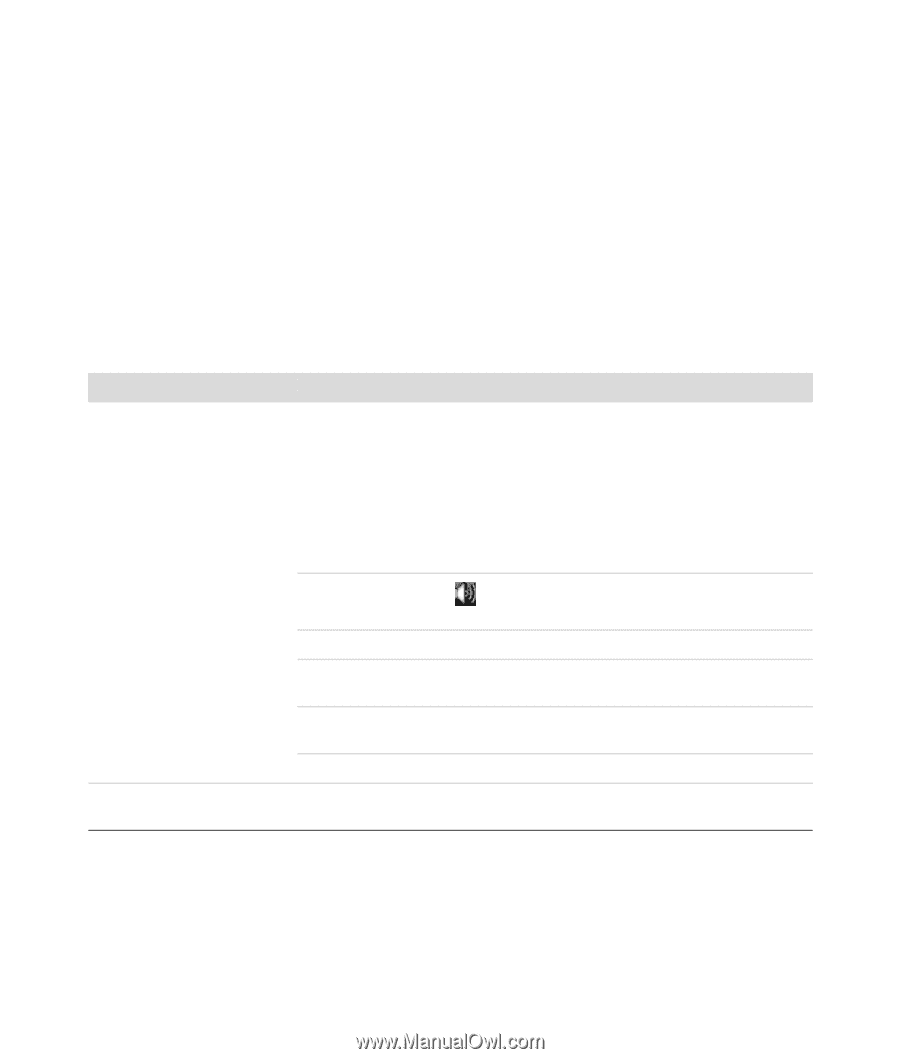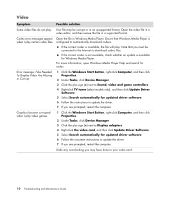HP Blackbird 002-21A HP Blackbird Gaming System - PC Troubleshooting - Page 10
Troubleshooting Computer Problems, Audio
 |
View all HP Blackbird 002-21A manuals
Add to My Manuals
Save this manual to your list of manuals |
Page 10 highlights
Troubleshooting Computer Problems The troubleshooting tables in this section appear in the following order: Audio CD and DVD Drives Video Display (Monitor) Hard Disk Drive Hardware Installation Internet Access Keyboard and Mouse Power Performance Miscellaneous For more information about monitor problems, or for problems related specifically to your printer, refer to the documentation provided by the product manufacturer. Audio Symptom No sound is produced. Sound is only coming out of two speakers. Possible solution Press the Mute button on the keyboard to see whether the Mute feature is enabled. Or 1 Click the Windows Start Button, and then click Control Panel. 2 Click Hardware and Sound, and then click Adjust system volume. 3 If programs are muted, click the Mute button to unmute them. Click the Volume icon ( ) on the task bar, or use the keyboard controls to increase the volume. Ensure that powered (active) speakers are turned on. Turn off your computer and reconnect the speakers. Ensure that the speakers are connected to an audio connector, not a Line In or headphone connector. Press the Sleep button (select models only) or the Esc key on the keyboard, to resume from sleep mode. Unplug headphones if they are connected to your computer. Ensure that all speakers are connected into the correct audio connectors. 6 Troubleshooting and Maintenance Guide