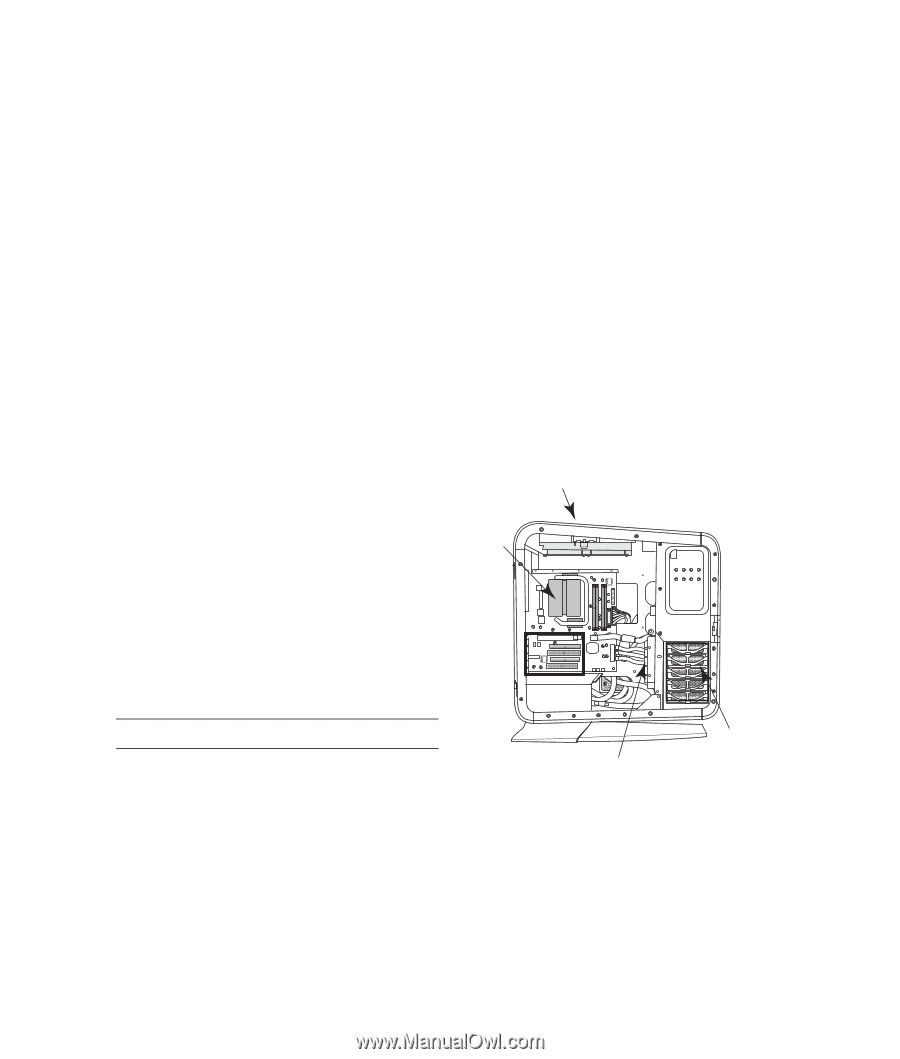HP Blackbird 002-21A HP Blackbird Gaming System - PC Troubleshooting - Page 6
Keeping the Computer Free of Dust and Dirt, Cleaning the computer and monitor - case
 |
View all HP Blackbird 002-21A manuals
Add to My Manuals
Save this manual to your list of manuals |
Page 6 highlights
Keeping the Computer Free of Dust and Dirt Physical maintenance of your hardware is required to keep components working well. This includes cleaning keyboards, screens, and internal fans in the computer. You might notice that your computer is getting louder when it runs. This can be caused by dust buildup on the inside. When dust buildup gets to a certain point, the system can overheat, causing automatic shutdown. Refer to the Upgrading and Servicing Guide to access the inside of the computer. Locate this guide by clicking Windows Start Button and then User Guides. You will need: a clean, dry, lint-free cloth isopropyl or rubbing alcohol (optional) small battery-operated vacuum cleaner can of compressed air with small sprayer tube Cleaning the computer and monitor 1 Unplug the computer from its power source. 2 Unplug the monitor from its power source. 3 Use a clean, dry cloth to dust the computer case and the monitor case. 4 Use a clean cloth dampened with warm water to wipe the computer case and the monitor case clean. 5 If there is sticker residue or a spill on the computer or monitor case, use isopropyl or rubbing alcohol and a lint-free cloth to remove it. NOTE: Do not use water on the monitor screen. 6 Use a clean cloth to dry the computer and monitor case. 7 Use a clean, dry cloth to clean the monitor screen; or, for more thorough cleaning, use an antistatic screen cleaner and a clean cloth. Cleaning vents Air vents keep the computer and monitor cool. To maintain efficient air flow, keep these vents clean by using a small battery-operated vacuum cleaner. (A battery-operated vacuum cleaner eliminates the risk of electric shock.) 1 Ensure the computer is off and unplugged. 2 Run the vacuum cleaner over all the vents in the computer case. 3 Pay particular attention to two system vents: top vents above the main system fan (A)-use compressed air to thoroughly remove dust. hard disk drive vents (B)-use compressed air on each vent to remove dust. Access these vents by taking off the internal PCI cover in the computer. Refer to "Removing the Internal Covers" in your Upgrading and Servicing Guide. A D C B 4 Remove any debris that has accumulated in and around the computer ports (for example, the Ethernet and USB ports). 2 Troubleshooting and Maintenance Guide